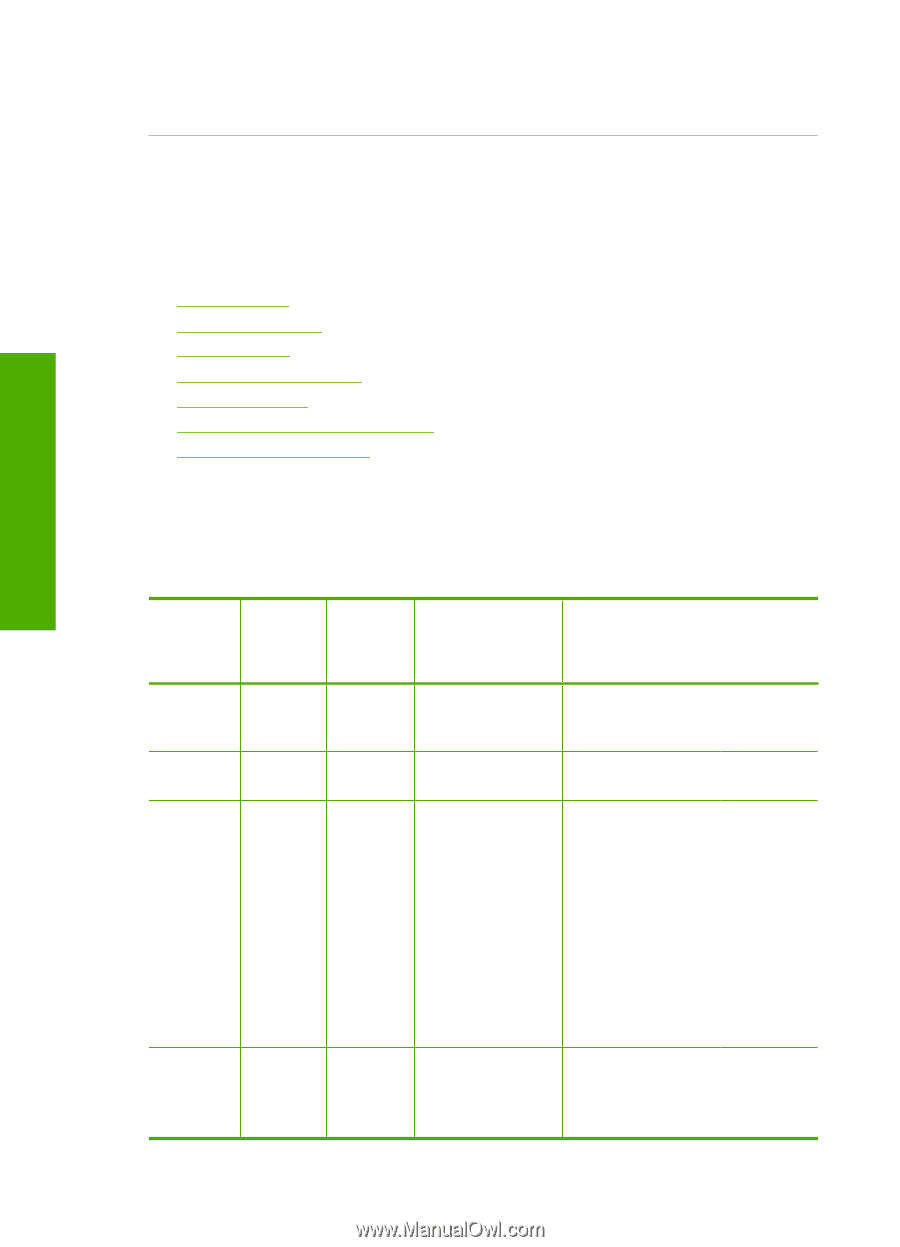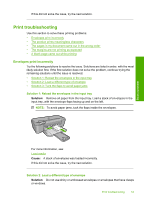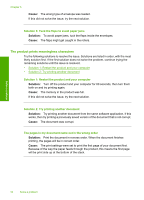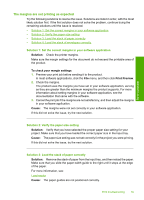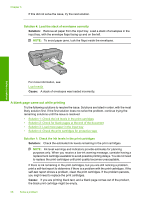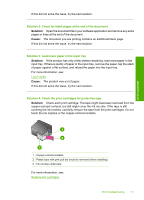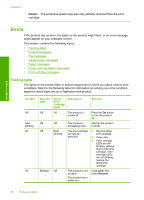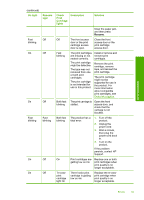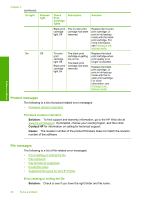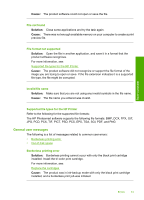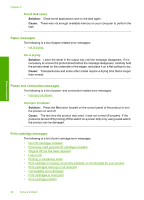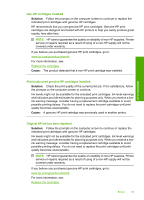HP Deskjet D2600 User Guide - Page 60
Errors, Flashing lights - blinking lights
 |
View all HP Deskjet D2600 manuals
Add to My Manuals
Save this manual to your list of manuals |
Page 60 highlights
Chapter 5 Cause: The protective plastic tape was only partially removed from the print cartridge. Solve a problem Errors If the product has an error, the lights on the product might flash, or an error message might appear on your computer screen. This section contains the following topics: • Flashing lights • Product messages • File messages • General user messages • Paper messages • Power and connection messages • Print cartridge messages Flashing lights The lights on the product flash in special sequences to inform you about various error conditions. Refer to the following table for information on solving your error condition based on which lights are on or flashing on the product. On light Off Fast blinking On On Resume light Off Off Off Blinking Check Print Cartridge lights Description Off The product is turned off. Off Both blinking. The product is processing a job. The print cartridge (s) may be defective. Off The product is out of paper. The product has a paper jam. Solution Press the On button to turn the product on. Wait for the product to finish. 1. Remove black print cartridge. 2. Close door. 3. If the cartridge LEDs are still blinking, replace the tri-color print cartridge. If the cartridge LEDs are not blinking, replace the black print cartridge. Load paper and press Resume. 58 Solve a problem