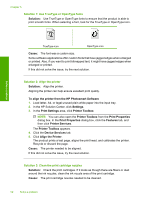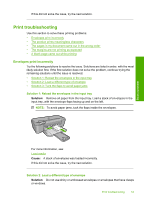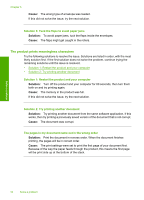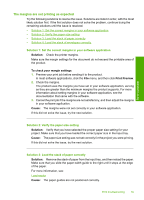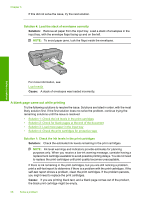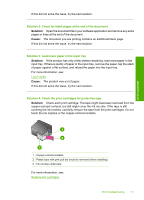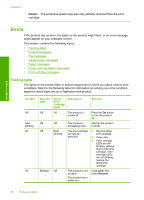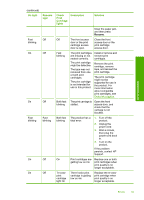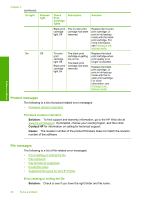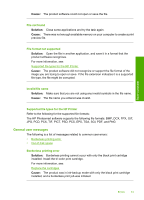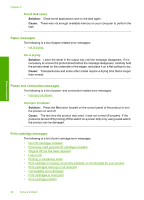HP Deskjet D2600 User Guide - Page 59
Solution, Cause, Solution 2: Check for blank s at the end of the document
 |
View all HP Deskjet D2600 manuals
Add to My Manuals
Save this manual to your list of manuals |
Page 59 highlights
If this did not solve the issue, try the next solution. Solution 2: Check for blank pages at the end of the document Solution: Open the document file in your software application and remove any extra pages or lines at the end of the document. Cause: The document you are printing contains an additional blank page. If this did not solve the issue, try the next solution. Solution 3: Load more paper in the input tray Solution: If the product has only a few sheets remaining, load more paper in the input tray. If there is plenty of paper in the input tray, remove the paper, tap the stack of paper against a flat surface, and reload the paper into the input tray. For more information, see: Load media Cause: The product was out of paper. If this did not solve the issue, try the next solution. Solution 4: Check the print cartridges for protective tape Solution: Check each print cartridge. The tape might have been removed from the copper-colored contacts, but still might cover the ink nozzles. If the tape is still covering the ink nozzles, carefully remove the tape from the print cartridges. Do not touch the ink nozzles or the copper-colored contacts. Solve a problem 1 Copper-colored contacts 2 Plastic tape with pink pull tab (must be removed before installing) 3 Ink nozzles under tape For more information, see: Replace the cartridges Print troubleshooting 57