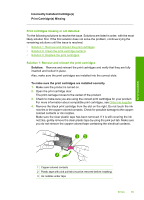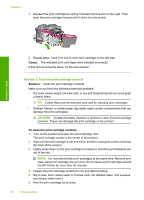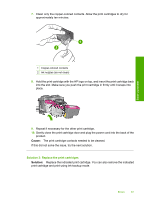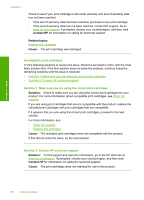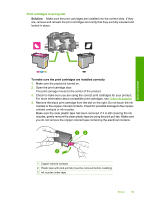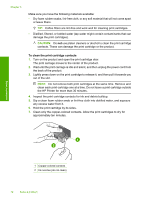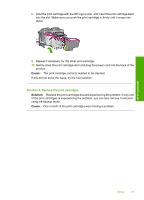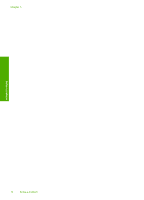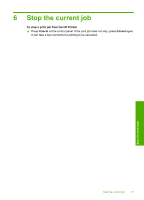HP Deskjet D2600 User Guide - Page 72
Print cartridge problem, Contact HP, Cause, Solution
 |
View all HP Deskjet D2600 manuals
Add to My Manuals
Save this manual to your list of manuals |
Page 72 highlights
Chapter 5 5. Reinsert the print cartridge by sliding it forward into the slot on the right. Then push the print cartridge forward until it clicks into the socket. Solve a problem 6. Repeat steps 1 and 2 for the tri-color print cartridge on the left side. NOTE: If the print cartridges are installed in the wrong slots and you cannot remove them from the product, contact HP support for service. Go to: www.hp.com/support. If prompted, choose your country/region, and then click Contact HP for information on calling for technical support. Cause: The indicated print cartridges were installed incorrectly. Print cartridge problem The message might indicate which cartridge is causing the problem. If so, try the following solutions to resolve the issue. Solutions are listed in order, with the most likely solution first. If the first solution does not solve the problem, continue trying the remaining solutions until the issue is resolved. • Solution 1: Remove and reinsert the print cartridges • Solution 2: Clean the print cartridge contacts • Solution 3: Replace the print cartridges Solution 1: Remove and reinsert the print cartridges Solution: Remove and reinsert the print cartridges and verify that they are fully inserted and locked in place. Also, make sure the print cartridges are installed into the correct slots. To make sure the print cartridges are installed correctly 1. Make sure the product is turned on. 2. Open the print cartridge door. The print carriage moves to the center of the product. 3. Check to make sure you are using the correct print cartridges for your product. For more information about compatible print cartridges, see Order ink supplies 70 Solve a problem