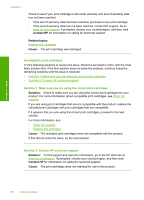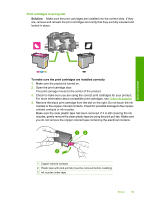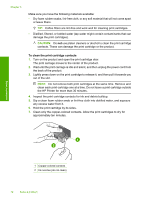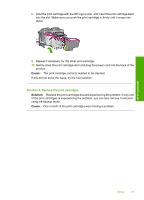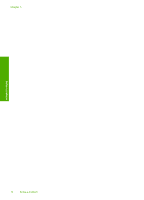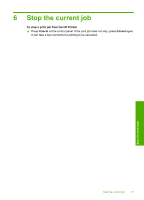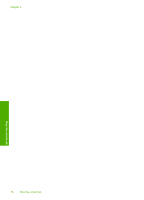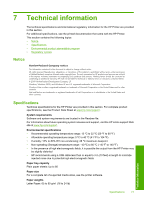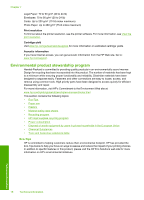HP Deskjet D2600 User Guide - Page 75
If this did not solve the issue, try the next solution.
 |
View all HP Deskjet D2600 manuals
Add to My Manuals
Save this manual to your list of manuals |
Page 75 highlights
8. Hold the print cartridge with the HP logo on top, and insert the print cartridge back into the slot. Make sure you push the print cartridge in firmly until it snaps into place. 9. Repeat if necessary for the other print cartridge. 10. Gently close the print cartridge door and plug the power cord into the back of the product. Cause: The print cartridge contacts needed to be cleaned. If this did not solve the issue, try the next solution. Solution 3: Replace the print cartridges Solution: Replace the print cartridges that are experiencing the problem. If only one of the print cartridges is experiencing the problem, you can also remove it and print using ink-backup mode. Cause: One or both of the print cartridges were having a problem. Solve a problem Errors 73