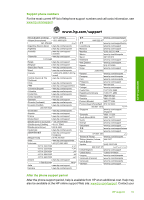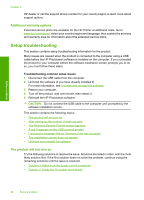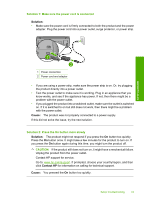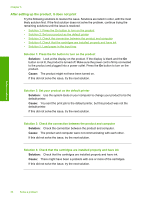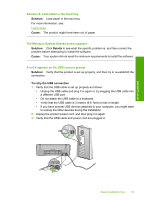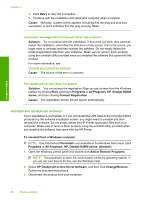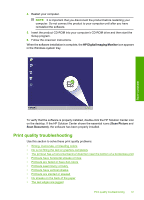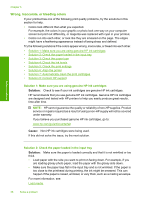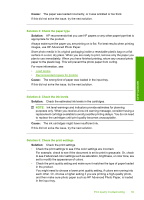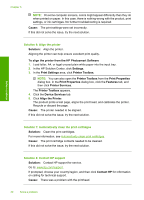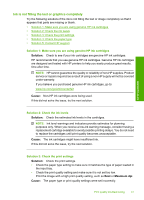HP Deskjet D2600 User Guide - Page 38
Uninstall and reinstall the software, HP Deskjet All-In-One Driver Software - series
 |
View all HP Deskjet D2600 manuals
Add to My Manuals
Save this manual to your list of manuals |
Page 38 highlights
Solve a problem Chapter 5 4. Click Retry to retry the connection. 5. Continue with the installation and restart the computer when prompted. Cause: Normally, a green check appears indicating that the plug and play was successful. A red X indicates that the plug and play failed. I received a message that an Unknown Error has occurred Solution: Try to continue with the installation. If that does not work, stop and then restart the installation, and follow the directions on the screen. If an error occurs, you might need to uninstall and then reinstall the software. Do not simply delete the product application files from your computer. Make sure to remove them properly using the uninstall utility provided when you installed the software that came with the product. For more information, see: Uninstall and reinstall the software Cause: The source of the error is unknown. The registration screen does not appear Solution: You can access the registration (Sign up now) screen from the Windows taskbar by clicking Start, pointing to Programs or All Programs, HP, Deskjet D2600 series, and then clicking Product Registration. Cause: The registration screen did not launch automatically. Uninstall and reinstall the software If your installation is incomplete, or if you connected the USB cable to the computer before prompted by the software installation screen, you might need to uninstall and then reinstall the software. Do not simply delete the HP Printer application files from your computer. Make sure to remove them properly using the uninstall utility provided when you installed the software that came with the HP Printer. To uninstall from a Windows computer NOTE: Use this method if Uninstall is not available in the Windows Start menu (click Programs or All Programs, HP, Deskjet D2600 series, Uninstall). 1. Open the Windows control panel and double-click Add or Remove Programs. NOTE: The procedure to open the control panel varies by operating system. If you are not sure how to do this, see the Windows Help. 2. Select HP Deskjet All-In-One Driver Software, and then click Change/Remove. Follow the onscreen instructions. 3. Disconnect the product from your computer. 36 Solve a problem