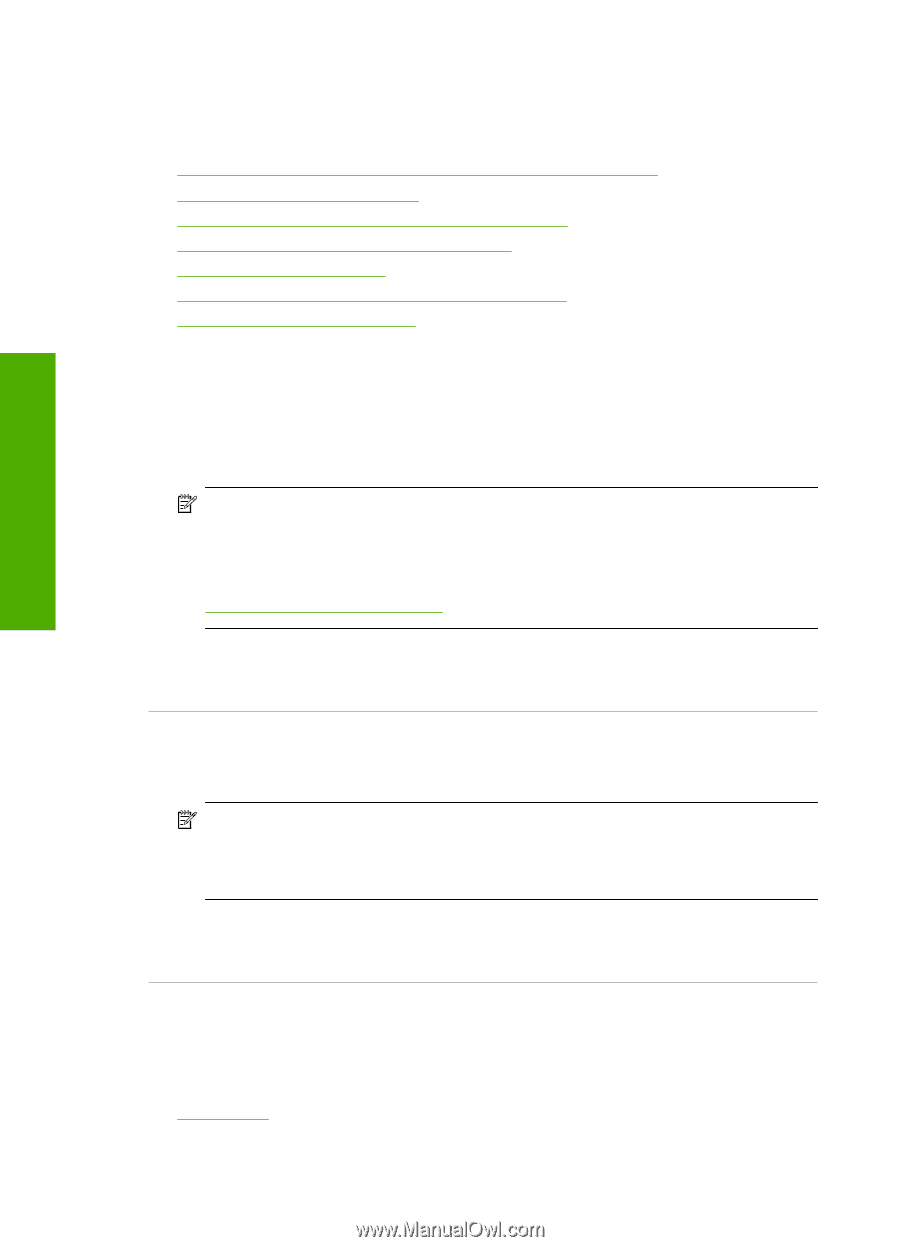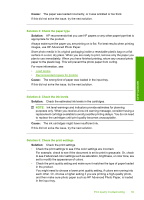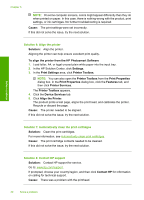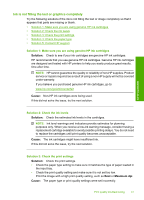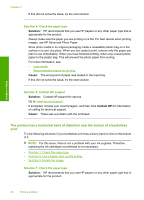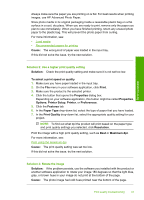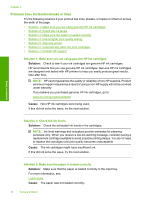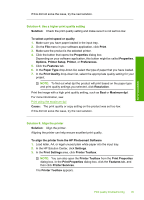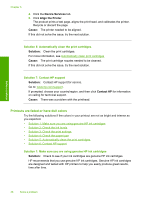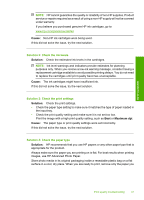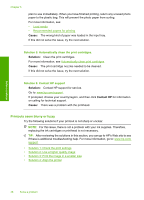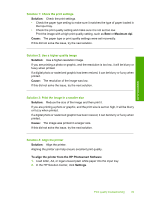HP Deskjet D2600 User Guide - Page 46
Printouts have horizontal streaks or lines
 |
View all HP Deskjet D2600 manuals
Add to My Manuals
Save this manual to your list of manuals |
Page 46 highlights
Chapter 5 Printouts have horizontal streaks or lines Try the following solutions if your printout has lines, streaks, or marks on it that run across the width of the page. • Solution 1: Make sure you are using genuine HP ink cartridges • Solution 2: Check the ink levels • Solution 3: Make sure the paper is loaded correctly • Solution 4: Use a higher print quality setting • Solution 5: Align the printer • Solution 5: Automatically clean the print cartridges. • Solution 7: Contact HP support Solution 1: Make sure you are using genuine HP ink cartridges Solution: Check to see if your ink cartridges are genuine HP ink cartridges. HP recommends that you use genuine HP ink cartridges. Genuine HP ink cartridges are designed and tested with HP printers to help you easily produce great results, time after time. NOTE: HP cannot guarantee the quality or reliability of non-HP supplies. Product service or repairs required as a result of using a non-HP supply will not be covered under warranty. If you believe you purchased genuine HP ink cartridges, go to: www.hp.com/go/anticounterfeit Cause: Non-HP ink cartridges were being used. If this did not solve the issue, try the next solution. Solve a problem Solution 2: Check the ink levels Solution: Check the estimated ink levels in the cartridges. NOTE: Ink level warnings and indicators provide estimates for planning purposes only. When you receive a low-ink warning message, consider having a replacement cartridge available to avoid possible printing delays. You do not need to replace the cartridges until print quality becomes unacceptable. Cause: The ink cartridges might have insufficient ink. If this did not solve the issue, try the next solution. Solution 3: Make sure the paper is loaded correctly Solution: Make sure that the paper is loaded correctly in the input tray. For more information, see: Load media Cause: The paper was not loaded correctly. 44 Solve a problem