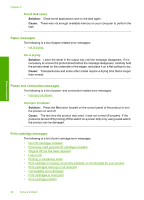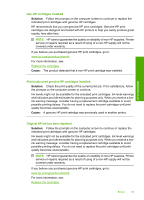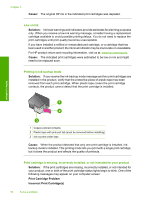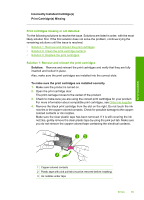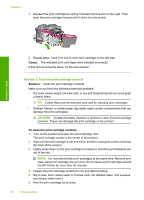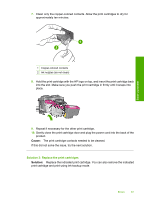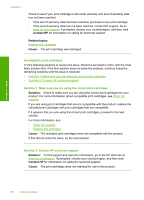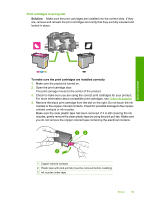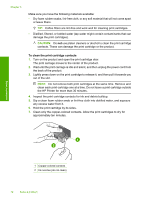HP Deskjet D2600 User Guide - Page 69
Solution 3: Replace the print cartridges, The print cartridge contacts needed to be cleaned.
 |
View all HP Deskjet D2600 manuals
Add to My Manuals
Save this manual to your list of manuals |
Page 69 highlights
7. Clean only the copper-colored contacts. Allow the print cartridges to dry for approximately ten minutes. Solve a problem 1 Copper-colored contacts 2 Ink nozzles (do not clean) 8. Hold the print cartridge with the HP logo on top, and insert the print cartridge back into the slot. Make sure you push the print cartridge in firmly until it snaps into place. 9. Repeat if necessary for the other print cartridge. 10. Gently close the print cartridge door and plug the power cord into the back of the product. Cause: The print cartridge contacts needed to be cleaned. If this did not solve the issue, try the next solution. Solution 3: Replace the print cartridges Solution: Replace the indicated print cartridge. You can also remove the indicated print cartridge and print using ink-backup mode. Errors 67