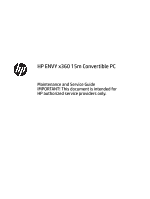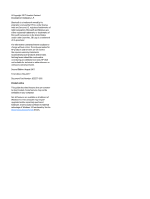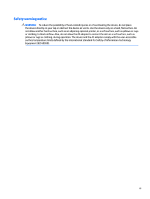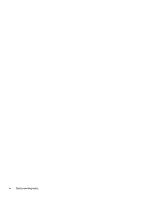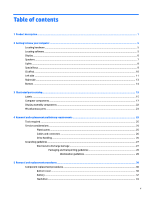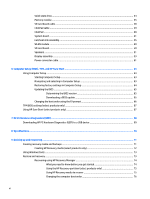HP ENVY 15-bp100 Maintenance and Service Guide
HP ENVY 15-bp100 Manual
 |
View all HP ENVY 15-bp100 manuals
Add to My Manuals
Save this manual to your list of manuals |
HP ENVY 15-bp100 manual content summary:
- HP ENVY 15-bp100 | Maintenance and Service Guide - Page 1
HP ENVY x360 15m Convertible PC Maintenance and Service Guide IMPORTANT! This document is intended for HP authorized service providers only. - HP ENVY 15-bp100 | Maintenance and Service Guide - Page 2
and services. Nothing herein should be construed as constituting an additional warranty. HP shall not be liable for technical or editorial errors or omissions contained herein. Second Edition: August 2017 First Edition: May 2017 Document Part Number: 923527-002 Product notice This guide describes - HP ENVY 15-bp100 | Maintenance and Service Guide - Page 3
Safety warning notice WARNING! To reduce the possibility of heat-related injuries or of overheating the device, do not place the device directly on your lap or obstruct the device air vents. Use the device only on a hard, flat surface. Do not allow another hard surface, such as an adjoining optional - HP ENVY 15-bp100 | Maintenance and Service Guide - Page 4
iv Safety warning notice - HP ENVY 15-bp100 | Maintenance and Service Guide - Page 5
Labels ...15 Computer components ...17 Display assembly components ...22 Miscellaneous parts ...23 4 Removal and replacement preliminary requirements 25 Tools required ...25 Service considerations ...25 Plastic parts ...25 Cables and connectors ...26 Drive handling ...26 Grounding guidelines ...27 - HP ENVY 15-bp100 | Maintenance and Service Guide - Page 6
the boot order using the f9 prompt 66 TPM BIOS settings (select products only) ...67 Using HP Sure Start (select products only) ...67 7 HP PC Hardware Diagnostics (UEFI) ...68 Downloading HP PC Hardware Diagnostics (UEFI) to a USB device 69 8 Specifications ...70 9 Backing up and recovering ...71 - HP ENVY 15-bp100 | Maintenance and Service Guide - Page 7
Removing the HP Recovery partition (select products only 76 10 Power cord set requirements ...77 Requirements for all countries ...77 Requirements for specific countries and regions 77 11 Recycling ...79 Index ...80 vii - HP ENVY 15-bp100 | Maintenance and Service Guide - Page 8
viii - HP ENVY 15-bp100 | Maintenance and Service Guide - Page 9
HP ENVY x360 15m Convertible PC (model numbers 15m-bp0xx through 15m-bp1xx) HP ENVY x360 15 Convertible PC (model numbers 15-bp0xx through 15 TouchScreen display assembly Computer models with model numbers 15m-bp1xx through 15-bp1xx: Support for DDR4-2400 dual channel (8-GB DDR4 2666 SODIMM bridge to - HP ENVY 15-bp100 | Maintenance and Service Guide - Page 10
15-bp0xx: Two SODIMM memory module slots, non-customer-accessible/non-upgradable DDR4-2133 dual channel support (DDR4-2400 downgrade to DDR4-2133) Supports up to 16-GB of system memory Supports -state drive HP external DVD±RW DL SuperMulti Drive Audio: Bang & Olufsen 2 Chapter 1 Product description - HP ENVY 15-bp100 | Maintenance and Service Guide - Page 11
continued) Support for Bang & Olufsen Audio Control Support for dual speakers Support for HP Audio Boost 2.0 (with discrete amplifier) Camera: HP Wide ● HDMI v1.4 supporting up to 1920×1080 @ 60Hz ● USB 3.x ports (2) ● USB Type-C port Keyboard/pointing devices Full-sized, backlit, island-style - HP ENVY 15-bp100 | Maintenance and Service Guide - Page 12
Category Power requirements (continued) Operating system Serviceability Description Support for a 1.00-m power cord with a C5 connector. Preinstalled: Windows 10 and Windows 10 Pro For developed market (ML): Windows 10 Home Plus ML For emerging - HP ENVY 15-bp100 | Maintenance and Service Guide - Page 13
2 Getting to know your computer Locating hardware To find out what hardware is installed on the computer: ▲ Type device manager in the taskbar search box, and then select the Device Manager app. A list displays all the devices installed on the computer. For information about system hardware - HP ENVY 15-bp100 | Maintenance and Service Guide - Page 14
. For wireless regulatory notices, see the section of the Regulatory, Safety, and Environmental Notices that applies to your country or region. To access this guide: ▲ Select the Start button, select HP Help and Support, and then select HP Documentation. 6 Chapter 2 Getting to know your computer - HP ENVY 15-bp100 | Maintenance and Service Guide - Page 15
Speakers Component Speakers (2) Description Produce sound. Speakers 7 - HP ENVY 15-bp100 | Maintenance and Service Guide - Page 16
Lights Item Icon (1) Component Caps lock light (2) Mute light Description On: Caps lock is on, which switches the key input to all capital letters. ● On: Computer sound is off. ● Off: Computer sound is on. 8 Chapter 2 Getting to know your computer - HP ENVY 15-bp100 | Maintenance and Service Guide - Page 17
Special keys Item Icon (1) Component esc key (2) fn key (3) Windows key (4) Action keys (5) num lock key (6) Integrated numeric keypad Description Displays system information when pressed in combination with the fn key. Executes specific functions when pressed in combination with - HP ENVY 15-bp100 | Maintenance and Service Guide - Page 18
ClickPad Item (1) (2) (3) Component ClickPad zone Left ClickPad button Right ClickPad button Description Reads your finger gestures to move the pointer or activate items on the screen. Functions like the left button on an external mouse. Functions like the left button on an external mouse. 10 - HP ENVY 15-bp100 | Maintenance and Service Guide - Page 19
amount of power. Connects optional powered stereo speakers, headphones, earbuds, a headset, or a television audio cable. Also connects an optional headset microphone. This jack does not support optional standalone devices. Left side 11 - HP ENVY 15-bp100 | Maintenance and Service Guide - Page 20
. For additional safety information, refer to the Regulatory, Safety, and Environmental Notices. To access this guide: ▲ Select the Start menu, select HP Help and Support, and then select HP Documentation. NOTE: When a device is connected to the jack, the computer speakers are disabled. Blinking - HP ENVY 15-bp100 | Maintenance and Service Guide - Page 21
Right side Item Icon (1) (2) (3) (4) (5) (6) Component Memory card reader USB Type-C port with HP Sleep and Charge Volume button USB 3.x port with HP Sleep and Charge AC adapter and battery light Power connector Description Reads optional memory cards that enable you to store, manage, share, or - HP ENVY 15-bp100 | Maintenance and Service Guide - Page 22
Bottom Component Vent Description Enables airflow to cool internal components. NOTE: The computer fan starts up automatically to cool internal components and prevent overheating. It is normal for the internal fan to cycle on and off during routine operation. 14 Chapter 2 Getting to know your - HP ENVY 15-bp100 | Maintenance and Service Guide - Page 23
and current information on supported parts for your computer, go to http://partsurfer.hp.com, select your country or region, and then follow the on-screen instructions. Labels The labels affixed to the computer provide information that may be needed when troubleshooting system problems or travelling - HP ENVY 15-bp100 | Maintenance and Service Guide - Page 24
Component (1) HP product name (select products only) (2) Product number (3) Serial number (4) Warranty period 16 Chapter 3 Illustrated parts catalog - HP ENVY 15-bp100 | Maintenance and Service Guide - Page 25
Computer components Item Component Spare part number (1) Display assembly: The display assembly is spared at the subcomponent level only. For more display assembly spare part information, see Display assembly components on page 22. (2) Keyboard/top cover in natural silver finish (includes - HP ENVY 15-bp100 | Maintenance and Service Guide - Page 26
Item Component Spare part number For use in Canada 924353-DB1 For use in the Czech Republic and Slovakia 924353-FL1 For use in Denmark, Finland, and Norway 924353-DH1 For use in France 924353-051 For use in Germany 924353-041 For use in Hungary 924353-211 For use in Italy 924353-061 - HP ENVY 15-bp100 | Maintenance and Service Guide - Page 27
to 4.00-GHz) quad core processor (2400-MHz FSB, 8.0-MB L3 cache, 15-W), an Intel HD Graphics 620 graphics subsystem with UMA video memory, and a non to 3.40-GHz) quad core processor (2400-MHz FSB, 6.0-MB L3 cache, 15-W), an Intel HD Graphics 620 graphics subsystem with UMA video memory, and a non- - HP ENVY 15-bp100 | Maintenance and Service Guide - Page 28
to 3.50-GHz) dual core processor (2133-MHz FSB, 4.0-MB L3 cache, 15-W), an Intel HD Graphics 620 graphics subsystem with UMA video memory, and a non- to 3.10-GHz) dual core processor (2133-MHz FSB, 3.0-MB L3 cache, 15-W), an Intel HD Graphics 620 graphics subsystem with UMA video memory, and the - HP ENVY 15-bp100 | Maintenance and Service Guide - Page 29
use only on computer models with model numbers 15m-bp1xx through 15-bp1xx: 512-GB, 2280, PCIe, NVMe solid-state drive 14) Memory modules (2, SODIMM, DDR4-2400, 1.2-V): 8-MB 862398-855 4-MB 862397-855 (15) Memory module shield 924355-001 (16) Battery (3-cell, 55-WHr, 4.8-AHr, Li-ion) - HP ENVY 15-bp100 | Maintenance and Service Guide - Page 30
in, UHD, WLED, BrightView (3840×2160), UWVA, ultraslim-flat (2.6-mm), eDP1.3+PSR 924357-001 TouchScreen display panel assembly 15.6-in, FHD, WLED, BrightView (1920×1080), UWVA, slim-flat (3.2-mm), eDP1.3 TouchScreen display panel assembly 925736-001 Webcam/microphone module (includes double-sided - HP ENVY 15-bp100 | Maintenance and Service Guide - Page 31
only on computer models with model numbers 15m-bp1xx through 15-bp1xx: 90-W AC adapter (PFC, S-3P, 4.5-mm) For use on all computer models: 65-W HP Smart AC adapter (non-PFC, EM, RC, 4.5-mm) 65-W HP Smart AC adapter (non-PFC, 4.5-mm, with mount) 45-W HP Smart AC adapter (non-PFC, 4.5-mm, with mount - HP ENVY 15-bp100 | Maintenance and Service Guide - Page 32
Component For use in Europe For use in North America For use in South Africa For use in Switzerland For use in the United Kingdom Power cord (C5 connector, Tag Prm, 1.00-m): For use in Australia For use in Denmark For use in Europe For use in North America For use in the People's Republic of China - HP ENVY 15-bp100 | Maintenance and Service Guide - Page 33
procedures: ● Flat-bladed screw driver ● Magnetic screw driver ● Phillips P0 screw driver Service considerations The following sections include some of the considerations that you must keep in mind parts. Apply pressure only at the points designated in the maintenance instructions. Tools required 25 - HP ENVY 15-bp100 | Maintenance and Service Guide - Page 34
Cables and connectors CAUTION: When servicing the computer, be sure that cables are placed in their proper locations during the reassembly process. Improper cable placement can damage the computer. Cables must - HP ENVY 15-bp100 | Maintenance and Service Guide - Page 35
-lined box Typical electrostatic voltage levels 10% 35,000 V 12,000 V 6,000 V 2,000 V 11,500 V 14,500 V 26,500 V 21,000 V Relative humidity 40% 15,000 V 5,000 V 800 V 700 V 4,000 V 5,000 V 20,000 V 11,000 V 55% 7,500 V 3,000 V 400 V 400 V 2,000 V 3,500 V 7,000 V 5,000 V Grounding guidelines 27 - HP ENVY 15-bp100 | Maintenance and Service Guide - Page 36
material. ● Use a wrist strap connected to a properly grounded work surface and use properly grounded tools and equipment. ● Use conductive field service tools, such as cutters, screw drivers, and vacuums. ● When fixtures must directly contact dissipative surfaces, use fixtures made only of static - HP ENVY 15-bp100 | Maintenance and Service Guide - Page 37
with ground cords of one megohm resistance ● Static-dissipative tables or floor mats with hard ties to the ground ● Field service kits ● Static awareness labels ● Material-handling packages ● Nonconductive plastic bags, tubes, or boxes ● Metal tote boxes ● Electrostatic voltage levels and - HP ENVY 15-bp100 | Maintenance and Service Guide - Page 38
current information on supported parts for your computer, go to http://partsurfer.hp.com, select your country or region, and then follow the on-screen instructions. There are as many as 55 screws that must be removed, replaced, and/or loosened when servicing Authorized Service Provider only parts - HP ENVY 15-bp100 | Maintenance and Service Guide - Page 39
2. Remove the following screws that secure the bottom cover to the computer: (2) Four Torx5 M2.5×6.7 screws under the rear rubber foot strip (3) Three Phillips PM2.0×5.2 screws on the front edge 3. Insert a case utility tool (1) or similar thin, plastic tool between the front edge of the bottom - HP ENVY 15-bp100 | Maintenance and Service Guide - Page 40
Battery Description 3-cell, 55-WHr, 4.8-AHr, Li-ion battery Spare part number 916814-855 Before removing the battery, follow these steps: 1. Shut down the computer. If you are unsure whether the computer is off or in Hibernation, turn the computer on, and then shut it down through the operating - HP ENVY 15-bp100 | Maintenance and Service Guide - Page 41
Hard drive NOTE: The hard drive spare part kit does not include the hard drive bracket or the hard drive cable. The hard drive bracket is available using spare part number 924350-001. The hard drive cable is available using spare part number 924326-001. Description 1-TB, 7200-rpm, SATA, 9.5-mm hard - HP ENVY 15-bp100 | Maintenance and Service Guide - Page 42
this procedure to reassemble and install the hard drive. Solid-state drive Description For use only on computer models with model numbers 15m-bp1xx through 15-bp1xx: 512-GB, 2280, PCIe, NVMe solid-state drive 256-GB, 2280, PCIe, NVMe solid-state drive For use on all computer models: 512-GB - HP ENVY 15-bp100 | Maintenance and Service Guide - Page 43
to update the computer to the latest BIOS prior to installing new memory may result in various system problems. To update BIOS: 1. Navigate to www.hp.com. 2. Click Support & Drivers, and then click Drivers & Software. 3. In the Enter a product name/number box, type the computer model information - HP ENVY 15-bp100 | Maintenance and Service Guide - Page 44
a Download, click the BIOS link. 7. Click the link for the most recent BIOS. 8. Click the Download button, and then follow the on-screen instructions. Before removing the memory module, follow these steps: 1. Turn off the computer. If you are unsure whether the computer is off or in Hibernation - HP ENVY 15-bp100 | Maintenance and Service Guide - Page 45
3. Remove the memory module (2) by pulling the module away from the slot at an angle. NOTE: Memory modules are designed with a notch to prevent incorrect insertion. Reverse this procedure to install a memory module. Component replacement procedures 37 - HP ENVY 15-bp100 | Maintenance and Service Guide - Page 46
SD card board cable NOTE: The SD card board spare part kit does not include the SD card board cable. The SD card board cable is available using spare part number 924325-001. Before removing the SD card board cable, follow these steps: 1. Shut down the computer. If you are unsure whether the computer - HP ENVY 15-bp100 | Maintenance and Service Guide - Page 47
ClickPad cable NOTE: The ClickPad spare part kit does not include the ClickPad cable. The ClickPad cable is available using spare part number 924351-001. Before removing the ClickPad cable, follow these steps: 1. Shut down the computer. If you are unsure whether the computer is off or in Hibernation - HP ENVY 15-bp100 | Maintenance and Service Guide - Page 48
part number 924351-001. Description For use only on computer models with model numbers 15m-bp1xx through 15-bp1xx For use only on computer models with model numbers 15m-bp0xx through 15-bp0xx Spare part number L00656-001 924354-001 Before removing the ClickPad, follow these steps: 1. Shut down - HP ENVY 15-bp100 | Maintenance and Service Guide - Page 49
to 4.00-GHz) quad core processor (2400-MHz FSB, 8.0-MB L3 cache, 15-W), an NVIDIA N17S-G1 (GeForce MX150) graphics subsystem with up to 4096MB of discrete to 3.40-GHz) quad core processor (2400-MHz FSB, 6.0-MB L3 cache, 15-W), an NVIDIA N17S-G1 (GeForce MX150) graphics subsystem with up to 4096MB of - HP ENVY 15-bp100 | Maintenance and Service Guide - Page 50
GHz) quad core processor (2400-MHz 934999-001 FSB, 6.0-MB L3 cache, 15-W), an Intel HD Graphics 620 graphics subsystem with UMA video memory, and a non GHz) dual core processor (2133-MHz 924309-001 FSB, 4.0-MB L3 cache, 15-W), an Intel HD Graphics 620 graphics subsystem with UMA video memory, and a - HP ENVY 15-bp100 | Maintenance and Service Guide - Page 51
When replacing the system board, be sure to remove the following components from the defective system board and install them on the replacement system board: ● Memory module (see Memory module on page 35) ● Fan/heat sink assembly (see Fan/heat sink assembly on page 45) ● WLAN module (see WLAN module - HP ENVY 15-bp100 | Maintenance and Service Guide - Page 52
2. Remove the following screws: (1) One Phillips PM2.0×2.2 broad head screw that secures the WLAN module to the keyboard/top cover (2) Two Phillips PM2.0×4.6 screws that secure the system board to the keyboard/top cover (3) Eight Phillips PM2.0×3.3 screws that secure the system board to the keyboard - HP ENVY 15-bp100 | Maintenance and Service Guide - Page 53
Fan/heat sink assembly NOTE: The fan/heat sink assembly spare part kit includes replacement thermal material. Description Spare part number For use only on computer models equipped with an Intel Core i7-8550U or Intel Core i5-8250U processor 936170-001 and a graphics subsystem with discrete - HP ENVY 15-bp100 | Maintenance and Service Guide - Page 54
3. Remove the fan/heat sink assembly (3). NOTE: Steps 4 through 6 apply to computer models equipped with a graphics subsystem with UMA memory. See Steps 1 through 3 for fan/heat sink assembly removal information for computer models equipped with a graphics subsystem with discrete memory. 4. - HP ENVY 15-bp100 | Maintenance and Service Guide - Page 55
. On computer models equipped with a graphics subsystem with discrete memory: Thermal paste is used on the processor (1) and the fan/heat sink assembly section (2) that services it. Thermal paste is also used on the VGA component (3) and the fan/heat sink assembly section (4) that - HP ENVY 15-bp100 | Maintenance and Service Guide - Page 56
On computer models equipped with a graphics subsystem with UMA memory: Thermal paste is used on the processor (1) and the fan/heat sink assembly section (2) that services it. Reverse this procedure to install the fan/heat sink assembly. 48 Chapter 5 Removal and replacement procedures - HP ENVY 15-bp100 | Maintenance and Service Guide - Page 57
country or region. If you replace the module and then receive a warning message, remove the module to restore device functionality, and then contact technical support. Before removing the WLAN module, follow these steps: 1. Turn off the computer. If you are unsure whether the computer is off or in - HP ENVY 15-bp100 | Maintenance and Service Guide - Page 58
only on computer models with model numbers 15m-bp1xx through 15-bp1xx equipped with a graphics subsystem with discrete memory For use only For use only on computer models with model numbers 15m-bp0xx through 15-bp0xx Spare part number L01821-001 L01917-001 924336-001 Before removing - HP ENVY 15-bp100 | Maintenance and Service Guide - Page 59
2. Remove the SD card board (2). Reverse this procedure to install the SD card board. Speakers Description Speakers (includes cables and four rubber isolators) Spare part number 924343-001 Before removing the speakers, follow these steps: 1. Turn off the computer. If you are unsure whether the - HP ENVY 15-bp100 | Maintenance and Service Guide - Page 60
4. Remove the speakers (4). IMPORTANT: When removing the speakers, make note of the location of the four rubber isolators (5). Failure to properly install or damage to these isolators can result in degraded speaker performance. Reverse this procedure to install the speakers. 52 Chapter 5 Removal and - HP ENVY 15-bp100 | Maintenance and Service Guide - Page 61
Display assembly NOTE: The display assembly is spared at the subcomponent level. For display assembly spare part information, see the individual removal subsections. Before removing the display assembly, follow these steps: 1. Shut down the computer. If you are unsure whether the computer is off or - HP ENVY 15-bp100 | Maintenance and Service Guide - Page 62
6. Slide the keyboard/top cover (5) up and away at an angle and separate it from the display assembly. 7. If it is necessary to replace the display panel assembly or any of the display assembly subcomponents: NOTE: The display panel assembly can be removed and replaced without removing the display - HP ENVY 15-bp100 | Maintenance and Service Guide - Page 63
display panel assembly is available using spare part numbers 924357-001 (15.6-in, UHD, WLED, BrightView (3840×2160), UWVA, ultraslim-flat (2.6-mm ), eDP1.3+PSR with TouchScreen) and 925736-001 (15.6-in, FHD, WLED, BrightView (1920×1080), UWVA, slim-flat (3.2-mm), eDP1 - HP ENVY 15-bp100 | Maintenance and Service Guide - Page 64
c. Detach the TouchScreen control board (2) from the display panel assembly. (The TouchScreen control board is attached to the display panel assembly with double-sided adhesive.) d. Remove the TouchScreen control board. The TouchScreen control board is available using spare part number 932790-001. - HP ENVY 15-bp100 | Maintenance and Service Guide - Page 65
c. Detach the webcam/microphone module (2) from the display back cover. (The webcam/ microphone module is attached to the display back cover with double-sided adhesive.) d. Remove the webcam/microphone module. The webcam/microphone module is available using spare part number 933520-001. 10. If it is - HP ENVY 15-bp100 | Maintenance and Service Guide - Page 66
c. Remove the display hinges (2). The display hinges are available using spare part number 925202-001. 11. If it is necessary to replace the display hinge covers: a. Remove the display panel assembly. b. Remove the display hinges. c. Remove the two Phillips PM2.0×3.3 screws (1) that secure the hinge - HP ENVY 15-bp100 | Maintenance and Service Guide - Page 67
12. If it is necessary to replace the display panel cable: a. Remove the display panel assembly. b. Remove the display hinges. c. Remove the display panel cable. The display panel cable is available using the following spare part numbers: ● 924346-001 - For use only on computer models equipped with - HP ENVY 15-bp100 | Maintenance and Service Guide - Page 68
f. Detach the webcam/microphone module cable (4) from the display back cover. (The webcam/ microphone module cable is attached to the display back cover with double-sided adhesive.) g. Remove the webcam/microphone module cable. The webcam/microphone module cable is available using spare part number - HP ENVY 15-bp100 | Maintenance and Service Guide - Page 69
f. Remove the wireless antenna cables and transceivers (4). The wireless antenna cables and transceivers are available using spare part number 924307-001. Reverse this procedure to reassemble and install the display assembly. Power connector cable Description Power connector cable Spare part - HP ENVY 15-bp100 | Maintenance and Service Guide - Page 70
Reverse this procedure to install the power connector cable. 62 Chapter 5 Removal and replacement procedures - HP ENVY 15-bp100 | Maintenance and Service Guide - Page 71
USB port can be used with Computer Setup only if USB legacy support is enabled. To start Computer Setup, follow these steps: ▲ Start keyboards: ▲ Turn on or restart the computer, and when the HP logo appears, press f10 to enter Computer Setup. ● Tablets without instructions. Using Computer Setup 63 - HP ENVY 15-bp100 | Maintenance and Service Guide - Page 72
changes: Select the Exit icon in the lower-right corner of the screen, and then follow the on-screen instructions. - or - Select Main, select Ignore Changes and Exit, and then press enter. ● To save your restore the factory settings. 64 Chapter 6 Computer Setup (BIOS), TPM, and HP Sure Start - HP ENVY 15-bp100 | Maintenance and Service Guide - Page 73
in the taskbar search box, and then select the HP Support Assistant app. - or - Select the question mark icon in the taskbar. 2. Select Updates, and then select Check for updates and messages. 3. Follow the on-screen instructions. 4. At the download area, follow these steps: a. Identify the most - HP ENVY 15-bp100 | Maintenance and Service Guide - Page 74
installation begins. 5. Complete the installation by following the on-screen instructions. NOTE: After a message on the screen reports a successful tablets with keyboards: ▲ Turn on or restart the computer, and when the HP logo appears, press f9 to enter the Boot Device Options menu. ● Tablets - HP ENVY 15-bp100 | Maintenance and Service Guide - Page 75
. The default configuration can be customized by advanced users. To access the latest documentation on HP Sure Start, go to http://www.hp.com/support, and select your country. Select Drivers & Downloads, and then follow the on-screen instructions. TPM BIOS settings (select products only) 67 - HP ENVY 15-bp100 | Maintenance and Service Guide - Page 76
. This ID can then be provided to support to help determine how to correct the problem. NOTE: To start diagnostics on a convertible computer, your computer must be in notebook mode and you must use the keyboard attached. To start HP PC Hardware Diagnostics (UEFI), follow these steps: 1. Turn - HP ENVY 15-bp100 | Maintenance and Service Guide - Page 77
Diagnostics (UEFI) to a USB device NOTE: The HP PC Hardware Diagnostics (UEFI) download instructions are provided in English only, and you must use a Windows computer to download and create the HP UEFI support environment because only .exe files are offered. There are two options to download - HP ENVY 15-bp100 | Maintenance and Service Guide - Page 78
noncondensing) ‑20°C to 60°C ‑4°F to 140°F Operating 10% to 90% Nonoperating 5% to 95% Maximum altitude (unpressurized) Operating ‑15 m to 3,048 m ‑50 ft to 10,000 ft Nonoperating ‑15 m to 12,192 m ‑50 ft to 40,000 ft NOTE: Applicable product safety standards specify thermal limits for - HP ENVY 15-bp100 | Maintenance and Service Guide - Page 79
information, refer to the HP support assistant app. ▲ Type support in the taskbar search box, and then select the HP Support Assistant app. ‒ or and create backups of personal information. For more information, see Recovering using HP Recovery Manager on page 74. NOTE: If storage is 32 GB or - HP ENVY 15-bp100 | Maintenance and Service Guide - Page 80
PC. ● If your computer does not list the Windows partition and the Recovery partition, you can obtain recovery media for your system from support. contact information on the HP website. Go to http://www.hp.com/ support, select your country or region, and follow the on-screen instructions. ◦ Be sure - HP ENVY 15-bp100 | Maintenance and Service Guide - Page 81
correct a problem with a preinstalled application or driver, use the Reinstall drivers and/or applications option (select products only) of HP Recovery Manager search box, select HP Recovery Manager, select Reinstall drivers and/or applications, and then follow the on-screen instructions. ● If you - HP ENVY 15-bp100 | Maintenance and Service Guide - Page 82
booklet included with the computer. You can also find contact information from the HP website. Go to http://www.hp.com/support, select your country or region, and follow the on-screen instructions. IMPORTANT: HP Recovery Manager does not automatically provide backups of your personal data. Before - HP ENVY 15-bp100 | Maintenance and Service Guide - Page 83
then quickly hold down the Windows button; then select f11. 2. Select Troubleshoot from the boot options menu. 3. Select Recovery Manager, and then follow the on-screen instructions. Using HP Recovery media to recover You can use HP Recovery media to recover the original system. This method can be - HP ENVY 15-bp100 | Maintenance and Service Guide - Page 84
only available on products that support this function. Follow these steps to remove the HP Recovery partition: 1. Type recovery in the taskbar search box, and then select HP Recovery Manager. 2. Select Remove Recovery Partition, and then follow the on-screen instructions. 76 Chapter 9 Backing up and - HP ENVY 15-bp100 | Maintenance and Service Guide - Page 85
10 Power cord set requirements The wide-range input feature of the computer permits it to operate from any line voltage from 100 to 120 volts AC, or from 220 to 240 volts AC. The 3-conductor power cord set included with the computer meets the requirements for use in the country or region where the - HP ENVY 15-bp100 | Maintenance and Service Guide - Page 86
125 V) or NEMA 6-15P (15 A, 250 V) configuration. 3. The appliance coupler, flexible cord, and wall plug must bear a "T" mark and registration number in accordance with the Japanese Dentori Law. The flexible cord must be Type VCT or VCTF, 3-conductor, 1.00-mm² conductor size. The wall plug must be - HP ENVY 15-bp100 | Maintenance and Service Guide - Page 87
dispose of the battery in general household waste. Follow the local laws and regulations in your area for battery disposal. HP encourages customers to recycle used electronic hardware, HP original print cartridges, and rechargeable batteries. For more information about recycling programs, see the - HP ENVY 15-bp100 | Maintenance and Service Guide - Page 88
changing 76 bottom component 14 bottom cover removal 30 spare part numbers 21, 30 buttons ClickPad 10 power 11 volume 13 C cables, service considerations 26 camera 6 camera light 6 caps lock light 8 chipset, product description 1 ClickPad components 10 removal 40 spare part number 20 spare part - HP ENVY 15-bp100 | Maintenance and Service Guide - Page 89
device 3 ports 3 power requirements 3, 4 processors 1 product name 1 sensors 3 serviceability 4 solid-state drive 2 storage 2 video 2, 3 wireless 3 product name 1 R recover options 73 recovery discs 72, 75 HP Recovery Manager 74 media 75 starting 75 supported discs 72 system 74 USB flash drive 75 - HP ENVY 15-bp100 | Maintenance and Service Guide - Page 90
38 sensors product description 3 service considerations cables 26 connectors 26 plastic parts 25 serviceability, product description 4 setup port with HP Sleep and Charge 13 USB 3.x SuperSpeed port 11 USB legacy support 63 USB Type-C adapter, spare part numbers 23 USB Type-C port with HP Sleep and
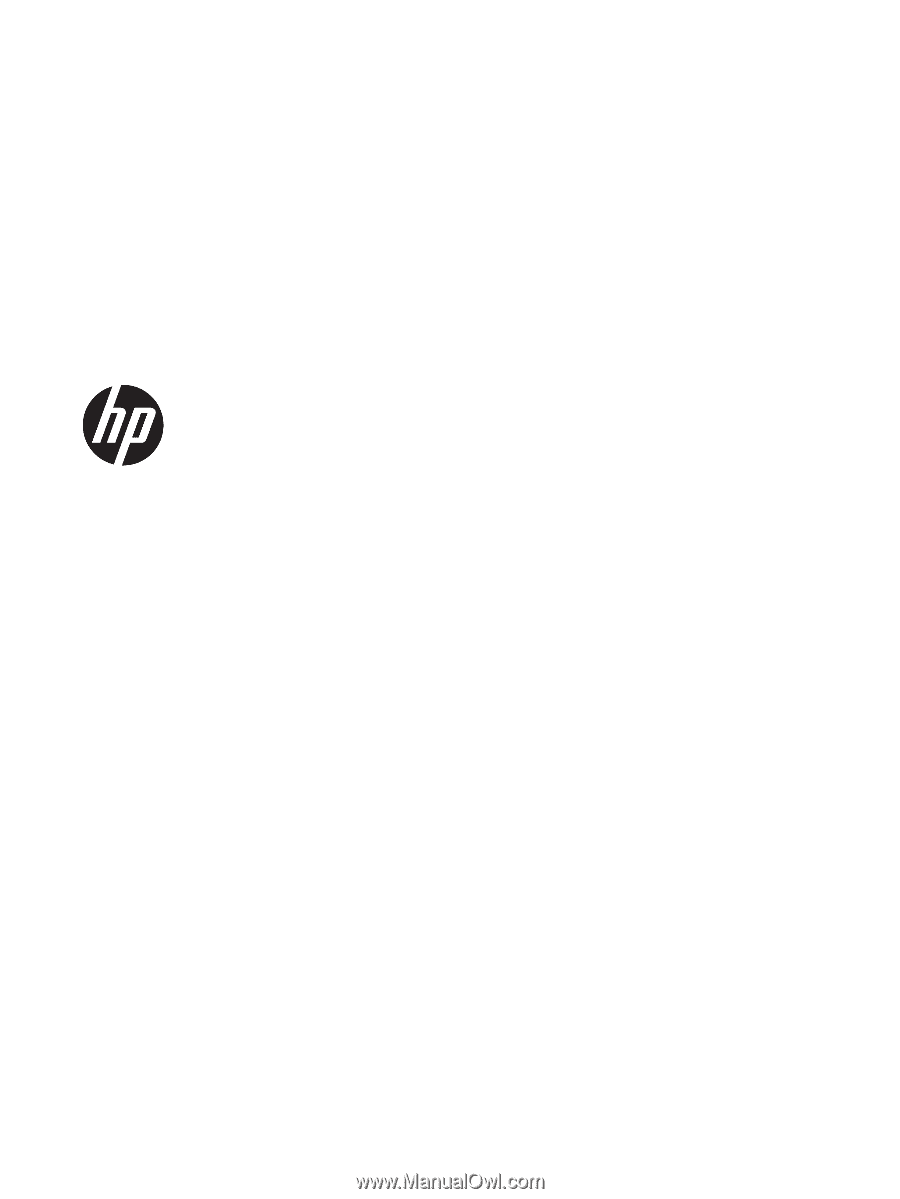
HP ENVY x360 15m Convertible PC
Maintenance and Service Guide
IMPORTANT! This document is intended for
HP authorized service providers only.