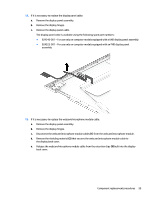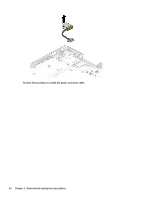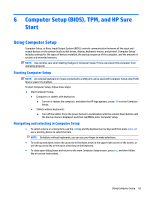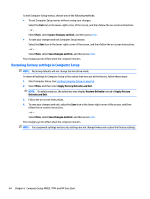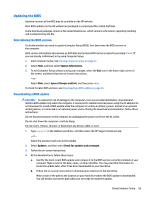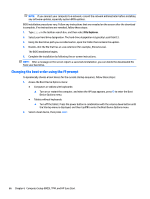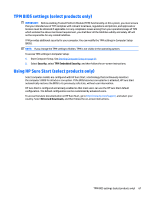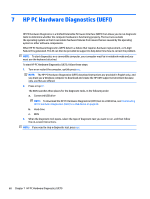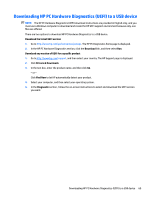HP ENVY 15-bp100 Maintenance and Service Guide - Page 72
Restoring factory settings in Computer Setup, Ignore Changes and Exit, Apply Factory Defaults and Exit
 |
View all HP ENVY 15-bp100 manuals
Add to My Manuals
Save this manual to your list of manuals |
Page 72 highlights
To exit Computer Setup menus, choose one of the following methods: ● To exit Computer Setup menus without saving your changes: Select the Exit icon in the lower-right corner of the screen, and then follow the on-screen instructions. - or - Select Main, select Ignore Changes and Exit, and then press enter. ● To save your changes and exit Computer Setup menus: Select the Save icon in the lower-right corner of the screen, and then follow the on-screen instructions. - or - Select Main, select Save Changes and Exit, and then press enter. Your changes go into effect when the computer restarts. Restoring factory settings in Computer Setup NOTE: Restoring defaults will not change the hard drive mode. To return all settings in Computer Setup to the values that were set at the factory, follow these steps: 1. Start Computer Setup. See Starting Computer Setup on page 63. 2. Select Main, and then select Apply Factory Defaults and Exit. NOTE: On select products, the selections may display Restore Defaults instead of Apply Factory Defaults and Exit. 3. Follow the on-screen instructions. 4. To save your changes and exit, select the Save icon in the lower-right corner of the screen, and then follow the on-screen instructions. - or - Select Main, select Save Changes and Exit, and then press enter. Your changes go into effect when the computer restarts. NOTE: Your password settings and security settings are not changed when you restore the factory settings. 64 Chapter 6 Computer Setup (BIOS), TPM, and HP Sure Start