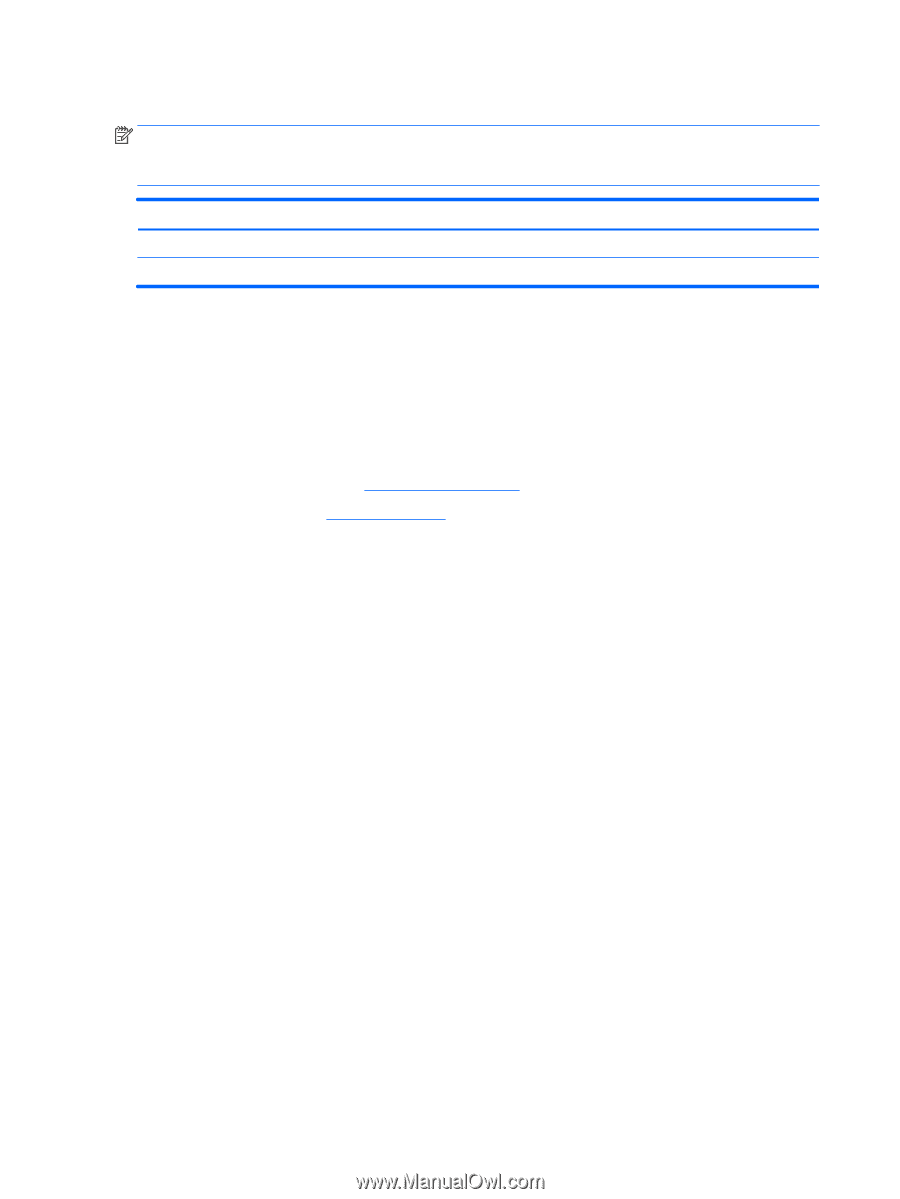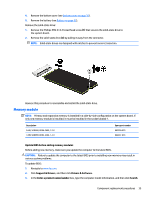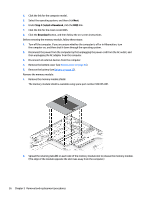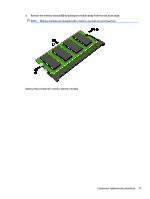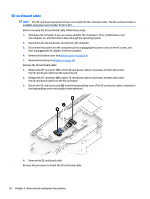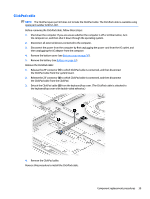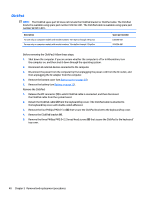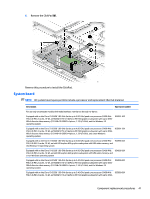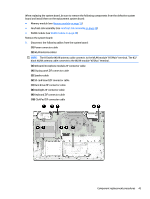HP ENVY 15-bp100 Maintenance and Service Guide - Page 48
Remove the four Phillips PM2.0×3.4, Remove the ClickPad
 |
View all HP ENVY 15-bp100 manuals
Add to My Manuals
Save this manual to your list of manuals |
Page 48 highlights
ClickPad NOTE: The ClickPad spare part kit does not include the ClickPad bracket or ClickPad cable. The ClickPad bracket is available using spare part number 924352-001. The ClickPad cable is available using spare part number 924351-001. Description For use only on computer models with model numbers 15m-bp1xx through 15-bp1xx For use only on computer models with model numbers 15m-bp0xx through 15-bp0xx Spare part number L00656-001 924354-001 Before removing the ClickPad, follow these steps: 1. Shut down the computer. If you are unsure whether the computer is off or in Hibernation, turn the computer on, and then shut it down through the operating system. 2. Disconnect all external devices connected to the computer. 3. Disconnect the power from the computer by first unplugging the power cord from the AC outlet, and then unplugging the AC adapter from the computer. 4. Remove the bottom cover (see Bottom cover on page 30). 5. Remove the battery (see Battery on page 32). Remove the ClickPad: 1. Release the ZIF connector (1) to which ClickPad cable is connected, and then disconnect the ClickPad cable from the system board. 2. Detach the ClickPad cable (2) from the keyboard/top cover. (The ClickPad cable is attached to the keyboard/top cover with double-sided adhesive.) 3. Remove the four Phillips PM2.0×3.4 (3) that secure the ClickPad bracket to the keyboard/top cover. 4. Remove the ClickPad bracket (4). 5. Remove the three Phillips PM2.0×2.2 broad head screws (5) that secure the ClickPad to the keyboard/ top cover. 40 Chapter 5 Removal and replacement procedures