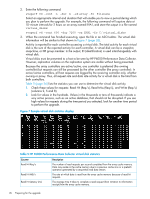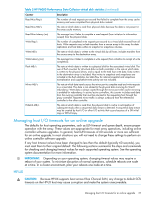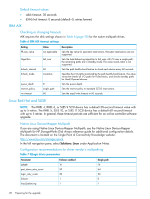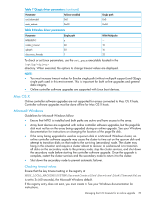HP EVA P6550 HP P6000 EVA Updating Product Software Guide (XCS 11200000) (5697 - Page 24
Analyzing array I/O using HP P6000 Performance Data Collector
 |
View all HP EVA P6550 manuals
Add to My Manuals
Save this manual to your list of manuals |
Page 24 highlights
Analyzing array I/O using HP P6000 Performance Data Collector Use the HP P6000 Performance Data Collector tool included with HP P6000 Command View to gather and analyze statistics on array utilization. This section provides recommendations on using HP P6000 Performance Data Collector to gather statistics to help identify periods of low array activity. For more information about HP P6000 Performance Data Collector, see the chapter "Monitoring array performance" in the HP P6000 Command View User Guide. See Table 1 (page 6) for the link to this document. IMPORTANT: If you have an array-based management system, you can install and run HP P6000 Performance Data Collector on a supported Windows host connected to the EVAx400, P63x0 EVA or P65x0 EVA. Guidelines for using HP P6000 Performance Data Collector NOTE: Before using HP P6000 Performance Data Collector, you may want to configure friendly names to simplify identifying your arrays, virtual disks, and hosts. See the HP P6000 Command View User Guide for more information about friendly names. Use the following guidelines to ensure that you select an appropriate period to perform an online upgrade of controller software: • Identify a time period during which I/O load on the array will be low. During this time period, run HP P6000 Performance Data Collector to gather I/O data. • Run HP P6000 Performance Data Collector to gather I/O data during the chosen time period. For example, if you suspect that I/O load may be low between midnight and 2 AM on Sunday morning, run HP P6000 Performance Data Collector during this period. • If the I/O load pattern is low, capture the data over the same time period several more times to ensure the low I/O load pattern is repeatable. • After selecting a time period for the upgrade, perform the following tasks to ensure that I/O activity does not increase unexpectedly during the upgrade: ◦ Alert all system users that they should minimize the load on the array during the time period selected for the upgrade. ◦ Identify any automated processes that may increase the I/O load during the upgrade period, including backup applications and scripts. Suspend these processes for the duration of the upgrade. HP P6000 Performance Data Collector command options Use the following options with the HP P6000 Performance Data Collector commands: • -csv: Uses comma-separated output. This format is useful for importing large amounts of data into a spreadsheet for analysis. • -cont n: Runs the command continuously at an interval specified by n. The default interval is one second. • -dur n: Specifies the duration of a continuous mode session. For example, if you enter evaperf hps -cont 2 -dur 30, host port data is displayed at two-second intervals for a total of 30 seconds. • -sz array: Limits data collection to the specified array(s). You must specify at least one array; use the array World Wide Name (WWN) or friendly name. • -fo filename: Directs output to a specified file. Include the path information as necessary. 24 Preparing for the upgrade