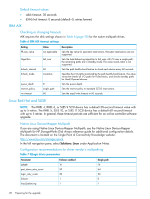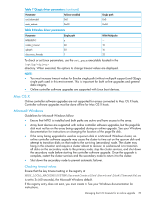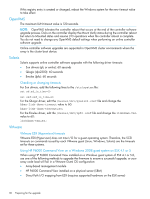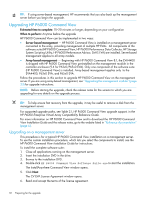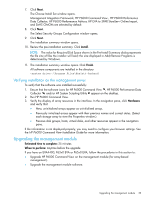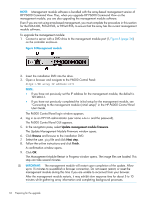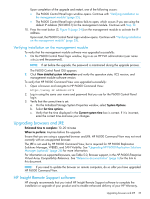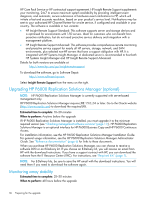HP EVA P6550 HP P6000 EVA Updating Product Software Guide (XCS 11200000) (5697 - Page 33
Verifying installation on the management server, Upgrading the management module, Data Collector
 |
View all HP EVA P6550 manuals
Add to My Manuals
Save this manual to your list of manuals |
Page 33 highlights
7. Click Next. The Choose Install Set window opens. Management Integration Framework, HP P6000 Command View , HP P6000 Performance Data Collector, HP P6000 Performance Advisor, HP EVA to 3PAR StoreServ Online Import, and SMI-S CIMOM are selected by default. 8. Click Next. The Select Security Groups Configuration window opens. 9. Click Next. The installation summary window opens. 10. Review the pre-installation summary. Click Install. NOTE: The value for Required Disk Space shown in the Pre-Install Summary dialog represents the file size of files the installer will load; the size displayed in Add/Remove Programs is determined by Windows. 11. The installation summary window opens. Click Finish. All software components are installed in the directory :\Program Files\Hewlett-Packard Verifying installation on the management server To verify that the software was installed successfully: 1. Ensure that the software icons for HP P6000 Command View , HP P6000 Performance Data Collector , and/or HP System Scripting Utility appear on the desktop. 2. Run HP P6000 Command View. 3. Verify the display of array resources in the interface. In the navigation pane, click Hardware and verify that: • New, uninitialized arrays appear as uninitialized arrays. • Previously initialized arrays appear with their previous names and correct status. (Select each storage array to view the Properties window.) • Previous disk groups, hosts, virtual disks, and other resources appear in the navigation pane. If the information is not displayed properly, you may need to configure your browser settings. See the HP P6000 Command View Installation Guide for more information. Upgrading the management module Estimated time to complete: 25 minutes When to perform: Anytime before the upgrade If you have an EVA4400, P63x0 EVA or P65x0 EVA, follow the procedures in this section to: • Upgrade HP P6000 Command View on the management module (for array-based management). • Upgrade the management module software. Upgrading the management module 33