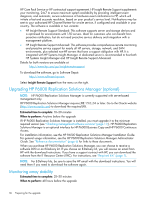HP EVA P6550 HP P6000 EVA Updating Product Software Guide (XCS 11200000) (5697 - Page 41
Upgrading the Enterprise Virtual Array, Task checklist
 |
View all HP EVA P6550 manuals
Add to My Manuals
Save this manual to your list of manuals |
Page 41 highlights
3 Upgrading the Enterprise Virtual Array The procedures in this chapter guide you through the process of upgrading the system software. Follow them carefully and in the order specified. Table 9 (page 41) provides a checklist so you can track your progress. Make sure you have all the items indicated before starting the upgrade. NOTE: If you experience any problems when performing the XCS upgrade procedure, see "Troubleshooting" (page 62) for assistance. If you are still unable to resolve the problem, contact your HP-authorized service representative. IMPORTANT: For upgrade paths, see Tables 3.1.2 and 3.1.3 in the HP P6000 Enterprise Virtual Array Compatibility Reference. Task checklist Use the following checklist to track your progress and mark when a task is completed. Table 9 Upgrade task checklist Task "Step 1. Checking the health of the Enterprise Virtual Array" (page 41) Time required: 20-30 minutes Task complete "Step 2. Configure User-Initiated Service Mode (UISM)" (page 43) Time required: 10-15 minutes "Step 3. Disabling array system passwords" (page 44) Time required: 10-15 minutes "Step 4. Halting all host access to the array for an offline upgrade " (page 44) Time required: Varies by host; must be performed for each host accessing the array "Step 5. Upgrading the controller software " (page 45) Time required: 25-30 minutes "Step 6. Upgrading the disk drive firmware" (page 55) Time required: Varies depending on the number of disk drives to be upgraded. It can take from 30 seconds to 3.5 minutes per drive. "Step 7. Entering array passwords" (page 60) Time required: 10-15 minutes "Step 8. Resuming array operation" (page 61) Time required: Varies with your configuration. Step 1. Checking the health of the Enterprise Virtual Array Estimated time to complete: 20-30 minutes Before upgrading the array, perform a final check of the overall status of all components. The pre-upgrade checks will help ensure that the array is ready for upgrading, but you should check the array status again. 1. Open HP P6000 Command View and click the icon of the array you want to upgrade. 2. Check for hardware errors. Task checklist 41