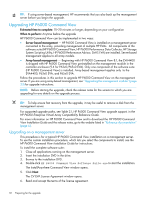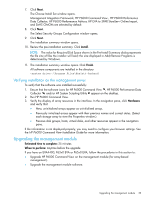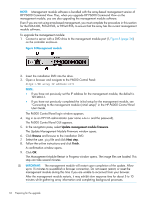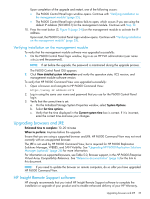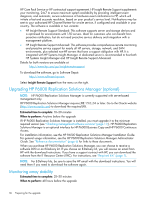HP EVA P6550 HP P6000 EVA Updating Product Software Guide (XCS 11200000) (5697 - Page 37
The View Events window opens, The Controller Events window
 |
View all HP EVA P6550 manuals
Add to My Manuals
Save this manual to your list of manuals |
Page 37 highlights
The array configuration should be stable for 48 hours before the upgrade. Check the status of the array to ensure that it is stable, and continue monitoring status until the upgrade begins. 1. Open HP P6000 Command View and click the icon of the array you want to upgrade. 2. Examine the controller event log and check for any critical events. a. In the navigation pane, click the icon of the array you want to upgrade. b. Click View Events. The View Events window opens (Figure 9 (page 37)). Figure 9 View Events window c. Select Controller Event Log. The Controller Events window (Figure 10 (page 37)) opens in a new browser window. Figure 10 Controller Events (Initialized system) window d. Check the Severity field to determine if any unexpected critical events have occurred. If critical events have occurred, click the More icon to see the corrective action and perform the steps outlined in the corrective action to correct the problems. In some cases, it may be necessary to call your HP-authorized service representative to fix the problem. 3. Verify that there are no changes to the array configuration in progress (such as creation, deletion, shrinkage, expansion, and presentation). Do not make any configuration changes within 48 hours of beginning the upgrade. Use proactive event notification to alert you if a critical event occurs during the 48 hours before the upgrade. NOTE: • The leveling process does not impact the upgrade. Leveling is suspended during the upgrade and resumed when the upgrade is complete. • Suspend any processes or applications that may change the array configuration, such as backups and snapshot creation or deletion. Stop any HP Storage System Scripting Utility scripts that are scheduled to run automatically. Suspend any Replication Solutions Manager (RSM) jobs that change array configuration (for example, creating business copies such as SnapShots, SnapClones or MirrorClones, if installed in the SAN). Monitoring array stability 37