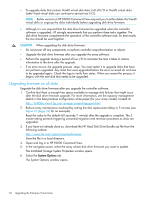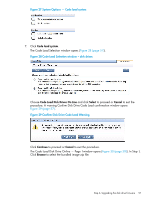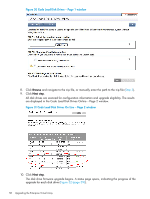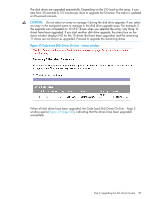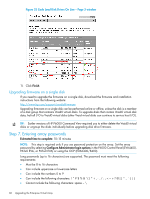HP EVA P6550 HP P6000 EVA Updating Product Software Guide (XCS 11200000) (5697 - Page 61
Step 8. Resuming array operation, Resume host I/O.
 |
View all HP EVA P6550 manuals
Add to My Manuals
Save this manual to your list of manuals |
Page 61 highlights
Step 8. Resuming array operation Estimated time to complete: Varies depending on your configuration. After the controller software and disk drive firmware have been upgraded successfully, return the array to normal operation: 1. Using HP P6000 Command View, check the overall status of the array to ensure that there are no problems. For instructions, see "Step 1. Checking the health of the Enterprise Virtual Array" (page 41). 2. If you did an offline upgrade, perform the following steps: a. Restart any host servers that were shut down for the upgrade. b. Resume host I/O. 3. When running HP P6000 Continuous Access, set the Failsafe on unavailable member mode to Enabled on all DR groups if it was disabled before the upgrade. For instructions, see "Preparing the HP P6000 Continuous Access environment for an upgrade" (page 38). 4. If you changed any host LUN timeout values, reset them to their original values. 5. If you are running Remote Support software, enable it as follows: a. Save and then clear the application event log file. b. On the management server, open a command window. c. Enter the following command to restart Remote Support software: C:\>net start desta_service d. Enter exit. 6. Update the MIB file after the upgrade to ensure that SNMP notifications are captured correctly. See "Retrieving the Management Information Base" in the HP P6000 Command View User Guide for instructions. Step 8. Resuming array operation 61