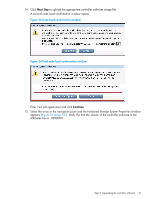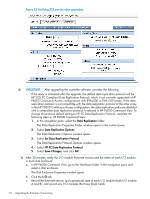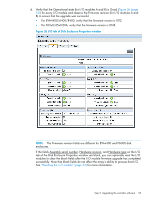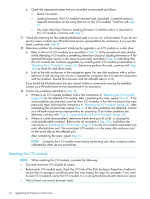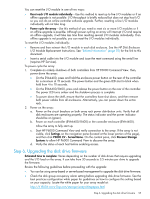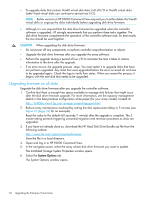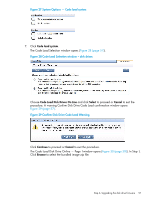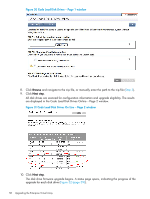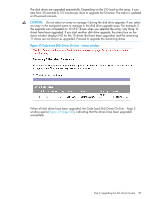HP EVA P6550 HP P6000 EVA Updating Product Software Guide (XCS 11200000) (5697 - Page 54
Resetting the I/O module, Good: No action
 |
View all HP EVA P6550 manuals
Add to My Manuals
Save this manual to your list of manuals |
Page 54 highlights
e. Check the operational states that you recorded and proceed as follows: • Good: No action • Loading firmware: The I/O module firmware load is blocked. Corrective action is required somewhere on the array (but not on this I/O module). Continue with Step 17 • Any state other than Good or Loading firmware: Corrective action is required on this I/O module. Continue with Step 17. 17. Check the event log for the code-load-blocked code (066df308, critical event). If you do not see this event, contact your HP-authorized service representative for assistance. If you see this event, continue with Step 18. 18. Determine whether the component blocking the upgrade is an I/O module or a disk drive: a. Refer to the list of I/O modules you recorded in Step 16. If the operational state display of the offending I/O module is something other than Good or Loading firmware or if the reported firmware version is the same as previously recorded in Step 16 indicating that the I/O module has not been upgraded, try resetting each I/O module as described in "Resetting the I/O module" (page 54). Before you perform the reset, continue with Step 18.b to check for disk drive issues. b. Look at the disk enclosures in the navigation pane. For any disk enclosure with a yellow attention or red warning icon next to it, expand the navigation tree to locate the component with the problem. Record the enclosure and the affected side (A or B). If you found the blocked event, but you cannot isolate a component causing the problem, contact your HP-authorized service representative for assistance. 19. Correct any problems identified in Step 18. a. If there is an I/O module problem, follow the instructions in "Resetting the I/O module" (page 54) for the affected I/O module. After completing the reset, repeat Step 15. If the same problems are detected, reset the other I/O modules in the disk enclosures that were previously reset, following the instructions in "Resetting the I/O module" (page 54). After completing this second reset, repeat Step 16. If the same problems are detected, contact your HP-authorized service representative for assistance. If no further problems are detected, continue with "Step 6. Upgrading the disk drive firmware" (page 55). b. If there is a disk drive problem, determine which drive port (A or B) is causing the code-load-blocked condition. Refer to the list recorded in Step 18.b, and follow the instructions in "Resetting the I/O module" (page 54) for the I/O module associated with each affected drive port. The associated I/O module is in the same disk enclosure and on the same side as the affected port. After completing the reset, repeat Step 16. NOTE: Complete the I/O module resets before performing any other corrective action indicated by other service procedures. Resetting the I/O module NOTE: When resetting the I/O module, consider the following: • You must reset one I/O module at a time. • Before each I/O module reset, check the I/O tab of the Disk Enclosure Properties window to ensure that no exception conditions exist that may impact the reset. For example, if you want to reset I/O module B, verify that I/O module A is in an optimal (Good) state (and vice versa). • Wait at least one minute between resets. 54 Upgrading the Enterprise Virtual Array