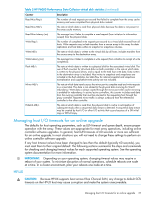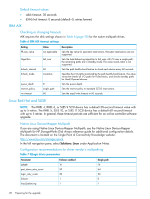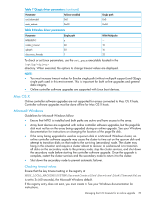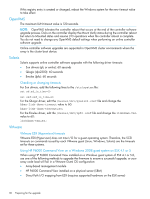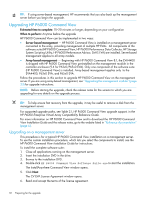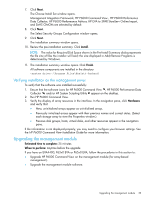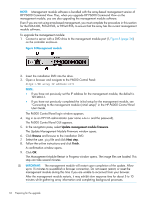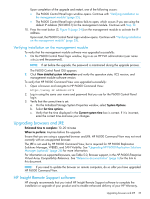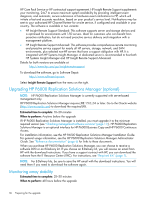HP EVA P6550 HP P6000 EVA Updating Product Software Guide (XCS 11200000) (5697 - Page 32
Upgrading HP P6000 Command View, Upgrading on a management server
 |
View all HP EVA P6550 manuals
Add to My Manuals
Save this manual to your list of manuals |
Page 32 highlights
TIP: If using server-based management, HP recommends that you also back up the management server before you begin the upgrade. Upgrading HP P6000 Command View Estimated time to complete: 15-20 minutes or longer, depending on your configuration When to perform: Anytime before the upgrade HP P6000 Command View can be implemented in two ways: • Server-based management - HP P6000 Command View is installed on a management server connected to the array, providing management of multiple HP EVAs. All components of the software suite (HP P6000 Command View, HP P6000 Performance Data Collector, HP Storage System Scripting Utility, HP P6000 Performance Advisor, SMI-S EVA) are installed. Server-based management applies to all array models. • Array-based management - Beginning with HP P6000 Command View 8.1, the EVA4400 is shipped with HP P6000 Command View preinstalled on the management module in the controller enclosure (9.4 for P63x0/P65x0 EVA). Only one component of the software suite (HP P6000 Command View) is installed. Array-based management applies only to the EVA4400, P63x0 EVA, and P65x0 EVA. Follow the procedures in this section to upgrade HP P6000 Command View on the management server. If you are using array-based management, see "Upgrading the management module" (page 33) for upgrade instructions. NOTE: Before starting the upgrade, check the release notes for the version to which you are upgrading for any details on the upgrade process. TIP: To help ensure fast recovery from the upgrade, it may be useful to remove a disk from the management server. For supported upgrade paths, see Table 2.1, HP P6000 Command View upgrade support, in the HP P6000 Enterprise Virtual Array Compatibility Reference Guide. For more information on HP P6000 Command View and to download the HP P6000 Command View Installation Guide and the release notes, go to the website listed in "Reference documentation" (page 6). Upgrading on a management server This procedure is for a typical HP P6000 Command View installation on a management server. To use the custom installation procedure, which lets you select the components to install, see the HP P6000 Command View Installation Guide for instructions. To install the complete software suite: 1. Close all applications running on the management server. 2. Insert the installation DVD in the drive. 3. Browse to the installation DVD. 4. Double-click HP P6000 Command View Software Suite.exe to start the installation. The InstallAnywhere Command View window opens. 5. Click Next. The CV EVA License Agreement window opens. 6. Read and accept the terms of the license agreement. 32 Preparing for the upgrade