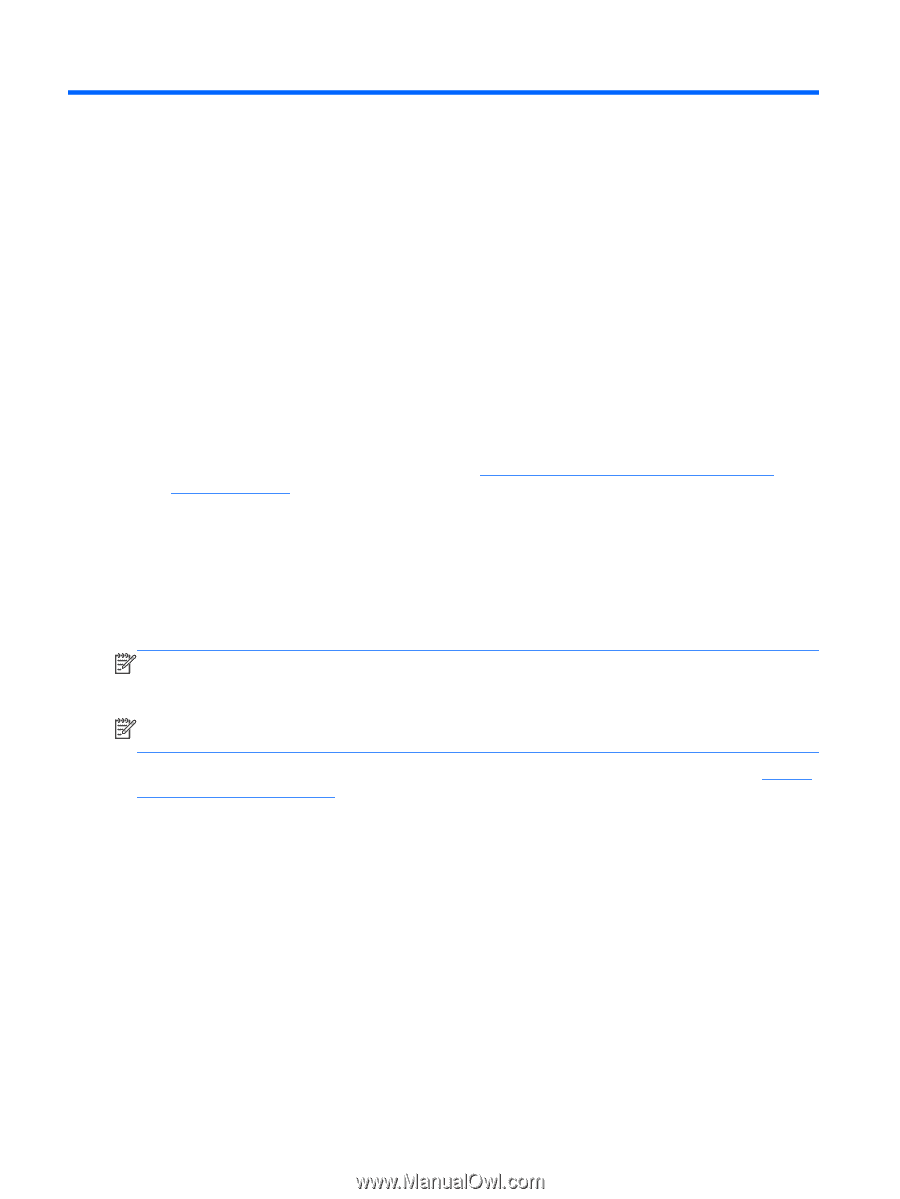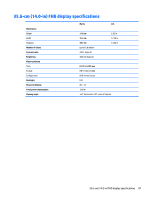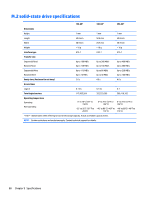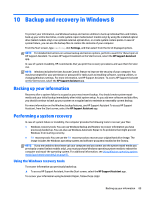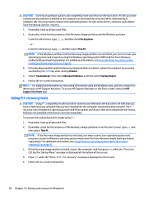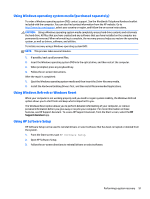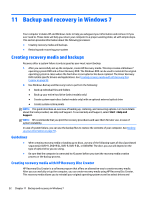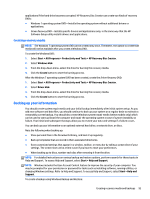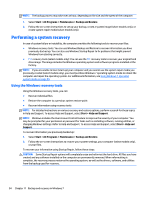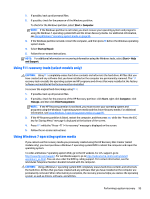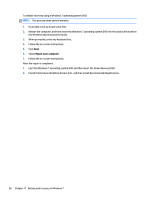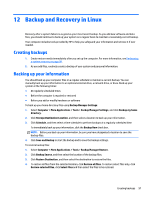HP EliteBook Folio 1000 HP EliteBook Folio 1040 G1 Notebook PC Maintenance and - Page 100
Backup and recovery in Windows 7, Creating recovery media and backups, Guidelines
 |
View all HP EliteBook Folio 1000 manuals
Add to My Manuals
Save this manual to your list of manuals |
Page 100 highlights
11 Backup and recovery in Windows 7 Your computer includes HP and Windows tools to help you safeguard your information and retrieve it if you ever need to. These tools will help you return your computer to a proper working state, all with simple steps. This section provides information about the following processes: ● Creating recovery media and backups ● Restoring and recovering your system Creating recovery media and backups Recovery after a system failure is only as good as your most recent backup. 1. After you successfully set up the computer, create HP Recovery media. This step creates a Windows 7 operating system DVD and a Driver Recovery DVD. The Windows DVD can be used to reinstall the original operating system in cases where the hard drive is corrupted or has been replaced. The Driver Recovery DVD installs specific drivers and applications. See Creating recovery media with HP Recovery Disc Creator on page 92. 2. Use Windows Backup and Recovery tools to perform the following: ● Back up individual files and folders ● Back up your entire hard drive (select models only) ● Create system repair discs (select models only) with an optional external optical drive ● Create system restore points NOTE: This guide describes an overview of backing up, restoring, and recovering options. For more details about the tools provided, see Help and Support. To access Help and Support, select Start > Help and Support. NOTE: HP recommends that you print the recovery procedures and save them for later use, in case of system instability. In case of system failure, you can use the backup files to restore the contents of your computer. See Backing up your information on page 93. Guidelines ● When creating recovery media or backing up to discs, use any of the following types of discs (purchased separately): DVD+R, DVD+R DL, DVD-R, DVD-R DL, or DVD±RW. The discs you use will depend on the type of optical drive you are using. ● Be sure that the computer is connected to AC power before you start the recovery media creation process or the backup process. Creating recovery media with HP Recovery Disc Creator HP Recovery Disc Creator is a software program that offers an alternative way to create recovery media. After you successfully set up the computer, you can create recovery media using HP Recovery Disc Creator. This recovery media allows you to reinstall your original operating system as well as select drivers and 92 Chapter 11 Backup and recovery in Windows 7