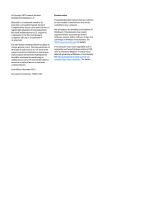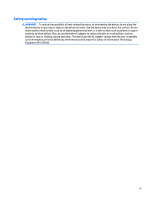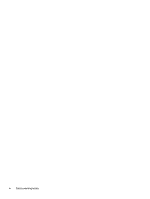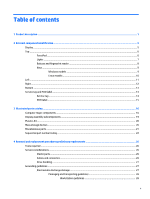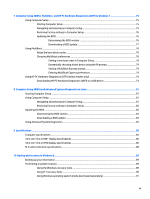7
Computer Setup (BIOS), MultiBoot, and HP PC Hardware Diagnostics (UEFI) in Windows 7
..................................
75
Using Computer Setup
.........................................................................................................................................
75
Starting Computer Setup
..................................................................................................................
75
Navigating and selecting in Computer Setup
...................................................................................
75
Restoring factory settings in Computer Setup
.................................................................................
76
Updating the BIOS
.............................................................................................................................
76
Determining the BIOS version
........................................................................................
76
Downloading a BIOS update
...........................................................................................
77
Using MultiBoot
...................................................................................................................................................
78
About the boot device order
.............................................................................................................
78
Choosing MultiBoot preferences
......................................................................................................
78
Setting a new boot order in Computer Setup
.................................................................
78
Dynamically choosing a boot device using the f9 prompt
.............................................
79
Setting a MultiBoot Express prompt
..............................................................................
79
Entering MultiBoot Express preferences
.......................................................................
79
Using HP PC Hardware Diagnostics (UEFI) (select models only)
........................................................................
79
Downloading HP PC Hardware Diagnostics (UEFI) to a USB device
..................................................
74
8
Computer Setup (BIOS) and Advanced System Diagnostics in Linux
..................................................................
81
Starting Computer Setup
.....................................................................................................................................
81
Using Computer Setup
.........................................................................................................................................
81
Navigating and selecting in Computer Setup
...................................................................................
81
Restoring factory settings in Computer Setup
.................................................................................
82
Updating the BIOS
................................................................................................................................................
82
Determining the BIOS version
...........................................................................................................
82
Downloading a BIOS update
..............................................................................................................
83
Using Advanced System Diagnostics
..................................................................................................................
83
9
Specifications
.............................................................................................................................................
85
Computer specifications
......................................................................................................................................
85
35.6-cm (14.0-in) HD+ display specifications
.....................................................................................................
86
35.6-cm (14.0-in) FHD display specifications
.....................................................................................................
86
M.2 solid-state drive specifications
....................................................................................................................
88
10
Backup and recovery in Windows 8
..............................................................................................................
89
Backing up your information
...............................................................................................................................
89
Performing a system recovery
............................................................................................................................
89
Using the Windows recovery tools
...................................................................................................
89
Using f11 recovery tools
...................................................................................................................
90
Using Windows operating system media (purchased separately)
...................................................
91
vii