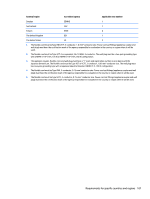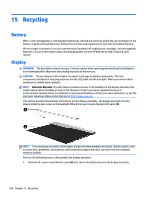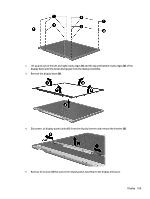HP EliteBook Folio 1000 HP EliteBook Folio 1040 G1 Notebook PC Maintenance and - Page 120
that secure the LCD panel to the display rear panel., Release the LCD panel
 |
View all HP EliteBook Folio 1000 manuals
Add to My Manuals
Save this manual to your list of manuals |
Page 120 highlights
17. Remove the backlight frame from the display panel. 18. Remove the backlight from the backlight frame. 19. Disconnect the display panel cable (1) from the LCD panel. 20. Remove the screws (2) that secure the LCD panel to the display rear panel. 21. Release the LCD panel (3) from the display rear panel. 22. Release the tape (4) that secures the LCD panel to the display rear panel. 112 Chapter 15 Recycling

17.
Remove the backlight frame from the display panel.
18.
Remove the backlight from the backlight frame.
19.
Disconnect the display panel cable
(1)
from the LCD panel.
20.
Remove the screws
(2)
that secure the LCD panel to the display rear panel.
21.
Release the LCD panel
(3)
from the display rear panel.
22.
Release the tape
(4)
that secures the LCD panel to the display rear panel.
112
Chapter 15
Recycling