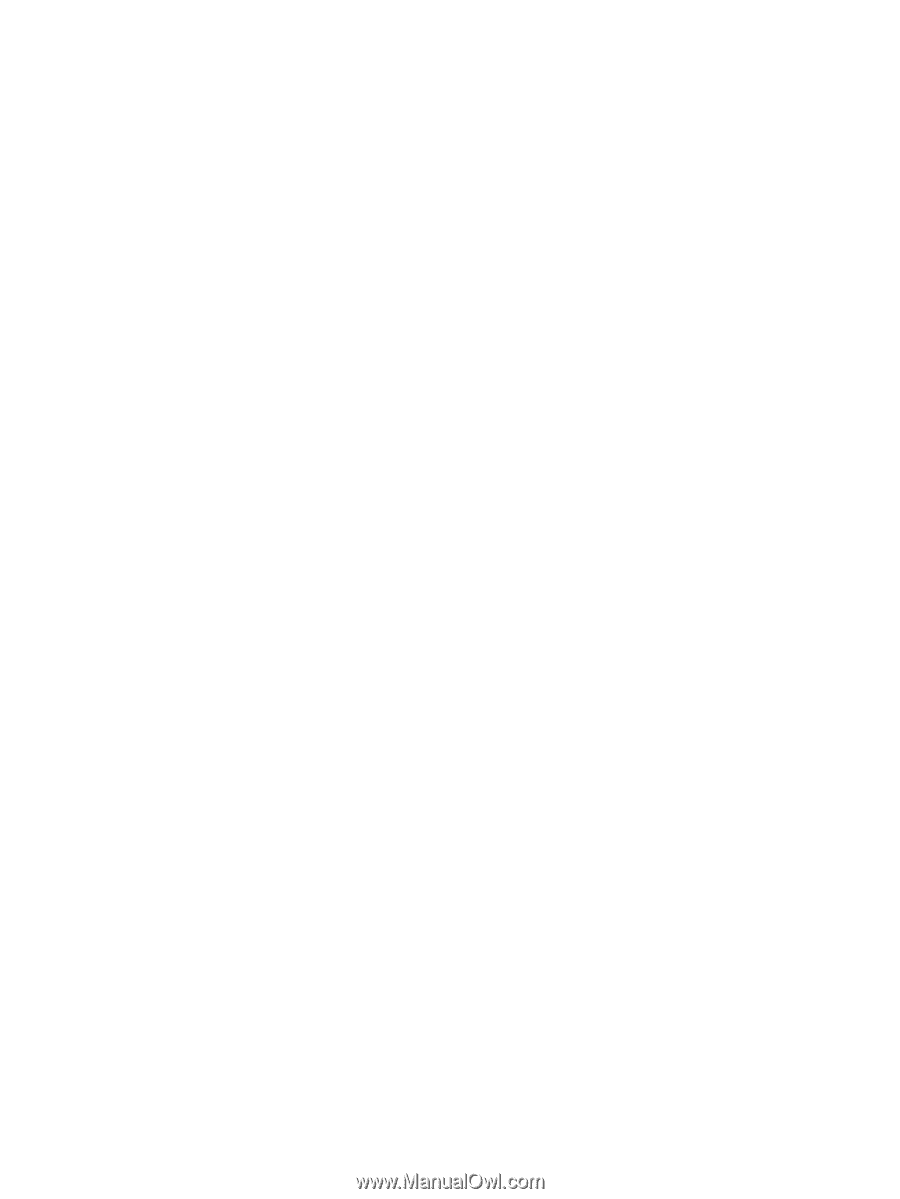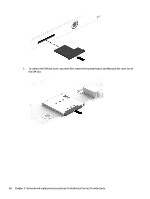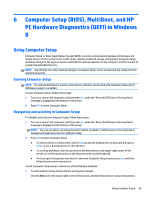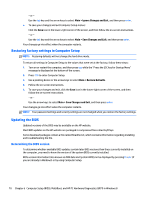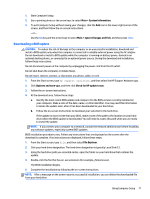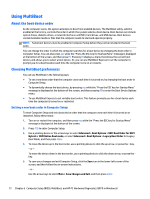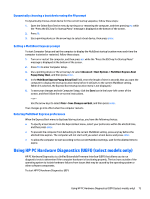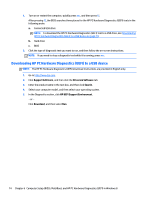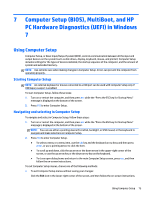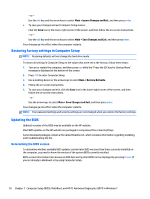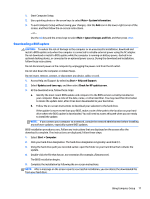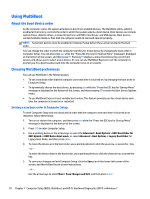HP EliteBook Folio 1000 HP EliteBook Folio 1040 G1 Notebook PC Maintenance and - Page 81
Dynamically choosing a boot device using the f9 prompt, Setting a MultiBoot Express prompt
 |
View all HP EliteBook Folio 1000 manuals
Add to My Manuals
Save this manual to your list of manuals |
Page 81 highlights
Dynamically choosing a boot device using the f9 prompt To dynamically choose a boot device for the current startup sequence, follow these steps: 1. Open the Select Boot Device menu by turning on or restarting the computer, and then pressing esc while the "Press the ESC key for Startup Menu" message is displayed at the bottom of the screen. 2. Press f9. 3. Use a pointing device or the arrow keys to select a boot device, then press enter. Setting a MultiBoot Express prompt To start Computer Setup and set the computer to display the MultiBoot startup location menu each time the computer is started or restarted, follow these steps: 1. Turn on or restart the computer, and then press esc while the "Press the ESC key for Startup Menu" message is displayed at the bottom of the screen. 2. Press f10 to enter Computer Setup. 3. Use a pointing device or the arrow keys to select Advanced > Boot Options > MultiBoot Express Boot Popup Delay (Sec), and then press enter. 4. In the MultiBoot Express Popup Delay (Sec) field, enter the length of time in seconds that you want the computer to display the startup location menu before it defaults to the current MultiBoot setting. (When 0 is selected, the Express Boot startup location menu is not displayed.) 5. To save your changes and exit Computer Setup, click the Save icon in the lower-left corner of the screen, and then follow the on-screen instructions. - or - Use the arrow keys to select Main > Save Changes and Exit, and then press enter. Your changes go into effect when the computer restarts. Entering MultiBoot Express preferences When the Express Boot menu is displayed during startup, you have the following choices: ● To specify a boot device from the Express Boot menu, select your preference within the allotted time, and then press enter. ● To prevent the computer from defaulting to the current MultiBoot setting, press any key before the allotted time expires. The computer will not start until you select a boot device and press enter. ● To allow the computer to start according to the current MultiBoot settings, wait for the allotted time to expire. Using HP PC Hardware Diagnostics (UEFI) (select models only) HP PC Hardware Diagnostics is a Unified Extensible Firmware Interface (UEFI) that allows you to run diagnostic tests to determine if the computer hardware is functioning properly. The tool runs outside of the operating system to isolate hardware failures from issues that may be caused by the operating system or other software components. To start HP PC Hardware Diagnostics UEFI: Using HP PC Hardware Diagnostics (UEFI) (select models only) 73