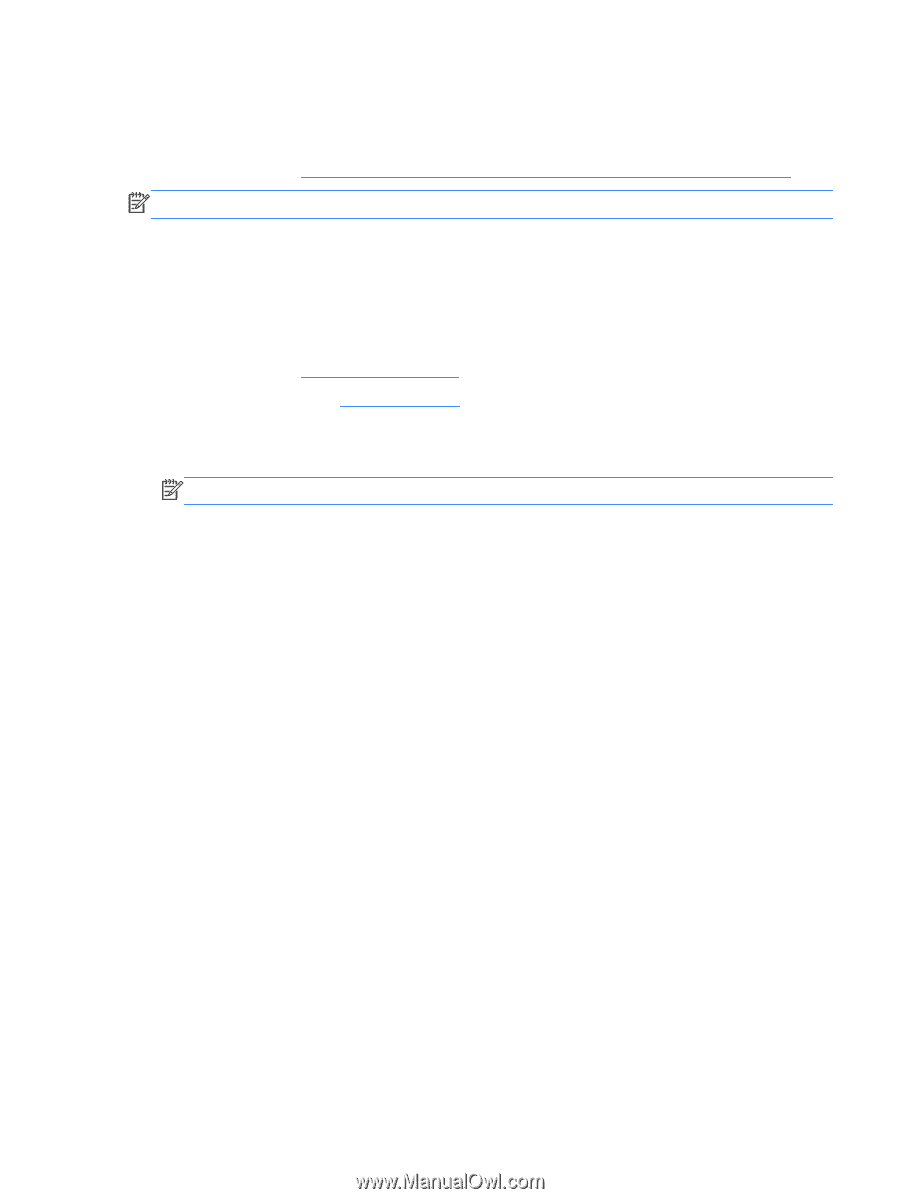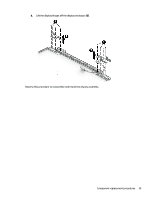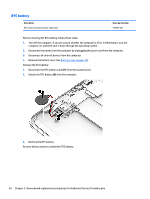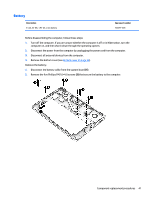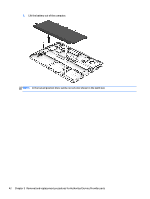HP EliteBook Folio 1000 HP EliteBook Folio 1040 G1 Notebook PC Maintenance and - Page 45
Display assembly, Be sure to support the display when removing the screws.
 |
View all HP EliteBook Folio 1000 manuals
Add to My Manuals
Save this manual to your list of manuals |
Page 45 highlights
Display assembly This section describes removing components that require you to completely remove the display panel. For more information about removing display components that do not require that you remove the assembly from the computer, see Display assembly components (panel, bezel, webcam, microphone) on page 31. NOTE: The display assembly is spared at the subcomponent level only. Before removing the display assembly, follow these steps: 1. Turn off the computer. If you are unsure whether the computer is off or in Hibernation, turn the computer on, and then shut it down through the operating system. 2. Disconnect the power from the computer by unplugging the power cord from the computer. 3. Disconnect all external devices from the computer. 4. Bottom cover (see Bottom cover on page 35) 5. Remove the battery (see Battery on page 41), and then remove the following components: Remove the display assembly: 1. Open the computer and position it with the base enclosure on a table and the display hanging down. NOTE: Be sure to support the display when removing the screws. 2. Disconnect the WWAN antennas cables from the WWAN module and remove the cables from the routing path (1) from the system board. 3. Disconnect the display panel cable (2) from the system board. 4. Remove the six Phillips PM2.5×4.0 screws (3) that secure the display assembly to the computer. Component replacement procedures 37