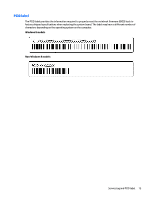HP EliteBook Folio 1000 HP EliteBook Folio 1040 G1 Notebook PC Maintenance and - Page 20
Right
 |
View all HP EliteBook Folio 1000 manuals
Add to My Manuals
Save this manual to your list of manuals |
Page 20 highlights
Right Component (1) SIM slot plug (select models only) (2) Audio-out (headphone) jack/Audio-in (microphone) jack (3) USB 3.0 port (4) DisplayPort (5) Docking connector (6) AC adapter/Battery light (7) Power connector Description Supports a wireless subscriber identity module (SIM). For more information about SIM slot inserts and covers, see SIM slot on page 67. Produces sound when connected to optional powered stereo speakers, headphones, earbuds, a headset, or television audio. Also connects an optional headset microphone. WARNING! To reduce the risk of personal injury, adjust the volume before putting on headphones, earbuds, or a headset. For additional safety information, see the Regulatory, Safety, and Environmental Notices. To access the user guides in Windows 8, select the HP Support Assistant app on the Start screen, select My computer, and then select User guides. To access the user guides in Windows 7, select Start > Help and Support > User Guides. NOTE: When a device is connected to the jack, the computer speakers are disabled. NOTE: Be sure that the device cable has a 4-conductor connector that supports both audio-out (headphone) and audio-in (microphone). Connect optional USB 3.0 devices and provide enhanced USB power performance. Connects an optional digital display device, such as a highperformance monitor or projector. Connects an optional docking device or mini docking station. ● White: The computer is connected to external power and the battery is charged from 90 to 99 percent. ● Amber: The computer is connected to external power and the battery is charged from 0 to 90 percent. ● Blinking amber: A battery that is the only available power source has reached a low battery level. When the battery reaches a critical battery level, the battery light begins blinking rapidly. ● Off: The battery is fully charged. Connects an AC adapter. 12 Chapter 2 External component identification