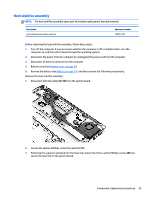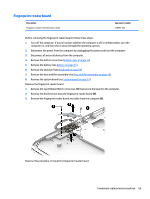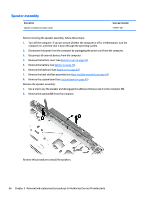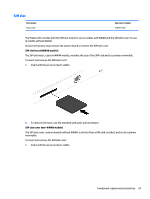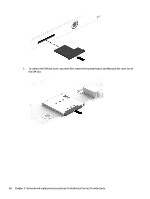HP EliteBook Folio 1000 HP EliteBook Folio 1040 G1 Notebook PC Maintenance and - Page 71
Reverse this procedure to install the system board.
 |
View all HP EliteBook Folio 1000 manuals
Add to My Manuals
Save this manual to your list of manuals |
Page 71 highlights
5. Pull the system board away from and out of the computer (3), making sure the connectors on the side of the board are clear of the computer. Use the following image to determine all Mylar locations on the system board. Reverse this procedure to install the system board. Component replacement procedures 63
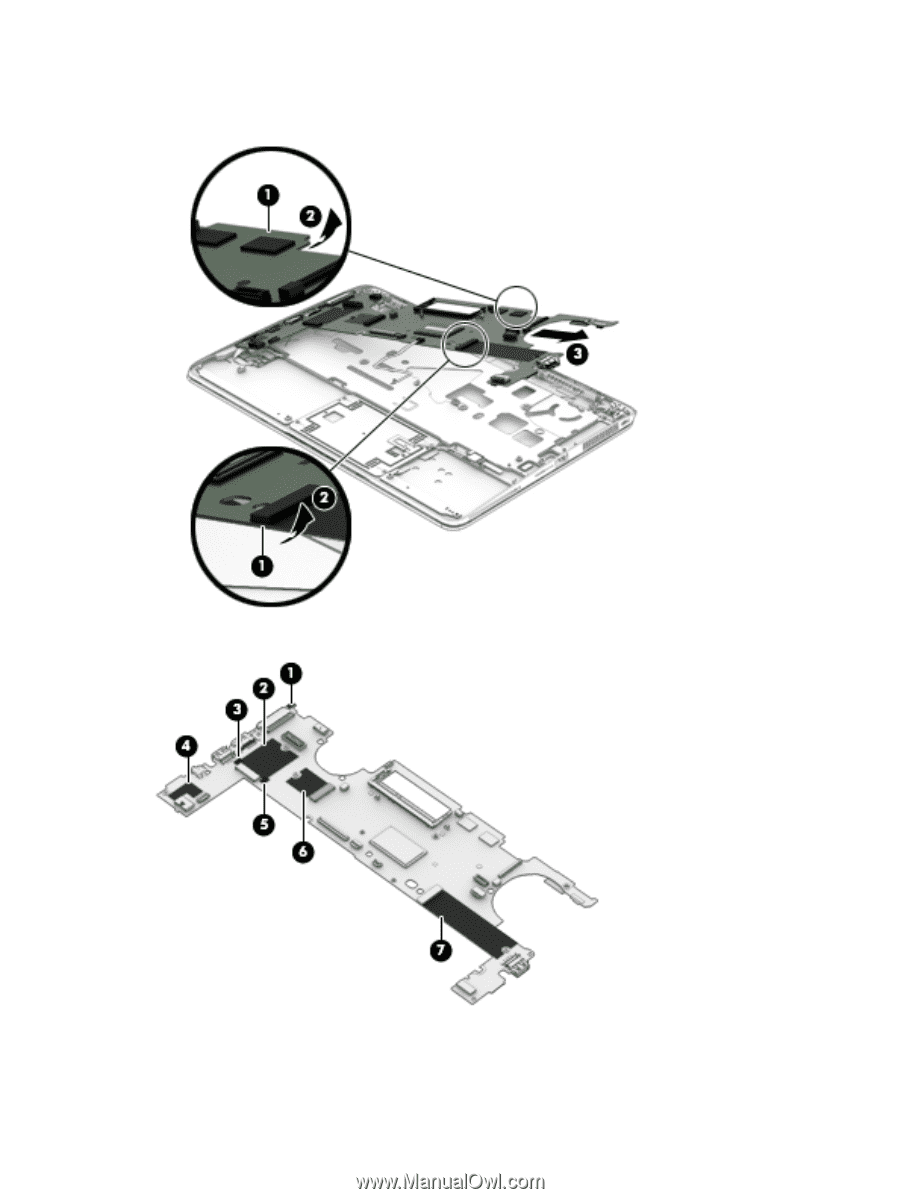
5.
Pull the system board away from and out of the computer
(3)
, making sure the connectors on the side
of the board are clear of the computer.
Use the following image to determine all Mylar locations on the system board.
Reverse this procedure to install the system board.
Component replacement procedures
63