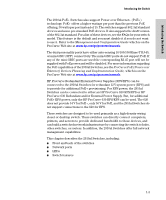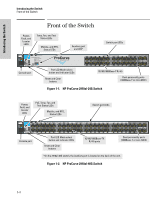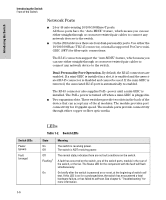HP J9146A Installation Guide - Page 16
LED Mode Select Button and Indicator LEDs, Switch LEDs - guide
 |
UPC - 884420766971
View all HP J9146A manuals
Add to My Manuals
Save this manual to your list of manuals |
Page 16 highlights
Introducing the Switch Introducing the Switch Front of the Switch Switch LEDs State Meaning RPS Status (green) On Flashing Off Normal operation. RPS is connected and operating correctly. RPS could be powering the unit. RPS is connected but has experienced a fault. RPS is not connected or is not powered on. EPS Status (green) On Flashing Off Connected to an External Power Supply, and receiving power. The External Power Supply is connected but has experienced a fault or is unplugged. The switch is not connected to an EPS. Fan Status (green) On Flashing1 Normal operation, all fans are ok. One of the unit's fans has failed. The switch Fault LED will be flashing simultaneously. PoE Status On Off Flashing1 Flashing2 If any ports are supplying PoE power. If no ports are supplying PoE power. Should be off only during the boot process. If any port has a internal hardware failure If any port is denied PoE power or detecting an external PD fault Temp (green/Orange) Off Flashing1 Switch temperature is normal. An over temperature condition has been detected. Auxiliary (green/ orange) For more information see the Management and Configuration Guide for your switch. Flashing green1 On green Flashing orange2 Indicates the switch is processing a USB command file. The switch has finished processing the USB command file successfully. Indicates an error condition. Off Indicates that no USB device has been inserted, or that the inserted USB device cannot be recognized, or that no command file can be found on the inserted USB device. 1 The flashing behavior is an on/off cycle once every 1.6 seconds, approximately. 2 The flashing behavior is an on/off cycle once every 0.8 seconds, approximately. LED Mode Select Button and Indicator LEDs The operation of the Mode LED is controlled by the LED Mode select button, and the current setting is indicated by the LED Mode indicator LEDs near the button. Press the button to step from one view mode to the next. 1-8