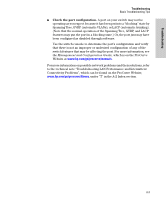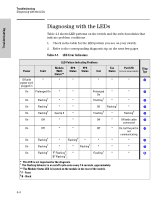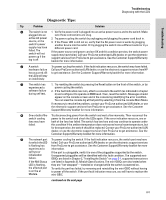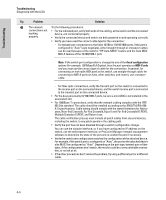HP J9146A Installation Guide - Page 65
Troubleshooting, Basic Troubleshooting Tips
 |
UPC - 884420766971
View all HP J9146A manuals
Add to My Manuals
Save this manual to your list of manuals |
Page 65 highlights
Troubleshooting 4 Troubleshooting This chapter describes how to troubleshoot your switch. This document describes troubleshooting mostly from a hardware perspective. You can perform more in-depth troubleshooting on the switch using the software tools available with the switch, including the full-featured console interface, the built-in web browser interface, and ProCurve Manager, the SNMP-based network management tool. For more information, see the chapter "Troubleshooting" in the Management and Configuration Guide, which is on the ProCurve Website at www.hp.com/go/procurve/manuals. This chapter describes the following: ■ Basic Troubleshooting Tips (page 4-1) ■ Diagnosing with the LEDs (page 4-4) ■ Proactive Networking Tools (page 4-8) ■ Hardware Diagnostic Tests (page 4-9) ■ Restoring the Factory Default Configuration (page 4-11) ■ Downloading New Switch Software (page 4-12) ■ HP Customer Support Services (page 4-12) Basic Troubleshooting Tips Most problems are caused by the following situations. Check for these items first when starting your troubleshooting: ■ Connecting to devices that have a fixed full-duplex configuration. The RJ-45 ports are configured as "Auto". That is, when connecting to attached devices, the switch will operate in one of two ways to determine the link speed and the communication mode (half duplex or full duplex): • If the connected device is also configured to Auto, the switch will automatically negotiate both link speed and communication mode. • If the connected device has a fixed configuration, for example 100 Mbps, at half or full duplex, the switch will automatically sense the link speed, but will default to a communication mode of half duplex. 4-1