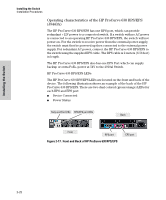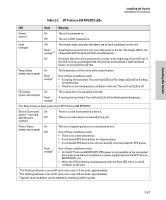HP J9146A Installation Guide - Page 44
Connect the Switch to a Power Source, 8. (Optional) Connect an External Power Supply, RPS Operation
 |
UPC - 884420766971
View all HP J9146A manuals
Add to My Manuals
Save this manual to your list of manuals |
Page 44 highlights
Installing the Switch Installing the Switch Installation Procedures To remove the mini-GBICs that have the plastic tab or plastic collar, push the tab or collar toward the switch until you see the mini-GBIC release from the switch (you can see it move outward slightly), and then pull it from the slot. To remove the mini-GBICs that have the wire bail, lower the bail until it is approximately horizontal, and then using the bail, pull the mini-GBIC from the slot. 7. Connect the Switch to a Power Source 1. Plug the included power cord into the switch's power connector and into a nearby AC power source. 2. Re-check the LEDs during self test. See "LED Behavior" on page 2-7. Also check the LEDs for any accessories you may have installed. 8. (Optional) Connect an External Power Supply The 2910al Switches support two types of external power supplies: ■ The J8696A, HP ProCurve 620 Redundant and External Power Supply (620 RPS/EPS) for RPS power only. The 2910al switches support the RPS or the redundant portion of the 620 RPS/EPS. Redundant power to one of up to two switches can be supplied to back up the internal switch power supply in case of the internal power supply fails. If it should fail, power will be supplied from the 620 RPS/EPS. ■ The J9443A, HP ProCurve 630 Redundant and/or External Power Supply (HP ProCurve 630 RPS/EPS) for RPS and EPS power. The 2910al switches support both the RPS and the EPS of the HP ProCurve 630 RPS/EPS. These external power supplies are unmanaged power supplies that only provide information by way of the LEDs. RPS Operation The RPS portion of the 620 RPS/EPS and the HP ProCurve 630 RPS/EPS monitors the power signal from the switch by detecting that either the 620 RPS/EPS or HP ProCurve 630 RPS/EPS is connected to a switch with an RPS cable. When the power from the switch is no longer detected, the external power supply will provide power to the switch within 1 millisecond. AC power must be provided to the switch prior to the RPS being able to provide power. Software will enable RPS capability, thus boot must be complete. 2-18