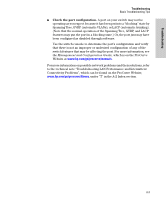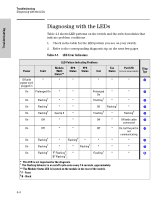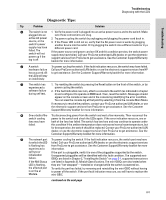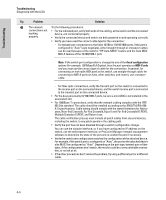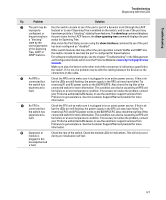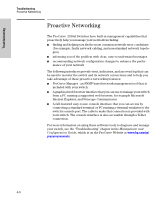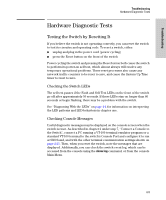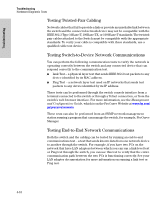HP J9146A Installation Guide - Page 69
Diagnostic Tips, Troubleshooting, Problem, Solution - switch lan
 |
UPC - 884420766971
View all HP J9146A manuals
Add to My Manuals
Save this manual to your list of manuals |
Page 69 highlights
Troubleshooting Troubleshooting Diagnosing with the LEDs Diagnostic Tips: Tip Problem Solution ➊ The switch is not 1. Verify the power cord is plugged into an active power source and to the switch. Make plugged into an sure these connections are snug. active AC power 2. Try power cycling the switch by unplugging and plugging the power cord back in. source, or the switch's power supply may have failed. The switch will not power up if the top is off. 3. If the Power LED is still not on, verify that the AC power source works by plugging another device into the outlet. Or try plugging the switch into a different outlet or try a different power cord. If the power source and power cord are OK and this condition persists, the switch power supply may have failed. Call your ProCurve authorized LAN dealer, or use the electronic support services from ProCurve to get assistance. See the Customer Support/Warranty booklet for more information. ➋ A switch Try power cycling the switch. If the fault indication reoccurs, the switch may have failed. hardware failure Call your ProCurve authorized LAN dealer, or use the electronic support services from HP has occurred. All to get assistance. See the Customer Support/Warranty booklet for more information. the LEDs will stay on indefinitely. ➌ The switch has 1. Try resetting the switch by pressing the Reset button on the front of the switch, or by experienced a power cycling the switch. software failure during self test. 2. If the fault indication reoccurs, attach a console to the switch (as indicated in chapter 2) and configure it to operate at 9600 baud. Then, reset the switch. Messages should appear on the console screen and in the console log identifying the error condition. You can view the console log at that point by selecting it from the console Main Menu. If necessary to resolve the problem, contact your ProCurve authorized LAN dealer, or use the electronic support services from ProCurve to get assistance. See the Customer Support/Warranty booklet for more information. ➍ One or both of the Try disconnecting power from the switch and wait a few moments. Then reconnect the switch cooling power to the switch and check the LEDs again. If the error indication reoccurs, one or fans may have both of the fans has failed. The switch has two fans and may continue to operate under failed. this condition if the ambient temperature does not exceed normal room temperature, but for best operation, the switch should be replaced. Contact your ProCurve authorized LAN dealer, or use the electronic support services from ProCurve to get assistance. See the Customer Support/Warranty booklet for more information. ➎ The network port Try power cycling the switch. If the fault indication reoccurs, the switch port may have for which the LED failed. Call your ProCurve authorized LAN dealer, or use the electronic support services is flashing has from ProCurve to get assistance. See the Customer Support/Warranty booklet for more experienced a information. self test or initialization failure. If the port is a pluggable, verify it is one of the pluggables supported by the switch. Unsupported pluggables will be identified with this fault condition. The supported miniGBICs are listed in Chapter 2, "Installing the Switch" on page 2-1, supported transceivers If the Mdl Status are listed in Appendix B, Module Specifications. The mini-GBICs are also tested when LED is flashing, they are "hot-swapped"-installed or changed while the switch is powered on. the affected port is on the al Module. To verify the port has failed, try removing and reinstalling the mini-GBIC without having to power off the switch. If the port fault indication reoccurs, you will have to replace the mini-GBIC. continued on the next page 4-5