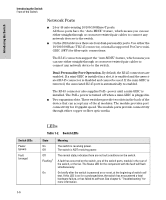HP J9146A Installation Guide - Page 19
Console Port, Expansion Module LEDs, Introducing the Switch, Table 1-3. - power cable
 |
UPC - 884420766971
View all HP J9146A manuals
Add to My Manuals
Save this manual to your list of manuals |
Page 19 highlights
Introducing the Switch Introducing the Switch Front of the Switch Console Port This port is used to connect a console to the switch by using the RJ-45 to DB9 cable, supplied with the switch. This connection is described under "Connect a Console to the Switch" in chapter 2, "Installing the Switch." The console can be a PC or workstation running a VT-100 terminal emulator, or a VT-100 terminal. Expansion Module LEDs "Expansion Module" LEDs refer to the LEDs specific to the expansion module. These LEDs are located on the physical expansion module bulkhead. These LEDs are only viewable in the rear of the Switch 2910al-48G product on the Expansion Slot Module itself. Table 1-3. Expansion Module LEDs Name Color Mode Description Expansion Module LEDs per module Module Status Green/ Orange On green Off Expansion module is plugged into expansion slot and operating correctly Expansion module's power has been turned OFF, and the card can be removed from the box if necessary. Flashing orange Expansion module is plugged into expansion slot but has experienced a fault. Flashes simultaneously with the Fault LED. Expansion Module LEDs per port Link Green/ On green Indicates that the port LEDs are displaying link information: Orange • if the port LED is on, the port is enabled and receiving a link indication from the connected device. Off Flashing orange • if the port LED is off, the port has no active network cable connected, or is not receiving link beat or sufficient light. Otherwise, the port may have been disabled through the switch console, the web browser interface, or ProCurve Manager. • if the port LED is flashing1 simultaneously with the Fault LED, the corresponding port has experienced a hardware failure or has failed its self test. Mode Green On The operation of the Mode LED is controlled by the LED Mode select button, and the current setting is indicated by the LED Mode indicator LEDs near the button. Press the button to step from one view mode to the next. The default view is Activity (Act). See page 7. 1 The flashing behavior is an on/off cycle once every 1.6 seconds, approximately. Expansion module LEDs operate in modes for Link and Mode. FDx and Spd modes have no meaning for the 10-GbE ports on the expansion module. 1-11