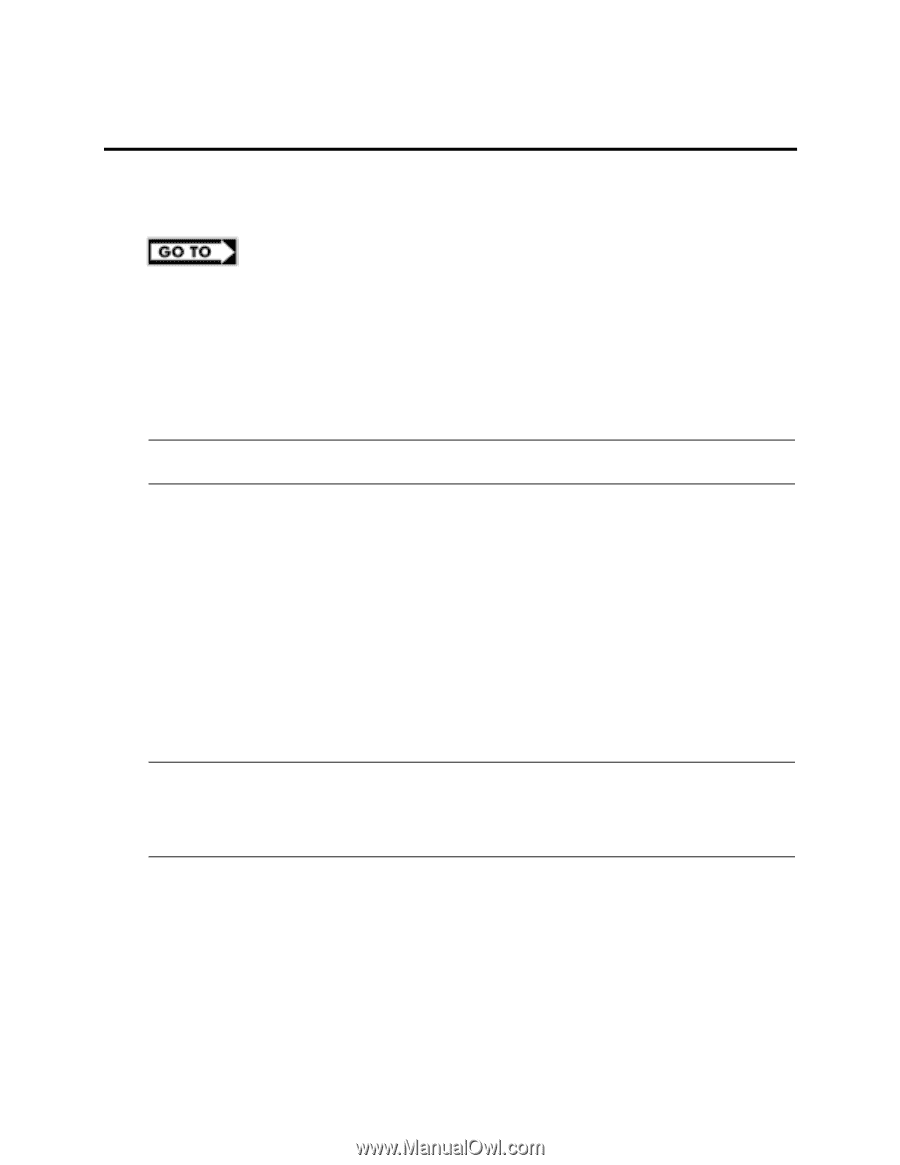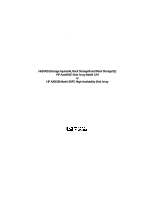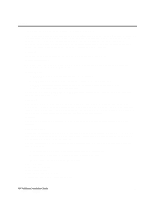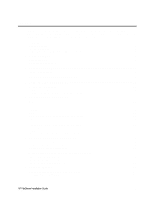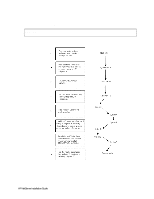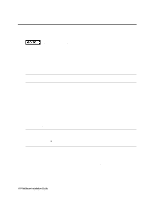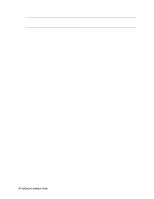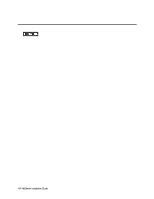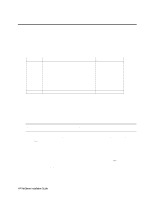HP LH4r HP Netserver LC 3 NetRAID Installation Guide - Page 12
What's Needed
 |
View all HP LH4r manuals
Add to My Manuals
Save this manual to your list of manuals |
Page 12 highlights
1 What's Needed Before beginning the installation, make sure you have the following items prepared and tools and resources available. Some information in this part is shared storage specific. See part "1 What's Needed" of the Shared Storage Supplement and the Configuration Guide for your cluster. Review the supplement, refer to the Configuration Guide as directed, then return to this part. Addresses / Names • Minimum of three Client LAN IP addresses: one for each HP NetServer system and one for the HP NetServer cluster client LAN. • Two Intra-cluster LAN IP addresses for the intra-cluster LAN: One for each HP NetServer system. (May use hidden or intranet addresses. See the MSCS Administrator's Guide for a discussion of IP addressing.) NOTE The Client LAN IP address and Intra-cluster LAN IP addresses must be on different subnets. • Cluster and node names (limited to 15 or fewer alphanumeric characters) • Subnet mask • User name, password, and domain to be used for the cluster service. Hardware Compare the hardware you have received with your ordering documentation, such as the parts lists created by HP NetServer Order Assistant and Rack Assistant Software • Microsoft Windows NT Server (Enterprise Edition), version 4.0, which includes Windows NT, version 4.0 and Service Pack (SP). See the Configuration Guide for your cluster solution for the applicable Windows NT and SP versions and Microsoft Cluster Server installation software. NOTE Some HP NetServers, as stated in part "5 NetServer Software Setup," require installing Windows NT from floppy disks. To create floppy disks, on a computer running Windows 95 or NT, insert the Windows NT Server/E base CD in the CDROM drive and from the commDnd line execute: D:\i386\winnt32.exe /ox. If needed, see, "How to Create Windows NT Boot Floppy Disks" under Support Online for the Microsoft web site. • Microsoft Hotfix (clusfixi.exe) for Windows NT. This software is only needed if you are using Service Pack 3. To download. 1. Access the Microsoft web site at http://www.microsoft.com. 2. On the site navigator bar, select SEARCH, then search for Q147222 in the "Support & Knowledge Base" category. 3. On the Search Results page, select Group of Hotfixes for Exchange 5.5 and IIS 4.0, then follow the ftp path to download the "clusfixi.exe" file. HP NetServer Installation Guide 6