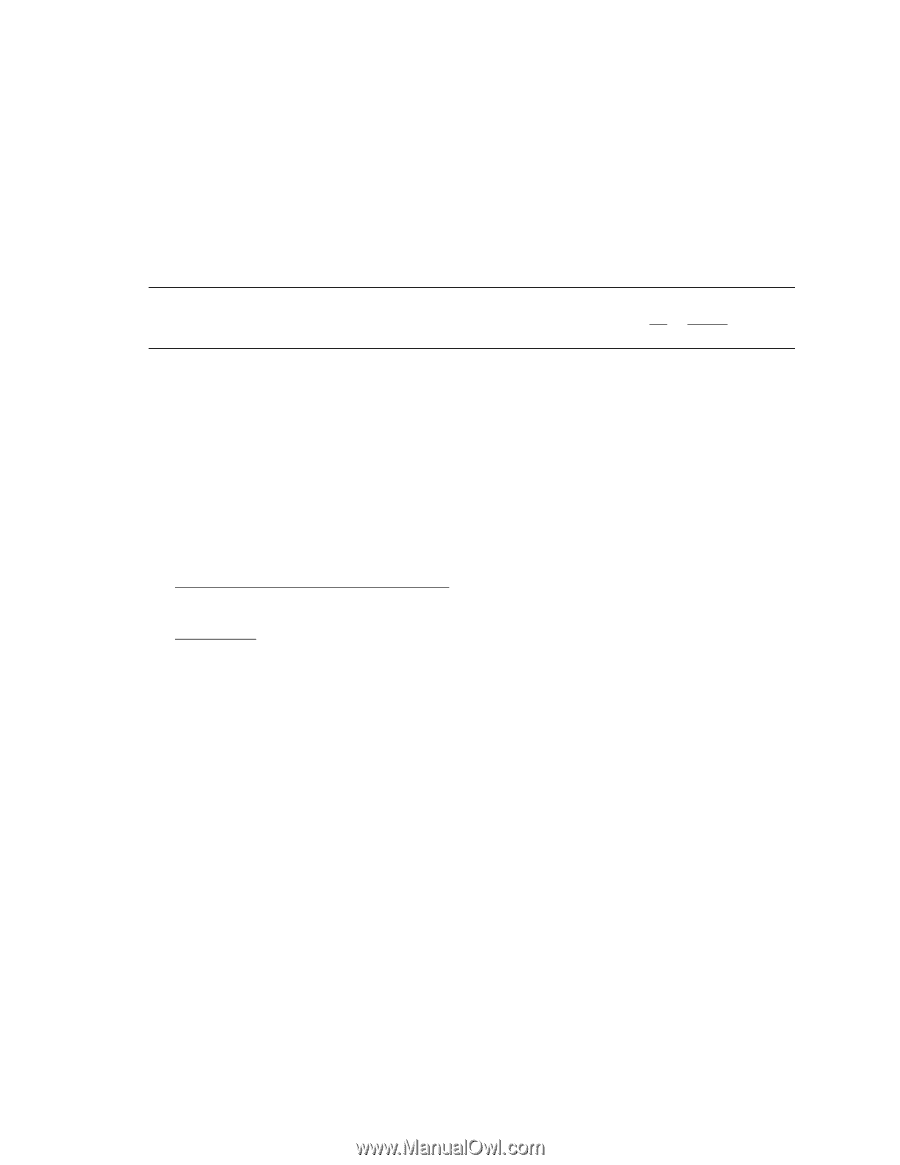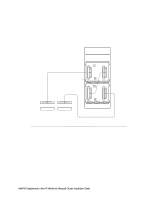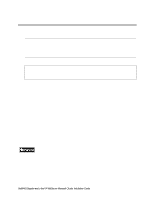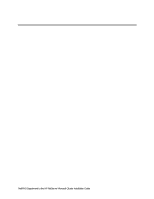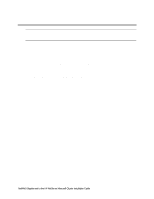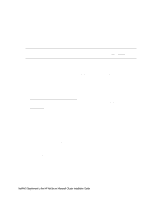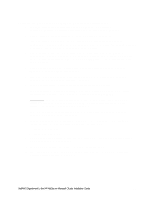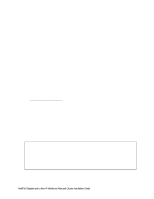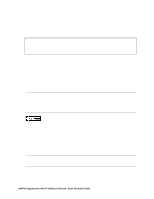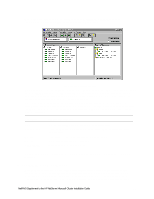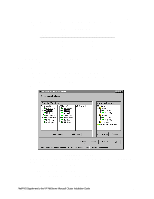HP LH4r HP Netserver LC 3 NetRAID Installation Guide - Page 62
Con Your Systems NetRAID Adapters
 |
View all HP LH4r manuals
Add to My Manuals
Save this manual to your list of manuals |
Page 62 highlights
Configure Your Systems NetRAID Adapters Launch HP NetRAID Express When the following prompt appears, press Ctrl+M: Option: Experienced users may press for HP NetRAID Express Tools now. NOTE Configure the NetRAID Adapters in your system using one of the two following procedures. The procedure you will use is based on whether your are or are not using a NetRAID Adapter for Local Storage. Configure the Adapters (not using a NetRAID Adapter for Local Storage) 1. From the Management Menu check that the BIOS is Disabled. If not, disable it. HP NetRAID Express Tools displays the message, BIOS Is Currently Disabled. 2. If you have more than one NetRAID card, from the Management Menu select the first shared storage adapter (Select Adapter, Adapter-0). 3. From the Management Menu select Objects, SCSI Channel. 4. Perform one of the following based on the shared storage adapter you are using NetRAID (D4943A) or NetRAID-1 (D4992A). Select each channel you are using in turn. Set the termination to Terminate Wide Channel. Set Ultra SCSI to DISABLED. NetRAID-3Si. Select each channel you are using in turn. For each channel connected to a Rack Storage/8, set the SCSI Transfer rate to ULTRA. For each channel connected to a Rack Storage/12, set the SCSI Transfer rate to ULTRA-2. 5. Enable cluster mode on the shared storage NetRAID adapter by choosing Objects, Adapter, Adapter-0, Cluster Mode, then Enable. 6. Choose Initiator ID. Make sure the Initiator ID is set as listed below. If not, change the settings. If changes are made you will be prompted to reboot the system. : • System A Initiator ID to 7 • System B Initiator ID to 6 7. If you are using a second adapter for shared storage, repeat this procedure starting with step 2, except replace Adapter-0 with Adapter-1. 8. Exit HP NetRAID Express Tools when all adapters have been configured. 9. Power down System A, power up System B, and repeat the procedures for System B starting at the beginning of this part (Update the Firmware). NetRAID Supplement to the HP NetServer Microsoft Cluster Installation Guide 15