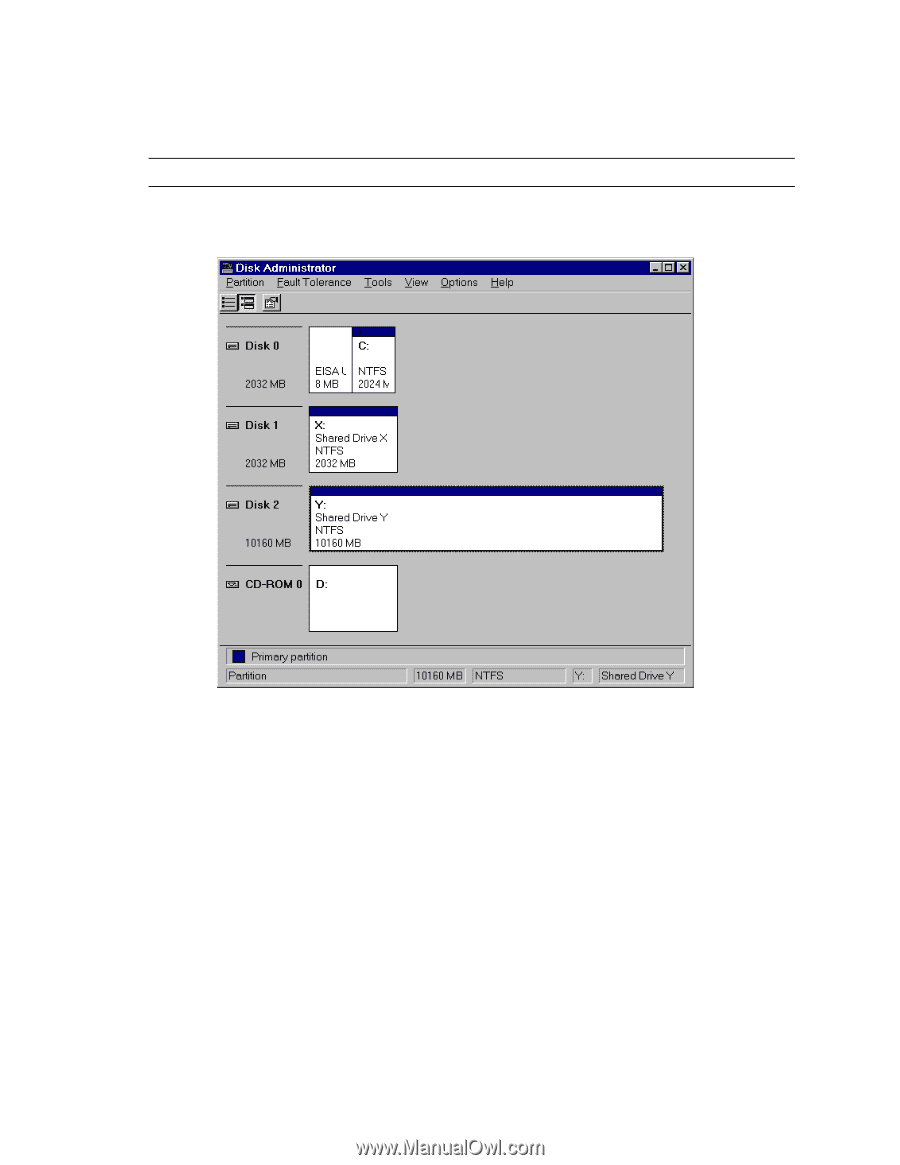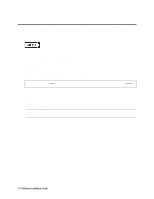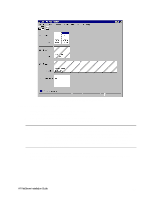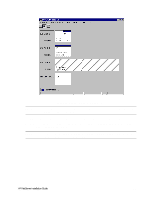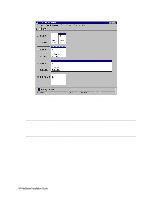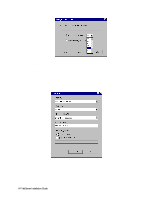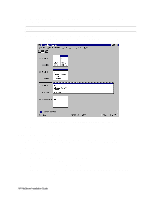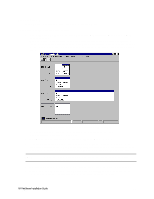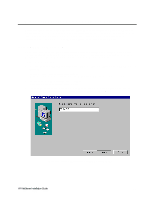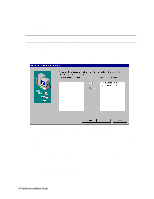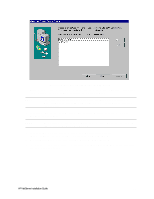HP LH4r HP Netserver LC 3 NetRAID Installation Guide - Page 39
Match Drive Letter Assignments
 |
View all HP LH4r manuals
Add to My Manuals
Save this manual to your list of manuals |
Page 39 highlights
5. Select Quick Format in the Format Options field, and then Start to begin formatting the logical drive. NOTE No action is necessary for the Capacity and Allocation Unit Size fields. 6. Repeat steps 1 through 5 to format each drive to be shared in the cluster. The following example depicts both drives formatted with permanent drive letters assigned. Disk Administrator, Formatting and Assigning Volume labels 7. Exit Disk Administrator and go to the next procedure. Match Drive Letter Assignments At this point, you have completed the array configuration using System A. Before continuing, you need to match the assigned drive letters using System B. To do this, you need to shut down System A (but leave it powered on), reboot System B, then assign the same drive letters used on System B as were assigned to System A. Shut Down System A 1. From the Windows NT Start menu, click Shut Down. Windows displays its Shut Down dialog. 2. From the dialog, choose Shut down the computer? 3. After a brief delay the system displays the Shutdown Computer prompt (with the option to Restart). 4. Leave the prompt displayed and the computer powered on. The computer is powered on but idle. HP NetServer Installation Guide 33