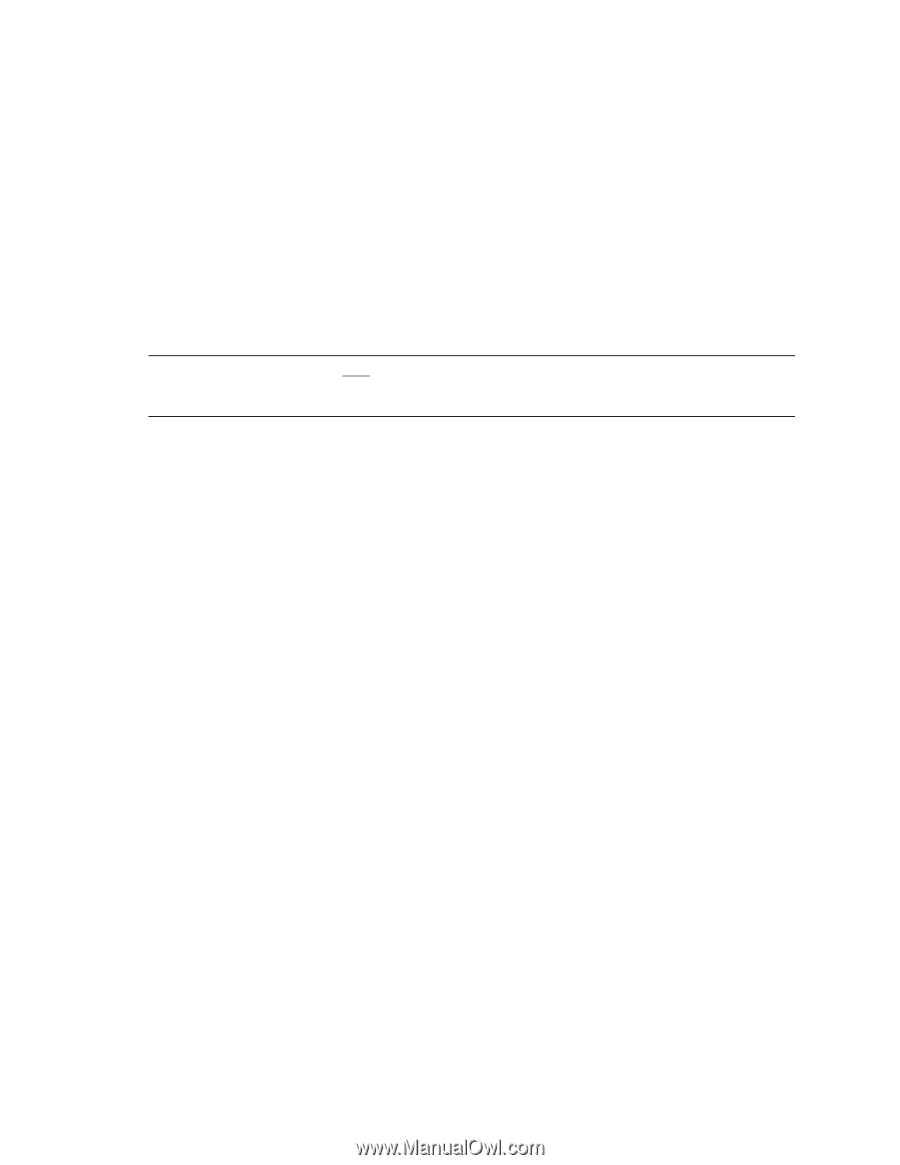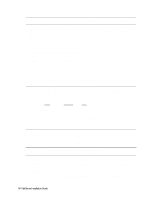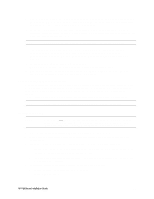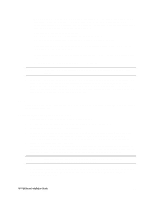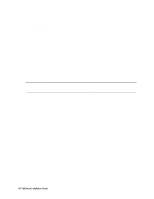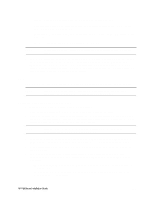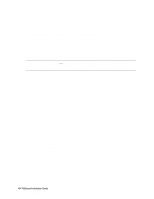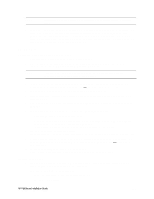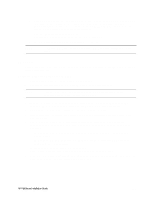HP LH4r HP Netserver LC 3 NetRAID Installation Guide - Page 27
NetRAID Assistant for WindowsNT
 |
View all HP LH4r manuals
Add to My Manuals
Save this manual to your list of manuals |
Page 27 highlights
7. Choose Install/Update Utility Partition and Execute. When finished, the system reboots and displays the Custom Configuration window. 8. Make an NT 4.0 Drivers floppy disk by choosing Create Driver Diskette(s), Execute, and following the prompts. Label the floppy disk NT 4.0 Drivers. 9. Press the Back button three times to return the Navigator Main Menu. 10. If you are using a NetRAID adapter for either shared or local storage, create a set of installation floppy disks for NetRAID Assistant by choosing NetServer Utilities | Diskette Library. Select NetRAID Assistant for WindowsNT and Windows95 from the list and then the Execute button. Follow the instructions to create the NetRAID Assistant installation floppy disks. Label the floppy disks HP NetRAID Assistant 1 and HP NetRAID Assistant 2. Install Windows NT NOTE Windows NT must be installed from floppy disks, not the CD, so that the mass storage drivers will be loaded correctly. If you have not created a set of Windows NT boot floppy disks, see Software in part "1 What's Needed" for additional information. 1. Remove the HP NetServer Navigator CD, insert the boot floppy for Windows NT4.0, and exit Navigator to reboot the server. 2. When Setup prompts to detect mass storage devices, skip detection and manually specify the mass storage drivers: • The drivers are loaded from the NT 4.0 Drivers floppy disk you created from the Navigator CD. • First, load the driver for the device you want to boot from. For drives in the LPr internal bays this will normally be the embedded SCSI Symbios driver on the drivers disk. Select "SCSI Symbios driver for the HP NetServer LPr." • Secondly, load the IDE driver, since the CD drive is on the IDE bus. • Finally, load any other mass storage drivers you need. If you are using NetRAID for shared storage do not load the HP NetRAID driver at this time. It will be loaded later. 3. Continue the installation, inserting floppy disk #3 and select the following options when prompted: • Choose the unpartitioned space and install Windows NT. • Choose NTFS file system • When prompted to search for a Network Adapter, load NIC drivers for both the intra-cluster and the client LAN. Be sure to load the correct intra-cluster LAN driver version as specified in the Configuration Guide for your cluster. If you are using two HP D5013A NICs, load the driver twice, once for the intra-cluster NIC and once for the client NIC. • Make sure TCP/IP Protocol is selected. Other protocols may be selected in addition, but TCP/IP is required. • If you are using two HP D5013A NICs, when prompted for TCP/IP Properties: Make sure adapter [2] is highlighted and specify its IP address and subnet mask. This will be the LAN adapter for the intra-cluster LAN. Select adapter [1] and specify its IP address and subnet mask. This will be the LAN adapter for the client LAN. Set TCP/IP Properties for DNS, WINS Address, etc. at this time. HP NetServer Installation Guide 21