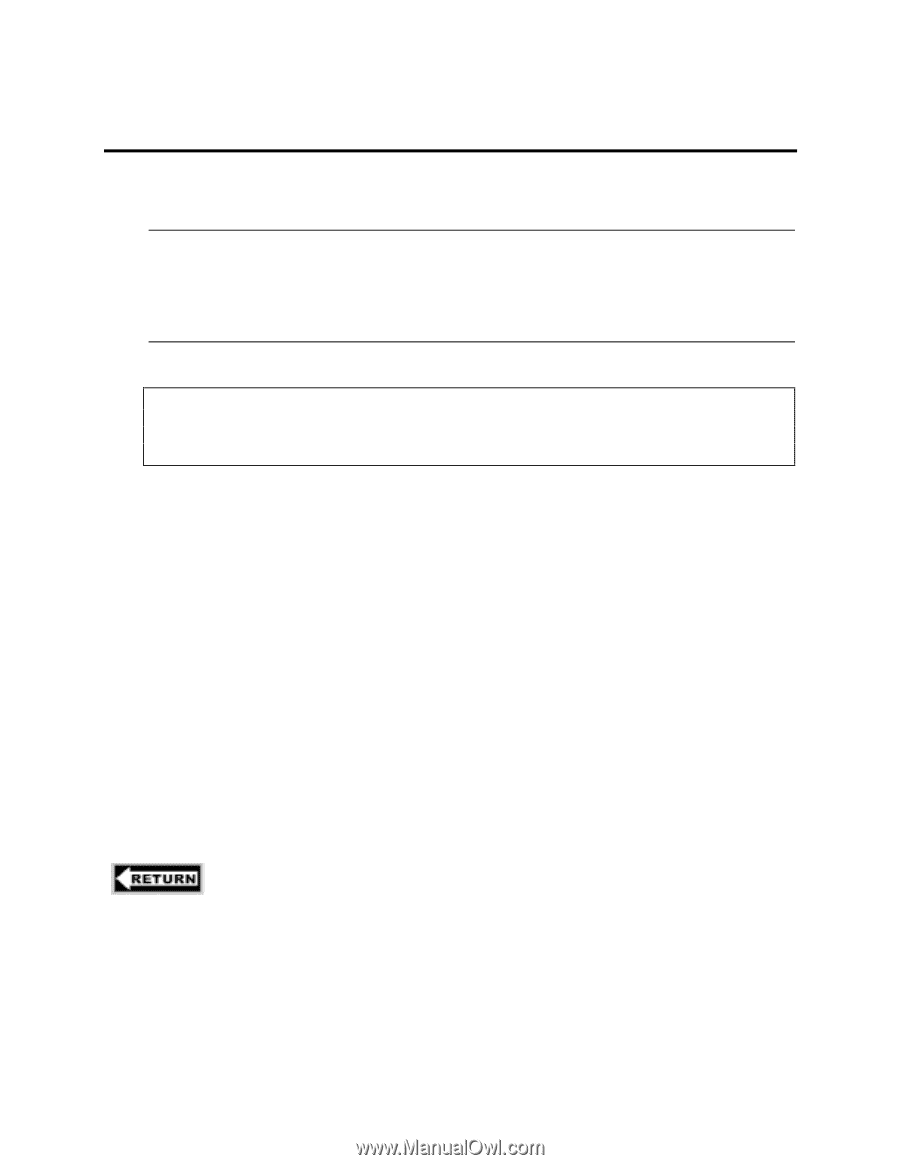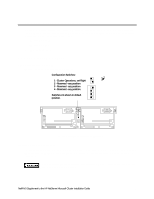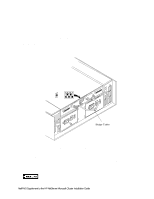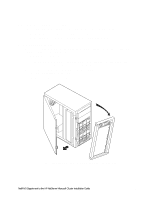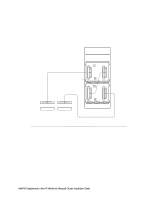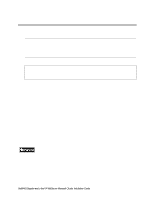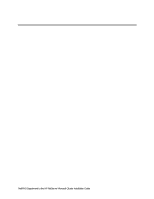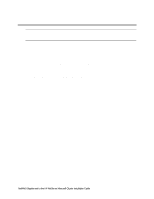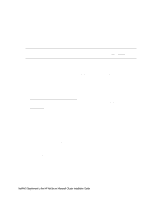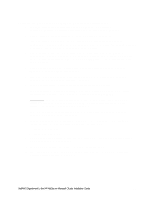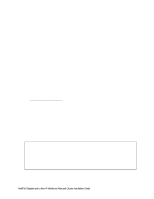HP LH4r HP Netserver LC 3 NetRAID Installation Guide - Page 59
Connect Shared Storage, Cabling Guidelines, Power Down Shared Storage
 |
View all HP LH4r manuals
Add to My Manuals
Save this manual to your list of manuals |
Page 59 highlights
4 Cluster Cabling and Setup Connect Shared Storage NOTE NetRAID channels must not cross. That is, make sure to connect channel 0, 1, and 2 from one HP NetServers through the storage cabinet to channel 0, 1, and 2 respectively on the second HP NetServer. Follow the cabling diagram(s) in the configuration guide carefully. It is a good idea to number or color-code the cable ends for the channels used. In this way, when a cluster device is removed for maintenance or repair, it can easily be reconnected without danger of crossing channels. CAUTION To prevent damage to device cables before extending any racked device from the rack, check that there is either sufficient cable length or disconnect the cables. Also make sure to extend the anti-tip bar at the bottom front or rear (if applicable) of the rack before extending any devices. Cabling Guidelines • Use the Right Cables. Only cables specified in your Configuration Guide are to be used for connecting NetServers and shared storage. • Use Diagrams in the Configuration Guide. Cabling a cluster requires that SCSI connections be made in a specific manner so that the appropriate redundancy and therefore, high availability requirements are meet. Use the diagrams in the applicable Configuration Guide to cable the cluster configuration. • Rack Layout. Cables bundled with a clustered system dictate the stacking or arrangement of devices in the rack. When defining your cluster using HP Rack Assistant, a rack layout should have been printed. Lay out devices in the rack according to the Rack Assistant layout to ensure that all required cable connections can be made and that the layout conforms to usability and safety standards. Power Down Shared Storage If Shared Storage power is on, make sure that it is turned off before continuing. to part "5 NetServer Software Setup of the Installation Guide" NetRAID Supplement to the HP NetServer Microsoft Cluster Installation Guide 12