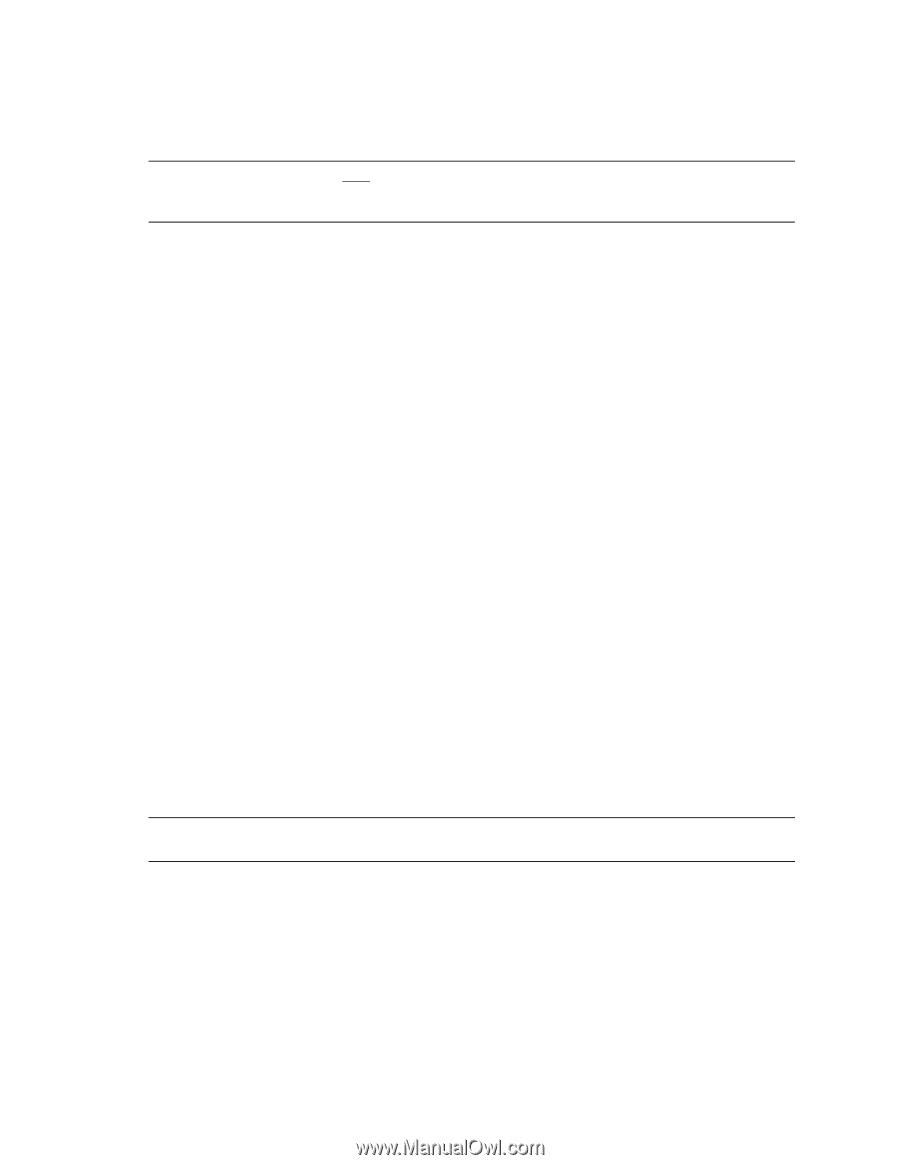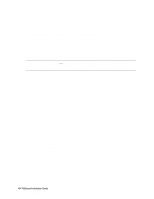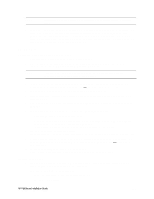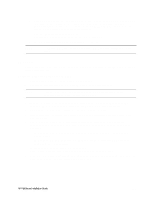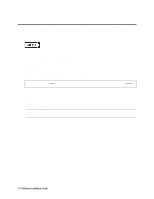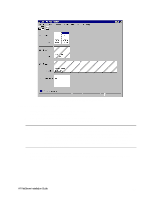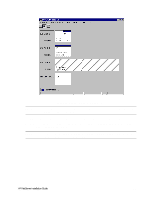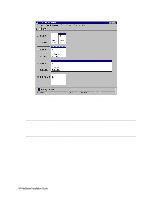HP LH4r HP Netserver LC 3 NetRAID Installation Guide - Page 32
TCP/IP Protocol, Settings, Control Panel, Network, Adapters, Properties
 |
View all HP LH4r manuals
Add to My Manuals
Save this manual to your list of manuals |
Page 32 highlights
Install Windows NT NOTE Windows NT must be installed from floppy disks, not the CD, so that the mass storage drivers will be loaded correctly. If you have not created a set of Windows NT boot floppy disks, see Software in part "1 What's Needed" for additional information. 1. Insert the boot floppy disk for Windows NT4.0 and exit Diagnostic Assistant to reboot the server. 2. When Setup prompts to detect mass storage devices, skip detection and manually specify the mass storage drivers: • The drivers are loaded from the NT 4.0 Drivers floppy disk you created from the Navigator CD. • First, load the driver for the device you want to boot from. For drives in the LXr 8000 internal bays this will normally be the embedded SCSI Symbios driver. • Secondly, load the IDE driver, since the CD drive is on the IDE bus. • Finally, load any other mass storage drivers you need. If you are using NetRAID for shared storage do not load the HP NetRAID driver at this time. It will be loaded later. 3. Continue the installation and select the following options when prompted: • Choose the unpartitioned space and install Windows NT. • Choose NTFS file system • When prompted to search for a Network Adapter, load NIC drivers for both the intra-cluster and the client LAN. Be sure to load the correct intra-cluster LAN driver version as specified in the Configuration Guide for your cluster. If you are using two HP D5013A NICs, load the driver twice, once for the intra-cluster NIC and once for the client NIC. • Make sure TCP/IP Protocol is selected. Other protocols may be selected in addition, but TCP/IP is required. • If you are using two HP D5013A NICs, when prompted for TCP/IP Properties: Make sure adapter [1] is highlighted and specify its IP address and subnet mask. This will be the LAN adapter for the intra-cluster LAN. Select adapter [2] and specify its IP address and subnet mask. This will be the LAN adapter for the client LAN. Set TCP/IP Properties for DNS, WINS Address, etc. at this time. NOTE The Client LAN IP addresses and Intra-cluster LAN IP addresses must be on different subnets. 4. Once the NT installation is complete, the D5013A NIC drivers must be manually set to the correct LAN speed. Log on and from the start menu select: Settings, Control Panel, Network, and Adapters. For each D5013A adapter, select Properties then Settings and set the network speed to the appropriate setting (either 10 Mbps or 100 Mbps) for your network. The intra-cluster LAN should be set to 100 Mbps. Do not use the Auto setting. HP NetServer Installation Guide 26