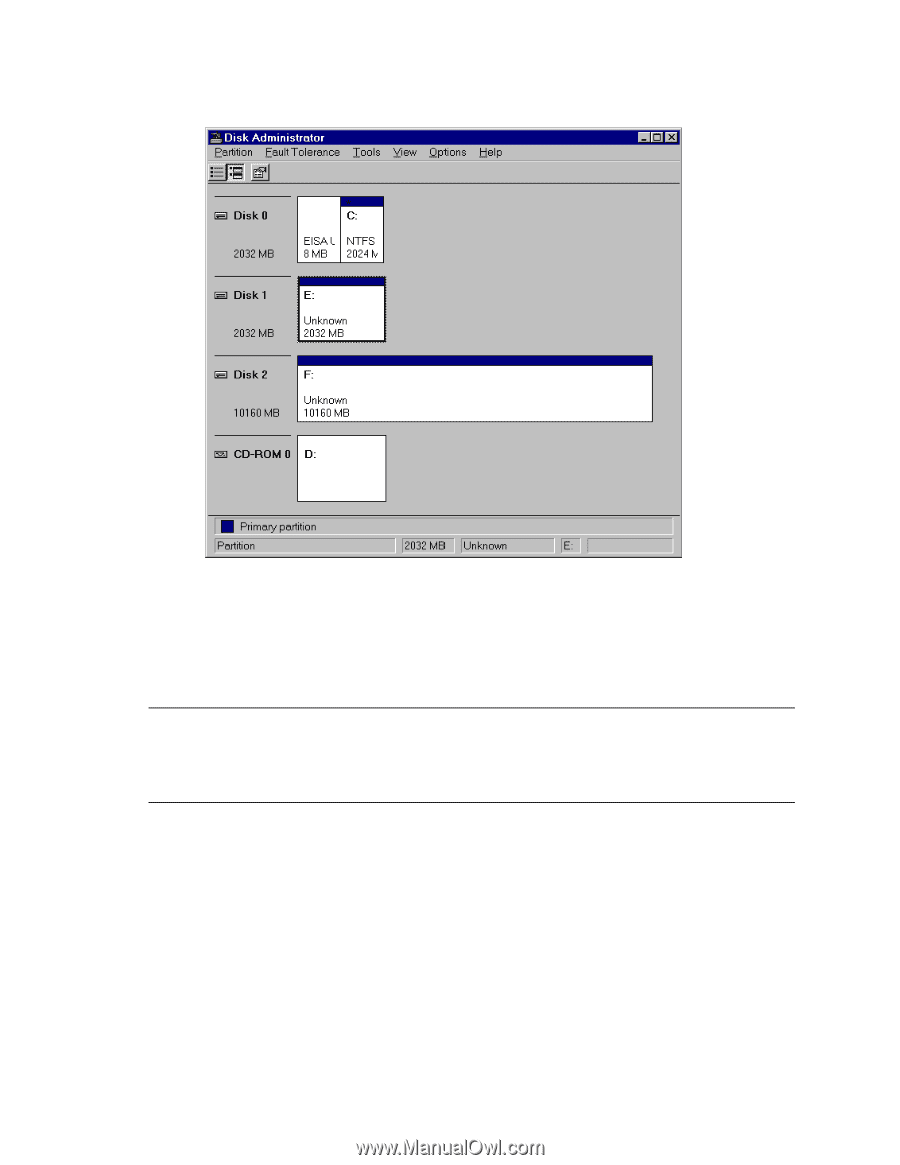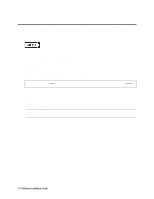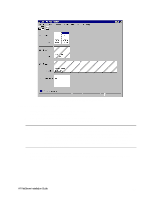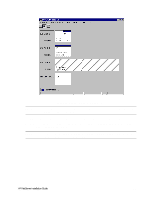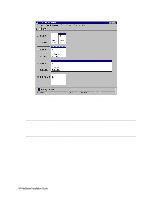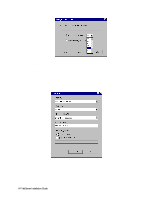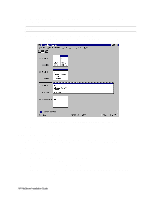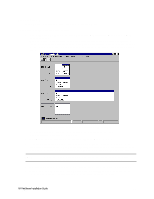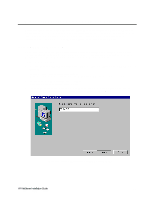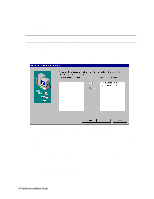HP LH4r HP Netserver LC 3 NetRAID Installation Guide - Page 37
Assign Drive Letters
 |
View all HP LH4r manuals
Add to My Manuals
Save this manual to your list of manuals |
Page 37 highlights
Disk Administrator, All Disk Arrays Partitioned and Committed Assign Drive Letters Disk Administrator has assigned sequential and temporary drive letters to the disk arrays you partitioned. You must assign a permanent (static) drive letter to each drive you want to make available to both Systems A and B. NOTE When partitioning logical drives with Windows NT the logical drive letters are sequentially assigned in a predefined sequence. These drive letters are temporary assignments that can change according to the drives installed in your system. For clustered systems it is critical that the drive letters for the shared storage drives be fixed. Therefore, make sure that you assign permanent drive letters to the shared logical drives. 1. Select one of the disks you just partitioned. Disk Administrator highlights the selected disk. 2. From the Disk Administrator's Tools menu, choose Assign Drive Letter. Disk Administrator displays the Assign Drive Letter dialog. 3. In the dialog, select a drive letter, and click OK. To avoid confusion later, HP recommends that you choose sequential drive letters. The example in this guide uses drive letters X and Y. HP NetServer Installation Guide 31