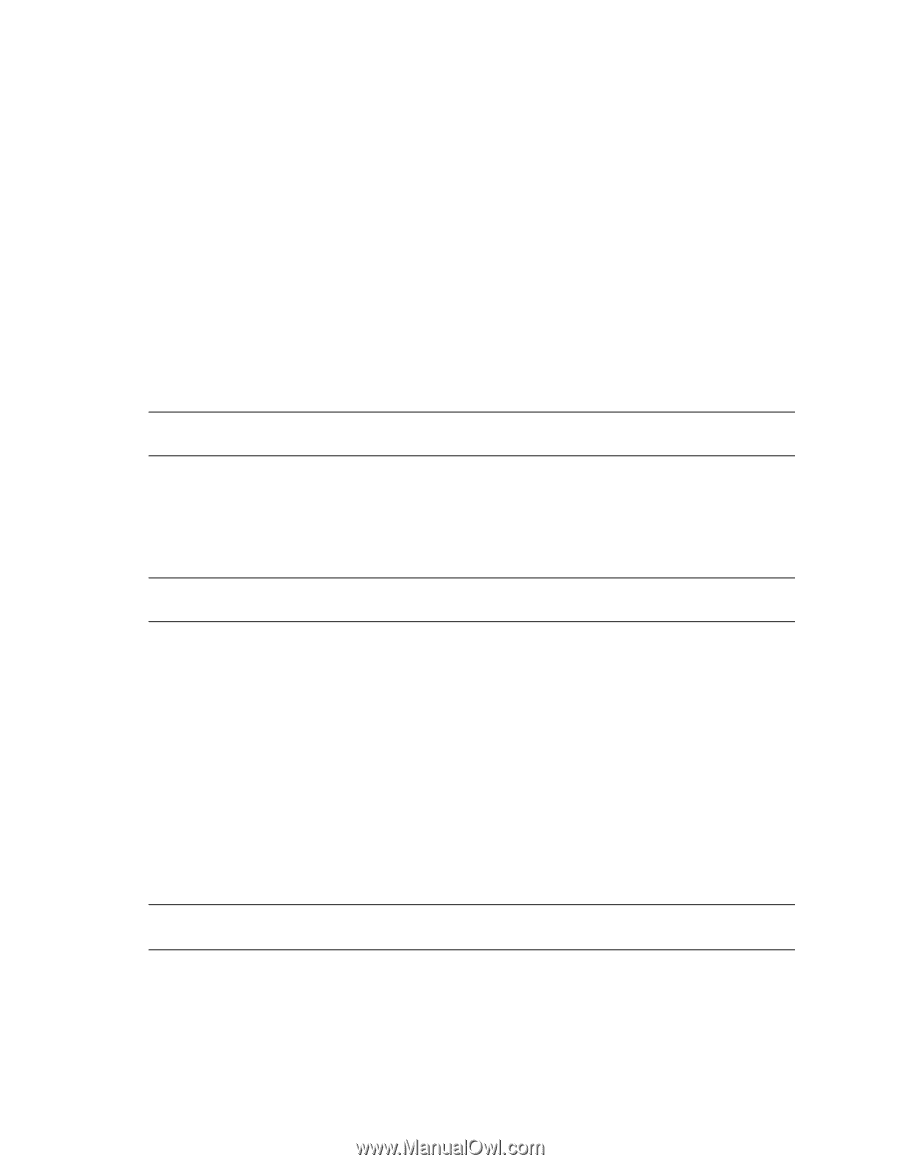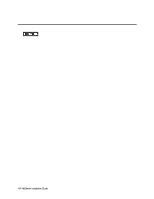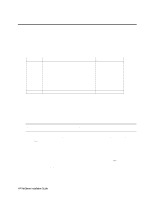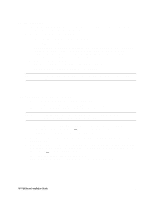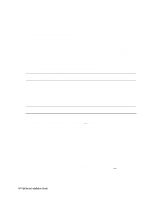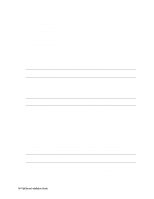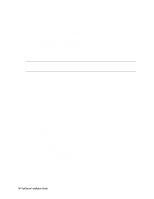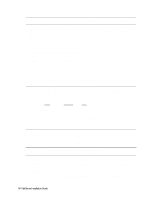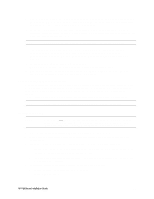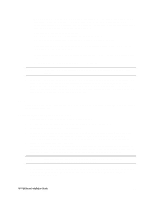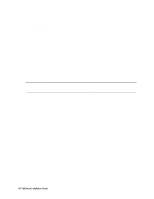HP LH4r HP Netserver LC 3 NetRAID Installation Guide - Page 20
Configuration Assistant and Installation Assistant - netserver lh4 drivers
 |
View all HP LH4r manuals
Add to My Manuals
Save this manual to your list of manuals |
Page 20 highlights
Install Windows NT 1. Remove the HP NetServer Navigator CD, insert the first CD of the Microsoft Windows NT Server, Enterprise Edition, and exit Navigator to reboot the server. 2. Select the following options when prompted: • Choose the unpartitioned space and install Windows NT. • Choose NTFS file system • When prompted to search for a Network Adapter, load NIC drivers for both the intra-cluster and the client LAN. Be sure to load the correct intra-cluster LAN driver version as specified in the Configuration Guide for your cluster. If you are using two HP D5013A NICs, load the driver twice, once for the intra-cluster NIC and once for the client NIC. • Make sure TCP/IP Protocol is selected. Other protocols may be selected in addition, but TCP/IP is required. • Set TCP/IP Properties for DNS, WINS Address, etc. at this time. NOTE The Client LAN IP addresses and Intra-cluster LAN IP addresses must be on different subnets. LH 3 These procedures provide instructions for servers using NetRAID, AutoRAID Model 12H, and Model 30/FC shared storage solutions. NOTE If you are use NetRAID adapters for both shared and local storage go to the next procedure, LH3 (with NetRAID Local and Shared Storage) on page 16. Configure NetServer Hardware and BIOS 1. Make sure you power down System A and power up System B. 2. Insert the HP NetServer Navigator CD in the CD-ROM drive and restart the server. 3. During reboot enter the Setup Utility by pressing F2. 4. Select User Preferences and then the LH4 Integrated NetRAID setting you want to use. If you are using NetRAID for shared storage, disable the LHI Integrated HP NetRAID. It must be disabled otherwise it will conflict with the HP NetRAID adapter used for shared storage. 5. Exit the Setup Utility. The server reboots. If you have special NetServer local SCSI bus options enter the Symbios utility, by pressing Ctrl+C at the Symbios boot banner during reboot and set the options you need; otherwise allow the server to reboot. The server boots from the CD and displays the Navigator Main menu. NOTE If prompted that the HP NetServer Navigator BIOS is a newer version, choose Continue and go to step 6; otherwise go to step 9. 6. To update the BIOS, choose Configuration Assistant and Installation Assistant, then Custom, Microsoft, MS Windows NT 4.0 Enterprise Edition, and No for automated NOS installation. 7. Select Update, then Execute. Follow screen prompts to update the BIOS. HP NetServer Installation Guide 14