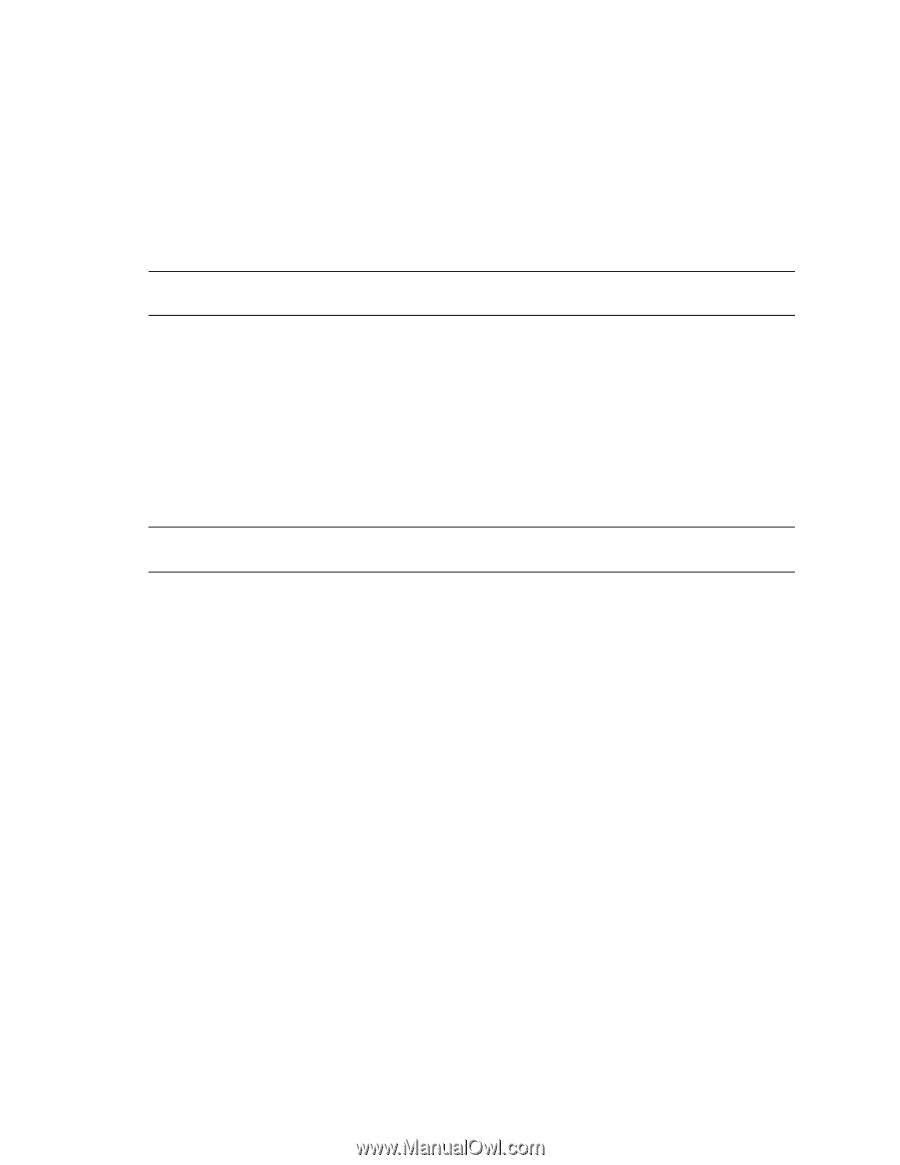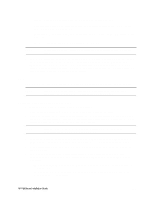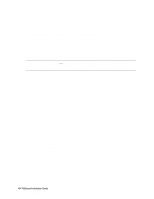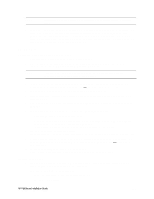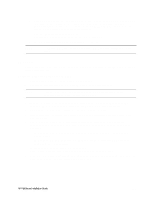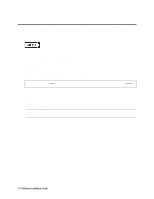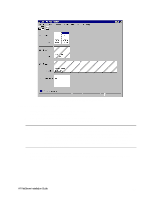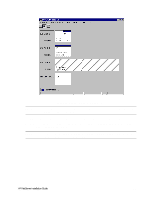HP LH4r HP Netserver LC 3 NetRAID Installation Guide - Page 31
LXr 8000
 |
View all HP LH4r manuals
Add to My Manuals
Save this manual to your list of manuals |
Page 31 highlights
• When prompted to search for a Network Adapter, load NIC drivers for both the intra-cluster and the client LAN. Be sure to load the correct intra-cluster LAN driver version as specified in the Configuration Guide for your cluster. If you are using two HP D5013A NICs, load the driver twice, once for the intra-cluster NIC and once for the client NIC. • Make sure TCP/IP Protocol is selected. Other protocols may be selected in addition, but TCP/IP is required. • Set TCP/IP Properties for DNS, WINS Address, etc. at this time. NOTE The Client LAN IP addresses and Intra-cluster LAN IP addresses must be on different subnets. LXr 8000 These procedures provide instructions for servers using NetRAID, AutoRAID Model 12H, and Model 30/FC shared storage solutions Configure NetServer Hardware and BIOS 1. Make sure you power down System A and power up System B. 2. Insert the HP NetServer Navigator CD in the CD-ROM drive and restart the server. NOTE If prompted that the HP NetServer Navigator BIOS is a newer version, choose Continue and go to step 3; otherwise go to step 6. 3. To update the BIOS, choose Configuration Assistant, then Custom, Microsoft, MS Windows NT 4.0 Enterprise Edition, and No for automated NOS installation. 4. Select Update, then Execute. Follow screen prompts to update the BIOS. 5. After the server reboots, return to the Navigator main menu by clicking the Back button twice on the displayed window. 6. From the Navigator main menu, install a utility partition on the local storage disk by choosing Configuration Assistant and Installation Assistant, Custom, Microsoft, then either: • MS Windows NT4.0 Enterprise Edition Cluster Server if using Navigator if L.15.05 or later. • MS Windows NT 4.0 Enterprise Edition, and No for automated NOS installation if using Navigator L.15.04 or earlier. 7. Choose Install/Update Utility Partition. When finished, the system reboots and displays the Custom Configuration window. 8. Make an NT 4.0 Drivers floppy disk by choosing Create Driver Diskette(s), Execute, and following the prompts. Label the floppy disk NT 4.0 Drivers. HP NetServer Installation Guide 25