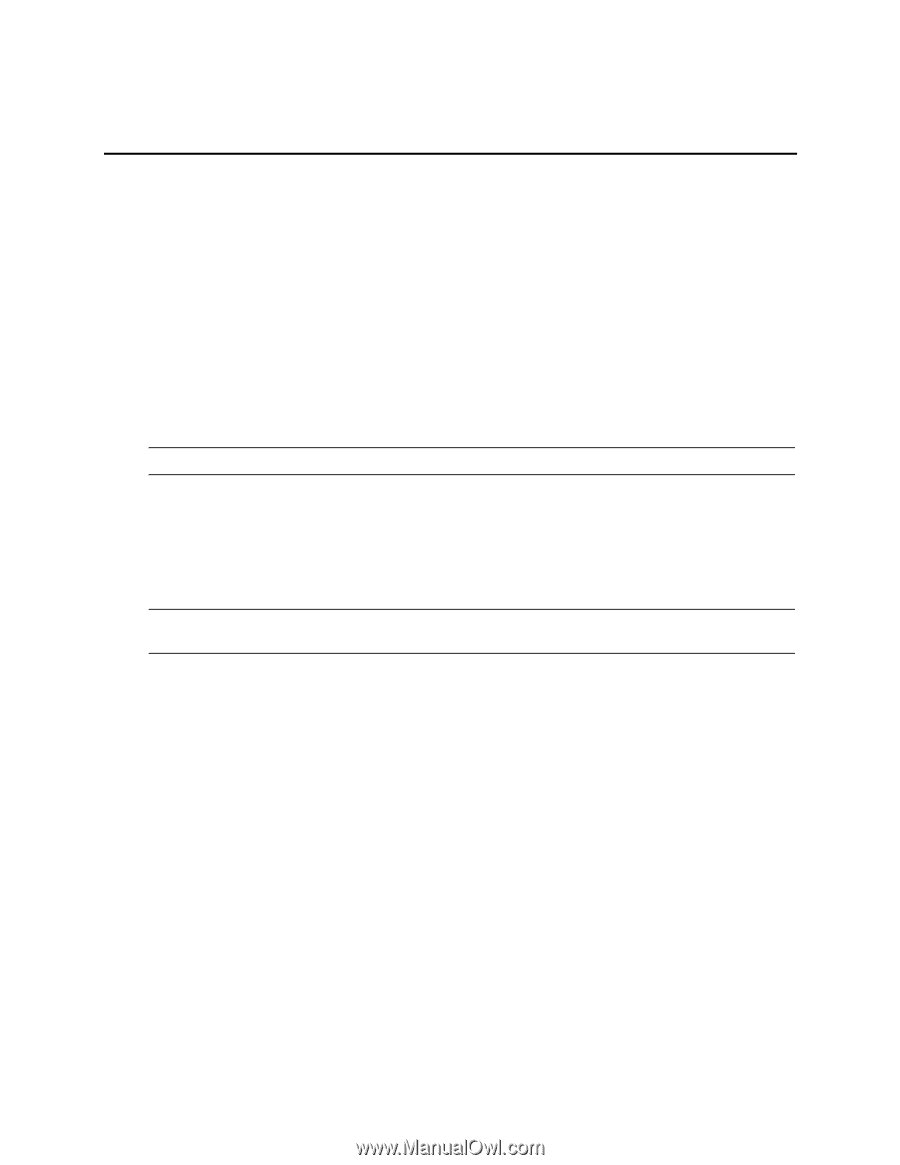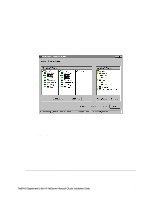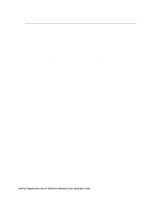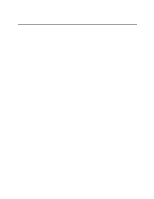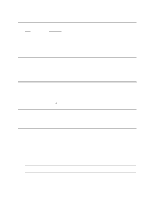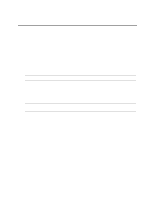HP LH4r HP Netserver LC 3 NetRAID Installation Guide - Page 74
NetServer Software Setup, Create a NOS Drivers Disk, Copy the NetRAID Driver for Clusters, Install
 |
View all HP LH4r manuals
Add to My Manuals
Save this manual to your list of manuals |
Page 74 highlights
5 - NetServer Software Setup Create a "NOS Drivers" Disk While running HP NetServer Navigator in the Installation Guide and before leaving the "Configure NetServer Hardware and BIOS" procedure, make a drivers disk from the Navigator CD as follows: 1. From the Navigator main menu select, NetServer Utilities | More NetServer Utilities | Diskette Library. 2. Insert a floppy disk into the drive, select NOS Drivers - WindowsNT 4.0 - LCII or LC3 from the list of diskettes to create, and click Execute. Copy the NetRAID Driver for Clusters Copy the Mraidnt.sys file from the NR Firmware & Driver disk to the "NOS Drivers" disk under the \Netraid directory. This will overwrite the NetRAID single system driver already there with the NetRAID cluster driver. NOTE Do not copy the oemsetup.inf file on the NR Firmware & Driver disk. Do this by either booting the server you are installing on to DOS or by using another computer: Install Windows NT Use the following procedure to install Windows NT instead of part 5 "Install Windows NT" in the Installation Guide: NOTE Windows NT Server/E 4.0 must be installed from floppies, not the CD. The NetRAID driver must be installed before the IDE and embedded SCSI drivers: 1. Insert the Windows NT boot floppy in the drive and boot the computer. 2. When setup prompts to detect mass storage devices, skip detection by pressing "S." 3. Specify additional devices by pressing "S" again and then Enter. 4. Insert the "NOS Drivers" disk in the floppy drive and press Enter. 5. In the list of drivers, highlight the Hewlett-Packard NetRAID Adapter Driver, Windows NT4.0 and press Enter to install the NetRAID driver. 6. Specify additional devices by pressing "S" and then Enter. 7. In the list of drivers, highlight the Hewlett-Packard Enhanced IDE Driver and press Enter to install the IDE driver. 8. Repeat the previous step for the Adaptec AHA-2940/AIC-78xx (PCI) Windows NT 4.0 embedded SCSI driver. 9. After the IDE and embedded SCSI drivers are installed, press Enter to continue the installation. 4