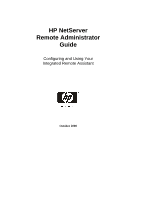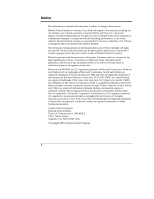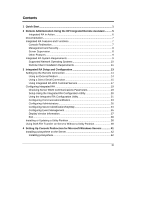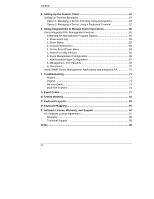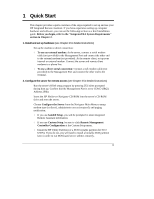HP LH4r HP Netserver Remote Administrator Guide
HP LH4r - NetServer - 256 MB RAM Manual
 |
View all HP LH4r manuals
Add to My Manuals
Save this manual to your list of manuals |
HP LH4r manual content summary:
- HP LH4r | HP Netserver Remote Administrator Guide - Page 1
HP NetServer Remote Administrator Guide Configuring and Using Your Integrated Remote Assistant October 2000 - HP LH4r | HP Netserver Remote Administrator Guide - Page 2
. Hewlett-Packard shall not be liable for errors contained herein or for incidental or consequential damages for the use or reliability of its software on equipment that is not furnished by Hewlett trademarks of The Santa Cruz Operation. SCO Open Server and SCO MPX are trademarks of The Santa Cruz - HP LH4r | HP Netserver Remote Administrator Guide - Page 3
Using the HP Integrated Remote Assistant .......... 5 Integrated RA in Action 6 Documentation 7 Integrated RA Features and Functions 7 Console Redirection 7 Management and Security 8 Server Supervision 8 Other Features 9 Integrated RA System Requirements 9 Supported Network Operating - HP LH4r | HP Netserver Remote Administrator Guide - Page 4
SNMP Server Management Applications with Integrated RA 70 7 Troubleshooting 71 Modem ...71 Paging ...71 Remote Client 73 DOS File Transfer 74 A Event Codes 77 B Tested Modems 91 C Keyboard Layouts 93 D Keyboard Mapping 95 E Software License, Warranty, and Support 97 HP Software License - HP LH4r | HP Netserver Remote Administrator Guide - Page 5
instructions) • Run the server's BIOS setup program by pressing [F2] when prompted during boot up. Confirm that the Management Port is set to COM 2 (IRQ3, Address 2F8h). • Insert the HP NetServer Navigator CD-ROM into the server's CD-ROM drive and reset the server. • Choose Configure the Server - HP LH4r | HP Netserver Remote Administrator Guide - Page 6
terminal emulation software (see Chapter 5 for detailed instructions) • Option 1: If you are managing a server from a Windows NT 4.0 or Windows 95, 98 or 2000 remote PC client, install the pcAnywhere software. Run setup.exe from the \UTIL\PCA32\US\DISK1 subdirectory on the HP NetServer Navigator CD - HP LH4r | HP Netserver Remote Administrator Guide - Page 7
password that you specified in the Integrated RA Configuration Utility. When the server accepts the password (and if no dial-back number was specified), the Integrated RA Management Program starts up and displays its Main menu: MAIN MENU Server Name: HP NetServer, Server ID: 001, RA Firmware: A.00 - HP LH4r | HP Netserver Remote Administrator Guide - Page 8
Chapter 1 Refer to Chapter 6 for more information. Quick Start 4 - HP LH4r | HP Netserver Remote Administrator Guide - Page 9
rest of this guide). Integrated RA combines intelligent hardware and software (firmware) built into your HP NetServer that provides administrators with instant notification of server operations and events. Remote administration allows you to monitor your servers over a modem as well as the LAN using - HP LH4r | HP Netserver Remote Administrator Guide - Page 10
Chapter 2 Remote Administration Using the HP Integrated Remote Assistant also use any ANSI terminal emulator or a dedicated terminal to communicate with the server and run the management application.) • SNMP NetServer Agents. SNMP agents enable in-band (across the network) gathering of information - HP LH4r | HP Netserver Remote Administrator Guide - Page 11
log in to the server and use Integrated RA to help identify and correct the server problem or problems. Documentation Integrated RA includes the following documentation: • This guide, which describes how to setup and use Integrated RA to manage your HP NetServer. • pcAnywhere online documentation - HP LH4r | HP Netserver Remote Administrator Guide - Page 12
event, preserving error messages or other screen activity that appeared before restart. An administrator can view the snapshot from a remote client and use the screen contents to troubleshoot server problems. This capability is provided by Integrated RA and the supplied ASR driver software. NOTE - HP LH4r | HP Netserver Remote Administrator Guide - Page 13
combines intelligent hardware and software that's built-in to your HP NetServer. The separate on-board processor permits server access independent of the server's operational status. In addition to the onboard hardware and software features, to support remote management, Integrated RA requires: • An - HP LH4r | HP Netserver Remote Administrator Guide - Page 14
Using the HP Integrated Remote Assistant • An HP NetServer Navigator Utility Partition, or 32 MB of disk space available in a bootable DOS Partition installed on the hard disk (required for DOS file transfers, and running HP DiagTools diagnostic software). • An HP NetServer Navigator CD - HP LH4r | HP Netserver Remote Administrator Guide - Page 15
mode and IBM PC character set, the configuration supported by the pcAnywhere terminal software. Remote client requirements for pcAnywhere include: • A 486-based (or faster) computer with 16 MB of available disk space • A communications link to the server, either through a modem or a direct serial - HP LH4r | HP Netserver Remote Administrator Guide - Page 16
- HP LH4r | HP Netserver Remote Administrator Guide - Page 17
RA Setup and Configuration This chapter provides instructions for setting up your HP NetServer's Integrated RA to enable remote management of the server. (See Chapter 4 for information on installing Integrated RA software.) To install and configure Integrated RA you must also either set up - HP LH4r | HP Netserver Remote Administrator Guide - Page 18
using a terminal server Typically, all remote connections are routed through the HP NetServer's Management Port, which is provided in addition to the usual Serial Ports A and B. Regardless of the type of physical data link joining host and remote clients, you must use the Integrated RA Configuration - HP LH4r | HP Netserver Remote Administrator Guide - Page 19
computer's Management Port. You can use this type of connection when you want to communicate with the server through the Integrated RA at the same site as the server. The following figure illustrates a direct connection between an Integrated RA installed in a server and a stand-alone terminal. 15 - HP LH4r | HP Netserver Remote Administrator Guide - Page 20
appear as if it were a modem. The figure below illustrates the cable configuration required for making a direct connection to the Integrated RA. Figure 3-3. Null Modem Cable Configuration It is possible to create a minimal three-wire direct connection using the cable configuration illustrated - HP LH4r | HP Netserver Remote Administrator Guide - Page 21
this may not be an option. In this situation, the Management Port on your HP NetServer can be accessed through a terminal server that resides on the network. A connection with the Integrated RA can then be accomplished with any standard Telnet application. This allows for standard network - HP LH4r | HP Netserver Remote Administrator Guide - Page 22
Site LAN Management Client NetServers WAN RS-232 Terminal Server RS-232 Figure 3-5. Using Integrated RA with a Terminal Server For more information, see the "Using HP Remote Assistant with Terminal Servers" application note under the Support section of the HP NetServer Web page at www.hp.com - HP LH4r | HP Netserver Remote Administrator Guide - Page 23
Program that you run from the remote client. See Chapter 6 for details. Checking Server BIOS Communications Parameters Before configuring the server's Integrated RA features, you need to make sure that the server's Management Port is properly set for remote connections. To check and, if necessary - HP LH4r | HP Netserver Remote Administrator Guide - Page 24
software • File transfer • Server BIOS update Setup Using the Integrated RA Configuration Utility To use the Integrated RA Configuration Utility, you need to open up the HP NetServer Navigator and start the utility. To configure the Integrated RA: 1. Boot the HP NetServer from the HP NetServer - HP LH4r | HP Netserver Remote Administrator Guide - Page 25
Setup, then select the NOS to be installed on your HP NetServer. If you select: Guided Setup, the installation proceeds automatically until it's time to configure the Integrated RA. Run the Remote Management Controller Configuration utility. Custom Setup, click the Remote Management Controller - HP LH4r | HP Netserver Remote Administrator Guide - Page 26
Server identification data including server name and ID. You can also select keyboard mapping options. • Events that will initiate a page. Events can be categorized by severity. • Version information for Integrated keyboard or a mouse (if a mouse driver has been properly installed for DOS operation). - HP LH4r | HP Netserver Remote Administrator Guide - Page 27
Setup and Configuration Configuring Communications/Modem For Integrated RA to perform notifications and interact with you choose port speed, be sure that the same speed is selected at both server and client. Modem Connection If you choose Modem Connection, the Configure Communications window allows - HP LH4r | HP Netserver Remote Administrator Guide - Page 28
Chapter 3 Integrated RA Setup and Configuration Figure 3-8. Configuring Communications Window 1. Identify the modem you will be using for remote connections. Highlight the "Select Modem" field and press Enter. A Modem List window appears providing you with a list of modems supported by HP (also - HP LH4r | HP Netserver Remote Administrator Guide - Page 29
Integrated Rate This setting defines the speed at which data is sent between the server's Management Port and the modem's serial port. The measurement is in bits with. Initialization String Parameters HP recommends that you use a modem listed in Appendix B of this guide. However, if you choose - HP LH4r | HP Netserver Remote Administrator Guide - Page 30
allows you to provide back-up administrators with access to the server through Integrated RA. NOTE Remember that HP Integrated RA's software license authorizes a single administrator for each copy of software (including pcAnywhere). Choose the Configure Administrators option from the - HP LH4r | HP Netserver Remote Administrator Guide - Page 31
to be used. NOTE After configuration, an administrator can log in and reconfigure administrator data from a remote client by running the Integrated RA Management Program. For more information on configuring users from a remote client, see Chapter 6. Editing Administrator Names If this is the - HP LH4r | HP Netserver Remote Administrator Guide - Page 32
Entering a Dial-back Number Enter a dial-back number to allow Integrated RA to call back to the remote client. Dial back reduces communication you can select color or monochrome to specify how colors displayed on the server console should be translated to the remote client. For character set, you - HP LH4r | HP Netserver Remote Administrator Guide - Page 33
Events window. If you want an administrator to be paged on a server event, choose numeric or TAP pager mode. The Telocator Alphanumeric Protocol been paged. If your mobile phone supports the Short Message Service (SMS), you may still be able to configure Integrated RA to send alphanumeric messages. - HP LH4r | HP Netserver Remote Administrator Guide - Page 34
Server with Integrated RA "Server Error" event occurs Paging software with access # TAP Message Modem TAP Pager Server Error Server Error Service prefix and the pager number. This character instructs the modem to wait before continuing the dial. Some pager services may also require a pager ID, - HP LH4r | HP Netserver Remote Administrator Guide - Page 35
default by inserting two forward slashes (//) indicating the pager message (Server ID + Event Code), immediately followed by the required characters at the end of the pager string. For example: 9w800-555-7654,,,//** The above example instructs Integrated RA to send two stars (**) at the end of the - HP LH4r | HP Netserver Remote Administrator Guide - Page 36
Chapter 3 Integrated RA Setup and Configuration Entering a TAP Pager Number After setting pager mode to TAP, tab to the "Modify Pager Settings" field and then press Enter. The TAP Pager Settings dialog box appears: Figure 3-13. TAP Pager Settings Pager Phone Number Enter the service provider's - HP LH4r | HP Netserver Remote Administrator Guide - Page 37
specifically for TAP paging. The modem initialization string specifically and 1 stop bit and is supported by most pager services. Parameters available for Remote Assistant include Integrated RA sends the server identifier code and a test code, "54321," to the selected administrator. If the server - HP LH4r | HP Netserver Remote Administrator Guide - Page 38
NOTE Before testing Integrated RA's paging connection delay. If you are using a TAP pager, check the service phone number, the pager ID and the password . Also, check to may want to use the NOS name of the server.) The Server ID you specify here accompanies the event code in any - HP LH4r | HP Netserver Remote Administrator Guide - Page 39
allows you to use Integrated RA's Remote client feature without having to reconfigure the server keyboard driver. Use the Server Keyboard command in the Configuration Menu to specify an alternate keyboard layout. (Appendix C provides schematic diagrams of all supported keyboard layouts.) NOTE If - HP LH4r | HP Netserver Remote Administrator Guide - Page 40
RA Setup and Configuration Figure 3-16. Configuring Page Events Window NOTE All Integrated RA Events can also generate traps on an SNMP Management client. Also be enabled for paging: • System Power • Temperature Sensors • Fans • Memory Errors • Critical Hardware Errors • System Hang (ASR) • POST - HP LH4r | HP Netserver Remote Administrator Guide - Page 41
Chapter 3 Integrated RA Setup and Configuration • Security • System Status • Disk Drives & Controllers • Network Interface Controllers • Other For a descriptive list of page-supported events organized by category, see Appendix A. An event is also classified as a "warning" or "critical" depending - HP LH4r | HP Netserver Remote Administrator Guide - Page 42
Display fields include: • Integrated RA Software Version number • Integrated RA Firmware Version number • HP Copyright information Exit When a file and exits to the HP NetServer Navigator. You are now finished with the first stage of hardware setup, Integrated RA configuration. The next stage - HP LH4r | HP Netserver Remote Administrator Guide - Page 43
software installation. Using DOS File Transfer on Servers Without a Utility Partition If you did not set up an HP Utility Partition during the initial setup of your HP NetServer, or you have SCO UNIX installed on your server, you need to have a bootable DOS partition in order to use Integrated - HP LH4r | HP Netserver Remote Administrator Guide - Page 44
3 Integrated RA Setup and Configuration 1. Boot your HP NetServer to DOS. 2. Use the DOS mkdir command to create a subdirectory called HPRA. At the DOS prompt, type: c:\mkdir hpra DOS creates the subdirectory HPRA. 3. Copy the following files from HP NetServer Navigator CD-ROM directory \server - HP LH4r | HP Netserver Remote Administrator Guide - Page 45
management. Once you've installed the Integrated RA software on your Windows server and configured it, you need to install communications software at both the server and the remote client. HP recommends use of the pcAnywhere that is included with your NetServer. Keep in mind that you must install - HP LH4r | HP Netserver Remote Administrator Guide - Page 46
group. 2. Insert the HP NetServer Navigator into the CD-ROM drive. 3. Choose Run from the Start menu in Windows and type the following path to run the setup program: x:\util\pca32\us\disk1\setup.exe where x: is the driver letter of your CD-ROM drive. Follow the instructions on the screen. 4. Go - HP LH4r | HP Netserver Remote Administrator Guide - Page 47
"C", substitute "C" for the drive where windows is installed. 6. Change the attribute of this file from read only to read and write. Now you can launch pcAnywhere. 7. Restart the server and run pcAnywhere located under Programs from the Start menu. 8. At the pcAnywhere main screen, make sure the - HP LH4r | HP Netserver Remote Administrator Guide - Page 48
Chapter 4 Setting Up Console Redirection on MS Windows NT Servers Figure 4-1. pcAnywhere Server Side Toolbar You will see a "Add Be a Host" item and port assigned to the Management Port. See your NetServer system ReadMe file (available from the HP NetServer Navigator CD main menu) for details. 44 - HP LH4r | HP Netserver Remote Administrator Guide - Page 49
name. 16. Close pcAnywhere and restart your server. Once restarted, pcAnywhere is automatically launched and ready to support a remote connection. To customize your host configuration for more options and greater security (such as creating a specific list of allowed callers, or for using features - HP LH4r | HP Netserver Remote Administrator Guide - Page 50
- HP LH4r | HP Netserver Remote Administrator Guide - Page 51
client to communicate with the Integrated RA accessory integrated into your HP NetServer. Installing the remote client software is the second part of the installation process. After you have set up your remote management client, you can begin managing your server as described in Chapter 6. Setting - HP LH4r | HP Netserver Remote Administrator Guide - Page 52
NOTE These instructions describe only how to use pcAnywhere with Integrated RA. pcAnywhere supports many other service on your server and is therefore always ready for a call from a remote client. To install pcAnywhere at a remote client: 1. Insert the HP NetServer Navigator into the CD-ROM drive - HP LH4r | HP Netserver Remote Administrator Guide - Page 53
driver letter of the CD-ROM. 3. Choose "Typical" install and follow the on-screen instructions to complete installation of pcAnywhere. 4. Go to \UTIL\PCA32\US\HPEXTN directory on the HP NetServer If Windows is not installed on drive "C", substitute "C" for the drive where windows is installed. 6. - HP LH4r | HP Netserver Remote Administrator Guide - Page 54
prompting you for basic information such as COM port and modem specifications. 9. After running the Smart Setup Wizard, the pcAnywhere main HP has provided to support Integrated RA functionality. Configuring pcAnywhere to Call the Server After selecting a modem model (from the ones on the supported - HP LH4r | HP Netserver Remote Administrator Guide - Page 55
for you by the Smart Setup Wizard (see figure below). Figure 5-2. pcAnywhere Screen with Call Online Service Button Added 3. Right-click RAClient to display the item's drop-down menu and click Properties. entries for your selection. 5. Click the Settings tab and enter the server's phone number. 51 - HP LH4r | HP Netserver Remote Administrator Guide - Page 56
console redirection. If you will be managing a server using either a direct terminal connection, or wish to use terminal emulation software other than pcAnywhere (provided with your HP NetServer), make sure: • Your terminal emulation software provides remote dial-in and communications features (for - HP LH4r | HP Netserver Remote Administrator Guide - Page 57
as a remote client, see the section "Connecting to Integrated RA from an HP-UX Workstation," later in this chapter. The remote client display will more closely resemble the actual server display if you use a PC-based color ANSI terminal emulator that supports 25 lines and the PC character set. The - HP LH4r | HP Netserver Remote Administrator Guide - Page 58
you will need to send strings manually. See Appendix D for a list of character strings you can use to emulate special keys on the server keyboard. Connecting to Integrated RA from an HP-UX Workstation If an HP-UX workstation running HP Visual User Environment (HP VUE) will serve as your remote - HP LH4r | HP Netserver Remote Administrator Guide - Page 59
From the button bar, click the Call Online Service button. 3. Double-click the remote control icon you created for your HP NetServer (see Chapter 5). 4. Enter the password you defined in the HP NetServer's Integrated RA Configuration Utility. When the server accepts the password (and if no dial-back - HP LH4r | HP Netserver Remote Administrator Guide - Page 60
right-clicking the connection item. Select the option "Wait for Connection.") The Integrated RA will call back in about 15 seconds. When call-back occurs, press Enter to display the main menu. MAIN MENU Server Name: HP NetServer, Server ID: 001, RA Firmware: A.00.01 1. Show Event Log 2. Show Status - HP LH4r | HP Netserver Remote Administrator Guide - Page 61
Screen, (3)Dump Entire Log, (\)Erase Log, (0)Main Menu, (,) for older events, (.) for newer events: Figure 6-2. Integrated RA Event Log The log provides the following information about server events: • The event code (see Appendix A for more information on event codes). • A short description of - HP LH4r | HP Netserver Remote Administrator Guide - Page 62
for a description of ASR--Automatic Server Restart), allowing you to review an error message that might have appeared on the server's display prior to a restart. Integrated RA also saves the cursor Any saved screen is lost if the NetServer is unplugged or the Integrated RA firmware is updated. 58 - HP LH4r | HP Netserver Remote Administrator Guide - Page 63
Redirection Enter selection or (0)Main Menu: Figure 6-4. Integrated RA Console Redirection Menu Integrated RA can initiate a text-based remote console redirection of your server console via the pcAnywhere program that is included with your HP NetServer. It can also graphically redirect the console - HP LH4r | HP Netserver Remote Administrator Guide - Page 64
NetWare and SCO UNIX servers, or servers that can be set to display in text mode, such as OS/2. NOTE Integrated RA does not support the redirection of IBM to specify a keyboard layout that matches the keyboard driver being used by the server's operating system. For more information on selecting a - HP LH4r | HP Netserver Remote Administrator Guide - Page 65
Chapter 6 Using Integrated RA to Manage Server Operations Switching to Text Mode in OS/2 If your server is running IBM OS/2, you can create a hot key to invoke an OS/2 full screen session. Using the hot key, you send a series of keystroke - HP LH4r | HP Netserver Remote Administrator Guide - Page 66
Integrated RA to redirect the entire console including mouse control and all graphic screen elements to a remote terminal. In this way, you can manage the NetServer as if you were on site. To use this option, you must have already installed and configured the pcAnywhere software at both the server - HP LH4r | HP Netserver Remote Administrator Guide - Page 67
key sequence 2. Hard Reset 3. Power Cycle 4. Power Down 5. Power Up Enter selection or (0)Main Menu: Figure 6-5. Integrated RA Server Reset Menu The option you choose depends on the system context (or on the problem you wish to remedy). The Server Reset options include: • Send - HP LH4r | HP Netserver Remote Administrator Guide - Page 68
the operating system reboots. • Power Up. This option powers on the server. • Power Down. This option powers off the server. • Graceful Reboot. This option is only available on certain HP NetServers. If the Shutdown Agent on the server is running, choosing this option will shutdown the OS running on - HP LH4r | HP Netserver Remote Administrator Guide - Page 69
Partition during setup using the HP NetServer Navigator CD-ROM included with your server. If a Utility Partition is installed on the server, when you choose Reboot to Utility Partition from the Integrated RA Management Program main menu, Integrated RA reboots the server. Press F12 to load the - HP LH4r | HP Netserver Remote Administrator Guide - Page 70
event management settings listed below can also be configured by running the Integrated RA Configuration Utility at the server on which Integrated RA is incorporated. For more information on using the Integrated RA Configuration Utility, see Chapter 3. When you choose Event Management Configuration - HP LH4r | HP Netserver Remote Administrator Guide - Page 71
events to a management client connected to the network. For more information on using the Integrated RA SNMP agent, see the section, "Using SNMP Server Management Applications with Integrated RA" later in this chapter. 7. Administrator/Pager Configuration To insure secure communications with an - HP LH4r | HP Netserver Remote Administrator Guide - Page 72
Integrated RA to Manage Server Operations Changing Administrator Data (Add, Delete, Modify) If you enter the number of an administrator record to modify, Integrated data bits, even parity and 1 stop bit and is supported by most pager services. (For other details regarding TAP pager settings, see the - HP LH4r | HP Netserver Remote Administrator Guide - Page 73
a remote connection via other applications on your server, such as Windows NT's Remote Access Service, NetWare's RCONSOLE, or a third party application on the server that can communicate through a serial port. This option temporarily bypasses the Integrated RA and turns the Management Port over to - HP LH4r | HP Netserver Remote Administrator Guide - Page 74
and Microsoft Windows NT and 2000 servers only. For more information on how SNMP NetServer Agents and MIBs may be used with Integrated RA, refer to Installing HP NetServer Agents Software online manual on your HP NetServer Online Documentation CD, or go to the HP NetServer web site and look under - HP LH4r | HP Netserver Remote Administrator Guide - Page 75
related topics on HP NetServer web site (www.hp.com/netserver). I already have an internal modem installed in my server. Can I use it with Integrated RA? No. to the external modem. If your pager service generates repetitive tones when it answers, the Integrated RA modem may interpret the tones as a - HP LH4r | HP Netserver Remote Administrator Guide - Page 76
Chapter 7 Troubleshooting 1. protocols begin upon connection. 5. Your modem is having trouble connecting at the right baud. Baud rate difficulties responds with typical modem handshaking protocols. If not, call your pager service provider and double-check to be sure you are dialing the correct - HP LH4r | HP Netserver Remote Administrator Guide - Page 77
long. To make it shorter, try shortening the server name to less than 16 characters (for services that support 80 character messages). 3. Your service is currently not accepting messages. Try to send your message later. Remote Client I cannot log into Integrated RA from the remote client. Use the - HP LH4r | HP Netserver Remote Administrator Guide - Page 78
should match the keyboard driver used by the server's network operating system. Also, to properly display extended ASCII characters remotely, terminal and server character sets must match. See Appendix C for more information on international keyboard support. I configured Integrated RA for a French - HP LH4r | HP Netserver Remote Administrator Guide - Page 79
7 Troubleshooting I successfully sent a file to the server but don't know where it is stored. If you chose the XModem option, the file is in the path and under the filename you specified. If you did not provide a path or used the ZModem option, the file is stored in the current server directory - HP LH4r | HP Netserver Remote Administrator Guide - Page 80
- HP LH4r | HP Netserver Remote Administrator Guide - Page 81
events listed below. Refer to the HP NetServer SNMP agents documentation (viewable via the NetServer Documentation CD) for agent installation and configuration instructions. Refer to the Readme file for Agents software located on the Navigator CD under manage\server. NOTE It's a good idea to copy - HP LH4r | HP Netserver Remote Administrator Guide - Page 82
in the Processor/PCI fan tray stopped. 00520 I/O area open 00530 The server's built-in sensors have detected an open chassis door. 00530 Processor area 00717 Processor problem 00718 The Processor in the indicated slot has been disabled by the BIOS. 00719 A single or multiple ECC Error has been - HP LH4r | HP Netserver Remote Administrator Guide - Page 83
Supply Units detected or trouble powering up or down. errors in time period, logging disabled 01601 Too many errors of this type in time period 01602 Event log cleared. 01620 Event log getting full. 01700 Automatic Server Restart: hard reset after NOS hang 01701 Automatic Server Restart: hard - HP LH4r | HP Netserver Remote Administrator Guide - Page 84
Plug powered off 03406 Normal ACPI server shutdown 19900 Netserver Management Controller started 19901 SDR area management user dialback failed 20006 Integrated RA configuration reset to defaults of NOS 20201 Remote management user page: Modem error 20202 Remote management user page: No Connection - HP LH4r | HP Netserver Remote Administrator Guide - Page 85
firmware updated 20903 Secondary Hot Swap Cage Controller firmware updated 20905 NetServer Management Controller firmware updated 20906 CPU Management Controller firmware updated 21001 Caution! Your available hard drive space has reached the higher WARNING threshold. 21002 Urgent! Your - HP LH4r | HP Netserver Remote Administrator Guide - Page 86
battery module voltage is Low 21222 NetRAID: Backup battery module temperature is high 21232 HP Disk Array: Write cache error 21233 HP Disk Array: Logical drive critical 21234 HP Disk Array: Logical drive not available 21235 HP Disk Array: Hot spare disk failed 21236 HP Disk Array: Hot spare - HP LH4r | HP Netserver Remote Administrator Guide - Page 87
the threshold level. 21341 The LAN adapter has detected a number of transmit errors higher than the threshold level. 21342 The LAN adapter installed in the server has reset itself. 21343 The LAN adapter has detected a network protocol problem. 21344 The LAN adapter has detected a packet length - HP LH4r | HP Netserver Remote Administrator Guide - Page 88
21372 The LAN adapter has detected that the total number of packets handled during a processing interval has reached a threshold level. 21401 Tape Drive : Problems reading data 21402 Tape Drive : Problems writing data 21403 Tape Drive : Read or write data error 21404 Tape Drive : Faulty media - HP LH4r | HP Netserver Remote Administrator Guide - Page 89
Specification Exceeded 21459 Library Temperature Specification Exceeded 21460 Library Voltage Specification Exceeded 21461 Library Detects Stray Tape In Drive 21462 Library Has Problems Library Manually Turned Offline 21471 Library Drive Turned Offline 21472 Library Has Problems Reading - HP LH4r | HP Netserver Remote Administrator Guide - Page 90
as a CD-ROM drive, hard drive or tape drive, has been detected. 21614 An installed SCSI device that previously failed is now accessible. 21615 An installed SCSI device no longer matches the information stored about it. 21625 The SCSI monitoring software on the server has determined that the - HP LH4r | HP Netserver Remote Administrator Guide - Page 91
21938 FCArray: Manual rebuild started. 21939 FCArray: Rebuild completed. 21940 FCArray: Rebuild cancelled. 21941 FCArray: Rebuild error. 21942 FCArray failed. 21953 FCArray: Bad block was found. 21954 FCArray: A system drive size changed. 21955 FCArray: A system device type changed. 21956 FCArray: - HP LH4r | HP Netserver Remote Administrator Guide - Page 92
Server NETRAID: Container General Error 22302 NETRAID: Container not mirroring 22303 NETRAID: Container Mirror failover no space 22304 NETRAID: Mirror failover started 22305 NETRAID: Mirror failover failure 22306 NETRAID: Mirror no rebuild space 22307 NETRAID: Mirror drive failure 22308 NETRAID - HP LH4r | HP Netserver Remote Administrator Guide - Page 93
A Pager Code Server Event 22328 NETRAID: Failover disk changed 22331 NETRAID: File System changed 22332 NETRAID: Disk failure 22333 NETRAID: Normal I/O Resumed 22334 NETRAID: SNMP Agent Started 22335 NETRAID: Battery Charge Improving 22336 NETRAID: Battery charge is adequate 22337 NETRAID: Normal - HP LH4r | HP Netserver Remote Administrator Guide - Page 94
- HP LH4r | HP Netserver Remote Administrator Guide - Page 95
Modems The following chart lists modems tested by HP at the time this document was printed for use with Integrated RA. HP recommends that you use the same model (or at least the same brand) of modem at the remote client that you use at the server. Table B-1. Tested Modems Modem Model Generic Hayes - HP LH4r | HP Netserver Remote Administrator Guide - Page 96
- HP LH4r | HP Netserver Remote Administrator Guide - Page 97
RA allows an administrator to select a keyboard layout that matches the server keyboard. With the proper keyboard layout, Integrated RA is able to correctly interpret keystrokes sent to the server keyboard. Integrated RA includes support for France, Italy, Germany, Spain, United Kingdom, and United - HP LH4r | HP Netserver Remote Administrator Guide - Page 98
Appendix C Keyboard Layouts 94 - HP LH4r | HP Netserver Remote Administrator Guide - Page 99
Keyboard Mapping When keyboard commands are redirected to the server keyboard from a remote client, keystrokes on a the PC keyboard must be emulated using character strings. The tables below provide a guide to keyboard emulation, both with keyboard combinations (where keys are held down together) - HP LH4r | HP Netserver Remote Administrator Guide - Page 100
- HP LH4r | HP Netserver Remote Administrator Guide - Page 101
consists of two pieces: the Server software and the Remote Client communications software. • The Server software (which includes utilities, and Symantec's pcAnywhere product supplied by HP) may be used on one HP NetServer system that includes the Integrated RA. Additional licenses for pcAnywhere - HP LH4r | HP Netserver Remote Administrator Guide - Page 102
documentation by the applicable FAR or DFARS clause or the HP standard software agreement for the product involved. Warranty Refer to your system User Guide for Software and Hardware warranty information. Technical Support Refer to your system User Guide for information on obtaining technical - HP LH4r | HP Netserver Remote Administrator Guide - Page 103
Settings option, 28 Configure Server Options window, Configuration Utility, server, 71 Documentation sources, 7 E enabling/disabling pagers, 69 Error codes, 79 Event Codes, 79 External modem connection, 14 G Graceful Reboot server option, 64 Graceful Shutdown server option, 64 H Hard reset server - HP LH4r | HP Netserver Remote Administrator Guide - Page 104
Index Quick Start steps, 1 Remote Client, 47 server software for Windows NT, 42 Windows, 41 Integrated RA configuring, 20, 38 feature overview, 8 setting up, 13 SNMP agents, 71 troubleshooting, 73 Integrated RA Configuration Utility, 19 Configuration Summary window, 38 Connection mode, 23 navigating - HP LH4r | HP Netserver Remote Administrator Guide - Page 105
management Configuring functions, 19 Server power off options, 38 Server status, viewing, 59 Setting Up Integrated RA, 13 Short Message Service (SMS), using with TAP paging, 29 SNMP agents use with HP NetServer Assistant, 71 use with HP TopTools, 71 Software license, 99 Support information, 99 T TAP - HP LH4r | HP Netserver Remote Administrator Guide - Page 106
Technical support, 101 Terminal Emulation, 47 Terminal emulation settings, 53 Terminal emulation, using a third party emulator, 47 Troubleshooting, 73 modem, 73 Notification, 73 remote client, 75, 76 TAP paging, 74 U Utility partition, accessing the server, 66 V Version information for Integrated
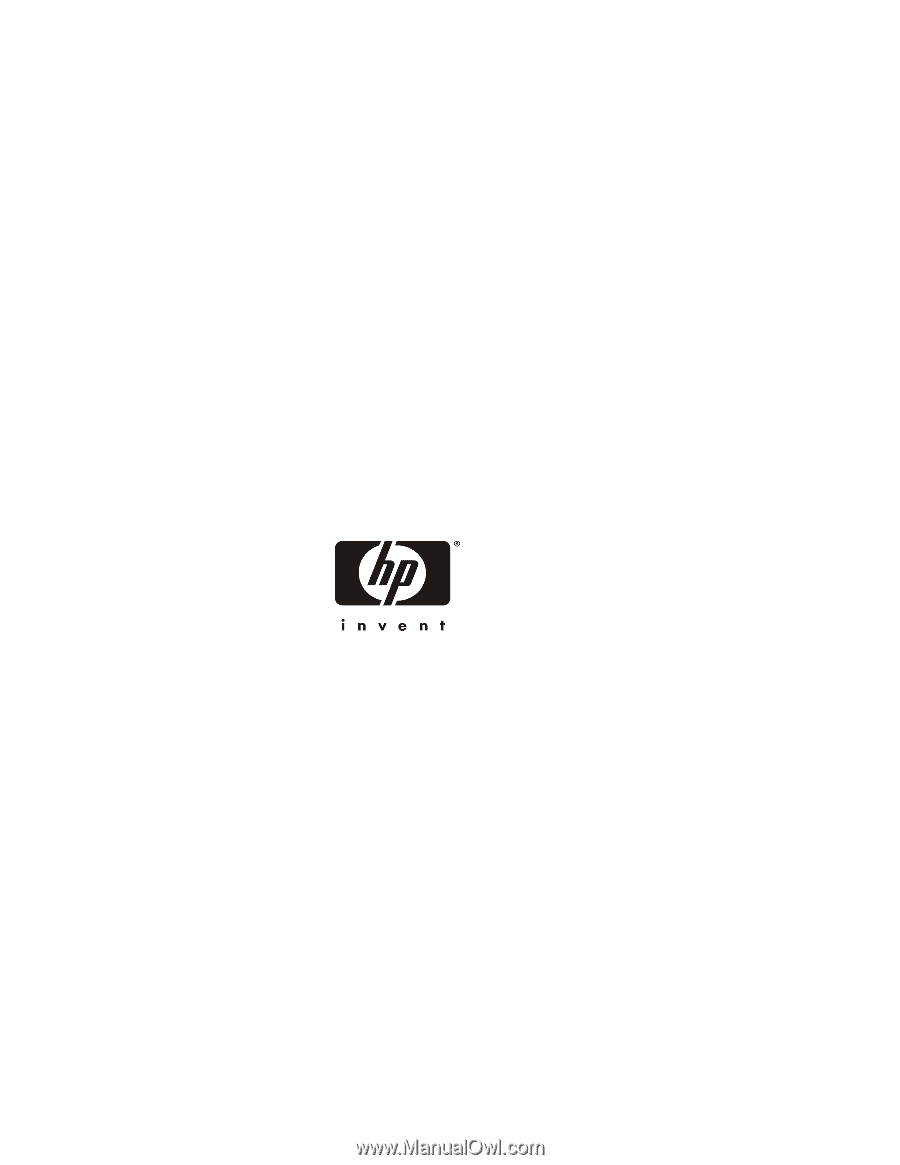
HP NetServer
Remote Administrator
Guide
Configuring and Using Your
Integrated Remote Assistant
October 2000