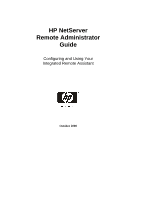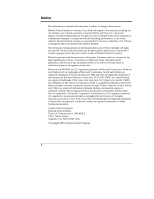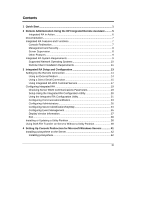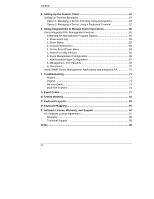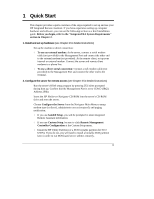HP LH4r HP Netserver Remote Administrator Guide - Page 5
Quick Start
 |
View all HP LH4r manuals
Add to My Manuals
Save this manual to your list of manuals |
Page 5 highlights
1 Quick Start This chapter provides a quick overview of the steps required to set up and use your HP Integrated Remote Assistant. If you have experience setting up computer hardware and software, you can use the following section as a brief installation guide. Before you begin, refer to the "Integrated RA System Requirements" section in Chapter 2. 1. Install and set up hardware (see Chapter 3 for detailed instructions) • Set up the modem or direct connection: à To use an external modem: At the server, connect a serial modem cable (not provided) to the Management Port and connect the other end to the external modem (not provided). At the remote client, set up your internal or external modem. Connect the server and remote client modems to a phone line. à To use a direct serial connection: Connect a null-modem cable (not provided) to the Management Port and connect the other end to the terminal. 2. Configure the server for remote access (see Chapter 3 for detailed instructions) • Run the server's BIOS setup program by pressing [F2] when prompted during boot up. Confirm that the Management Port is set to COM 2 (IRQ3, Address 2F8h). • Insert the HP NetServer Navigator CD-ROM into the server's CD-ROM drive and reset the server. • Choose Configure the Server from the Navigator Main Menu to setup: modem type (or direct), administrator access (required), and paging notification. à If you use Guided Setup, you will be prompted to enter Integrated Remote Assistant information. à If you use Custom Setup, be sure to click Remote Management Controller Configuration at the Custom Setup menu. à Install the HP Utility Partition (or a DOS bootable partition for SCO UNIX). If you do not, you will need to install a bootable DOS partition later in order to run DOS-based server utilities remotely. 1