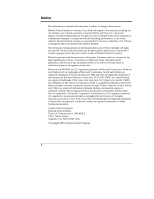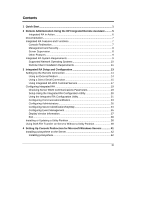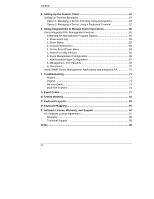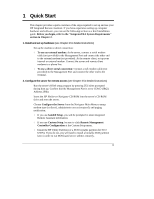HP LH4r HP Netserver Remote Administrator Guide - Page 7
Call Online Service, Properties, Integrated RA Configuration Utility. When the server accepts
 |
View all HP LH4r manuals
Add to My Manuals
Save this manual to your list of manuals |
Page 7 highlights
Chapter 1 Quick Start 1. Start pcAnywhere at the remote PC client from the Integrated RA program group. 2. From the pcAnywhere action button bar, click Call Online Service. Enter the server phone number. 3. Right click on the "RAClient" connection item, click Properties and make sure the remote client's modem baud rate matches the rate set at the server. 4. Close Properties and return to the pcAnywhere Main menu. 5. Double-click the connection item you set up to call your server. 6. At the Login Name prompt, enter a valid administrator name that you configured using the Integrated RA Configuration Utility (see Chapter 3). 7. At the password prompt, enter the password that you specified in the Integrated RA Configuration Utility. When the server accepts the password (and if no dial-back number was specified), the Integrated RA Management Program starts up and displays its Main menu: MAIN MENU Server Name: HP NetServer, Server ID: 001, RA Firmware: A.00.01 1. Show Event Log 2. Show Status 3. Console Redirection 4. Server Reset/Power Menu 5. Reboot to Utility Partition 6. Event Management Configuration 7. Administrator/Pager Configuration 8. Management Port Passthru 0. Disconnect Enter Selection: 6. Explore other management options for your Integrated Remote Assistant Once pcAnywhere (or a third-party terminal emulation program) is running on the client, a qualified administrator can log into the server and begin using Integrated RA to manage server operations. In addition, on Windows NT and 2000 servers, you can graphically redirect your server console to your remote or management client (via either modem or the LAN) using pcAnywhere installed on both the server and the remote client. Integrated RA Management options allow you to view information, configure remote communications and execute commands remotely. 3