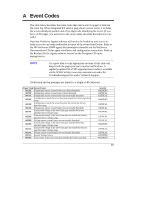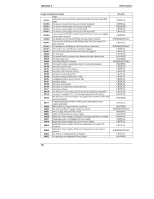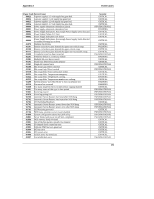HP LH4r HP Netserver Remote Administrator Guide - Page 78
DOS File Transfer
 |
View all HP LH4r manuals
Add to My Manuals
Save this manual to your list of manuals |
Page 78 highlights
Chapter 7 Troubleshooting While using console redirection, I start up Microsoft Windows but do not see any graphics. Windows graphics console redirection is managed via pcAnywhere. Select "NT Graphics Console Redirection" from the Console Redirection menu. When connected to Integrated RA, I am logged off after several minutes of inactivity. Integrated RA automatically terminates a connection after five minutes of inactivity. This is a security feature that protects server access by unauthorized users. The inactivity timeout can be changed or disabled through the Configuration Utility. Some of the characters I type from the remote client appear wrong on the server screen. Make sure that the keyboard layout is configured correctly for Integrated RA. The layout should match the keyboard driver used by the server's network operating system. Also, to properly display extended ASCII characters remotely, terminal and server character sets must match. See Appendix C for more information on international keyboard support. I configured Integrated RA for a French keyboard, but I still can't type the characters è, é, and Ç from the remote client. Check to be sure that the character set selected in the Configuration Utility matches the font setting used by the terminal emulator. DOS File Transfer When I attempt to send a file to the server, the file transfer utility fails to start. Files cannot be transferred between the server and the remote client unless the file transfer utility (HPRAXFER.EXE) has been successfully launched. Check that the server is running in DOS mode and that the file transfer utility is in the current directory or in the DOS path. Alternatively, you can transfer files to the Utility Partition by selecting a file transfer option from the Utility Partition's Integrated RA sub-menu using console redirection. Run BIOS Setup to verify that the Management Port is enabled. File transfer cannot be performed unless a COM port is available. Make sure that no other serial device, such as an internal modem, is using the same COM port or IRQ. 74