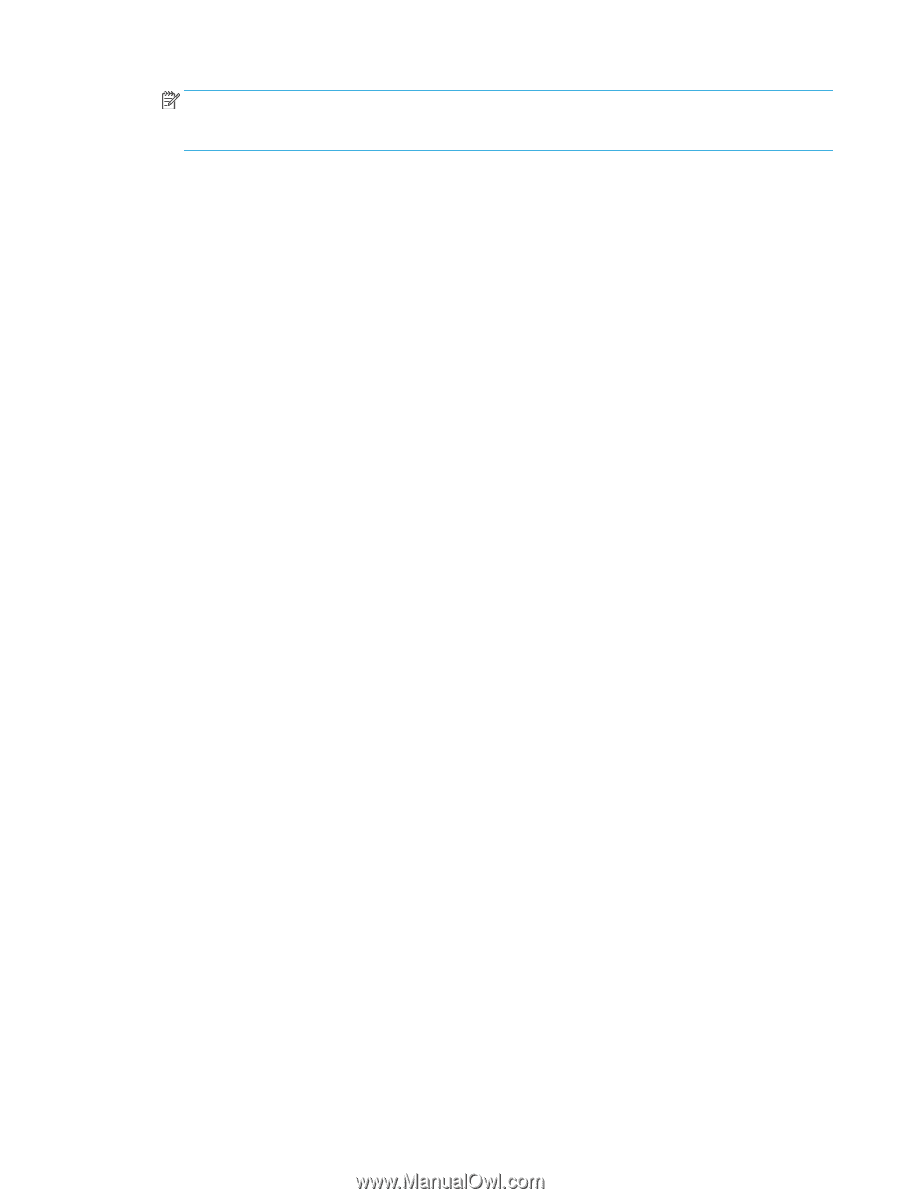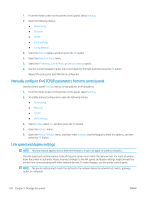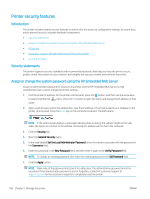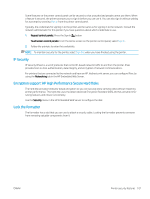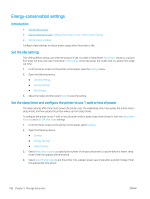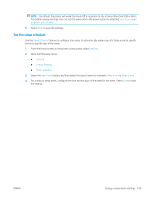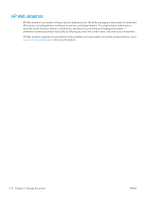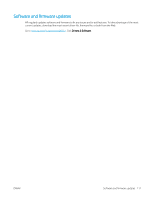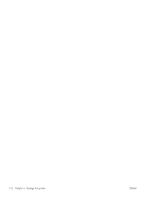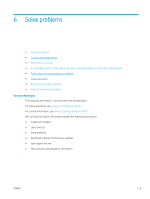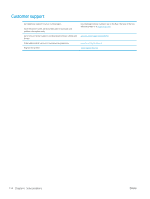HP LaserJet M700 User Guide - Page 119
Set the sleep schedule, Shut down wake, on power button only, Sleep Schedule, Settings, General
 |
View all HP LaserJet M700 manuals
Add to My Manuals
Save this manual to your list of manuals |
Page 119 highlights
NOTE: By default, the printer will wake from Auto Off in response to any activity other than USB or Wi-Fi. For greater energy settings, you can set it to wake only to the power button by selecting Shut down (wake on power button only). 5. Select Done to save the settings. Set the sleep schedule Use the Sleep Schedule feature to configure the printer to automatically wake or go into Sleep mode at specific times on specific days of the week. 1. From the Home screen on the printer control panel, select Settings. 2. Open the following menus: ● General ● Energy Settings ● Sleep Schedule 3. Select the New Event button, and then select the type of event to schedule: Wake Event or Sleep Event. 4. For a wake or sleep event, configure the time and the days of the week for the event. Select Save to save the setting. ENWW Energy-conservation settings 109