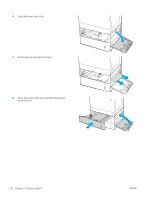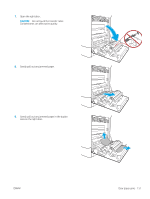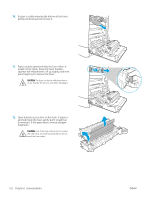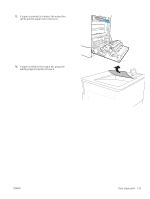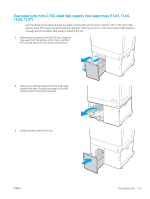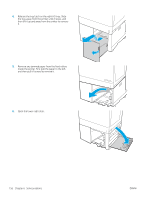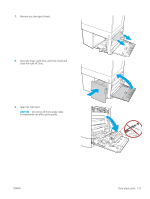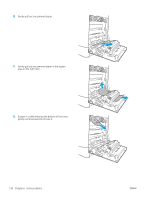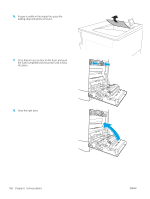HP LaserJet M700 User Guide - Page 165
Clear paper jams in the 2, 700-sheet high-capacity input paper trays (13.A3, 13.A4, 13.A7)
 |
View all HP LaserJet M700 manuals
Add to My Manuals
Save this manual to your list of manuals |
Page 165 highlights
Clear paper jams in the 2,700-sheet high-capacity input paper trays (13.A3, 13.A4, 13.A5, 13.A7) Use the following procedure to check for paper in all possible jam locations related to the 2,700-sheet highcapacity input (HCI) paper tray and inside the right door. When a jam occurs, the control panel might display a message and an animation that assists in clearing the jam. 1. Release the tray latch on the left HCI tray. Slide the tray away from the printer until it stops, and then lift it up and away from the printer to remove it. 2. Remove any jammed paper from the feed rollers inside the printer. First pull the paper to the left, and then pull it forward to remove it. 3. Install and close the left HCI tray. ENWW Clear paper jams 155
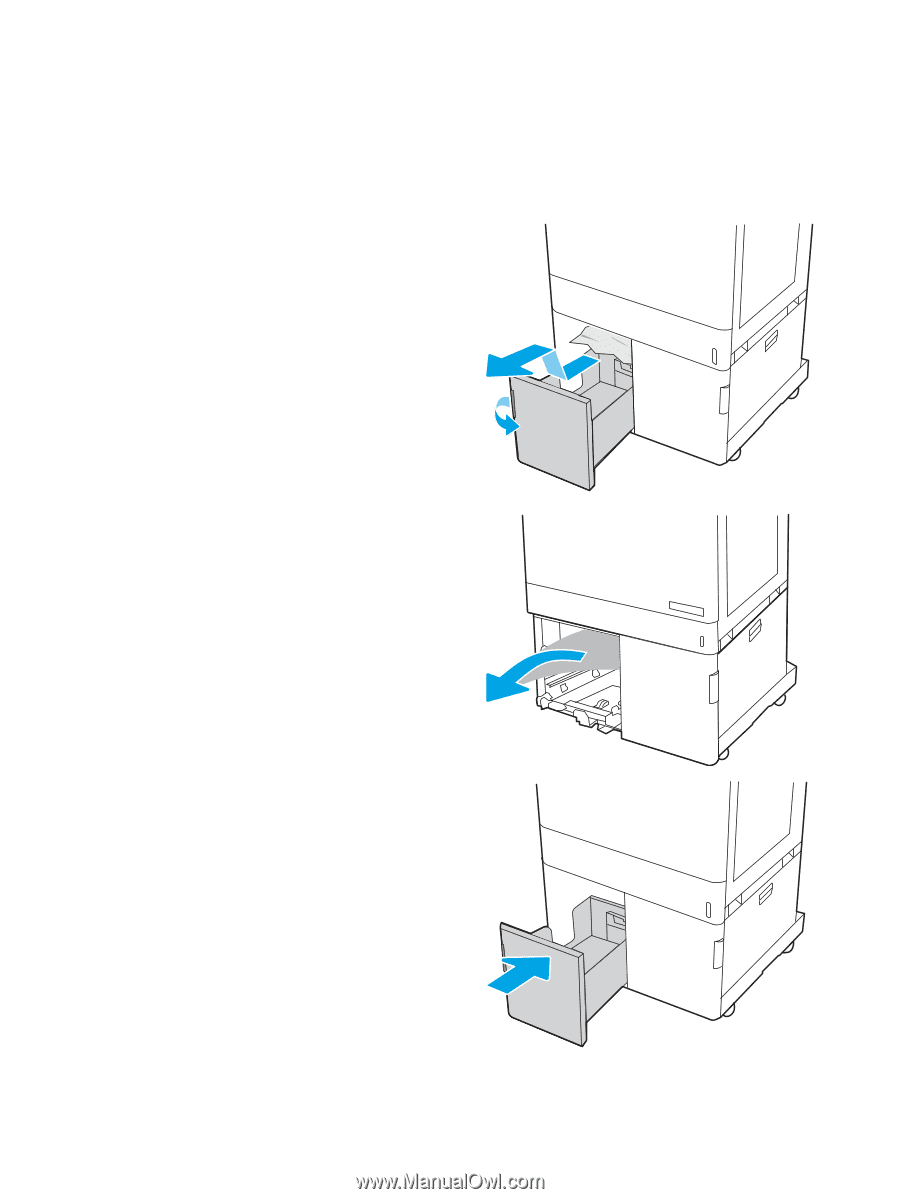
Clear paper jams in the 2,700-sheet high-capacity input paper trays (13.A3, 13.A4,
13.A5, 13.A7)
Use the following procedure to check for paper in all possible jam locations related to the 2,700-sheet high-
capacity input (HCI) paper tray and inside the right door. When a jam occurs, the control panel might display a
message and an animation that assists in clearing the jam.
1.
Release the tray latch on the left HCI tray. Slide the
tray away from the printer until it stops, and then
lift it up and away from the printer to remove it.
2.
Remove any jammed paper from the feed rollers
inside the printer. First pull the paper to the left,
and then pull it forward to remove it.
3.
Install and close the left HCI tray.
ENWW
Clear paper jams
155