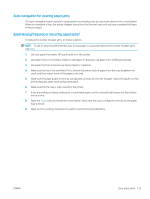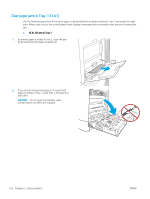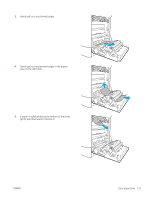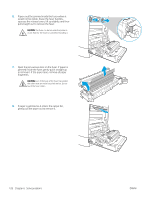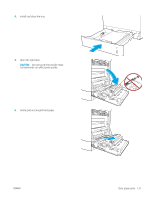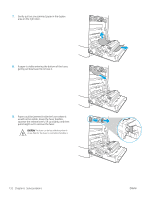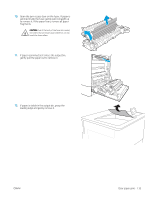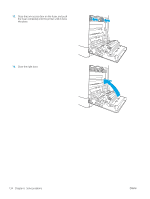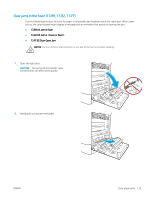HP LaserJet M700 User Guide - Page 140
Clear paper jams in Tray 2 (13.A2), A2.XX Jam in tray 2
 |
View all HP LaserJet M700 manuals
Add to My Manuals
Save this manual to your list of manuals |
Page 140 highlights
Clear paper jams in Tray 2 (13.A2) Use the following procedure to check for paper in all possible jam locations related to Tray 2 and inside the right door. When a jam occurs, the control panel might display a message and an animation that assists in clearing the jam. ● 13.A2.XX Jam in tray 2 1. Open the tray and remove any jammed or damaged sheets of paper. Verify that the tray is not overfilled and that the paper guides are adjusted correctly. 2. Pull the tray completely out of the printer by pulling and lifting it up slightly. 3. Gently remove any paper from the feed rollers inside the printer. First pull the paper to the left to release it, and then pull it forward to remove it. 130 Chapter 6 Solve problems ENWW
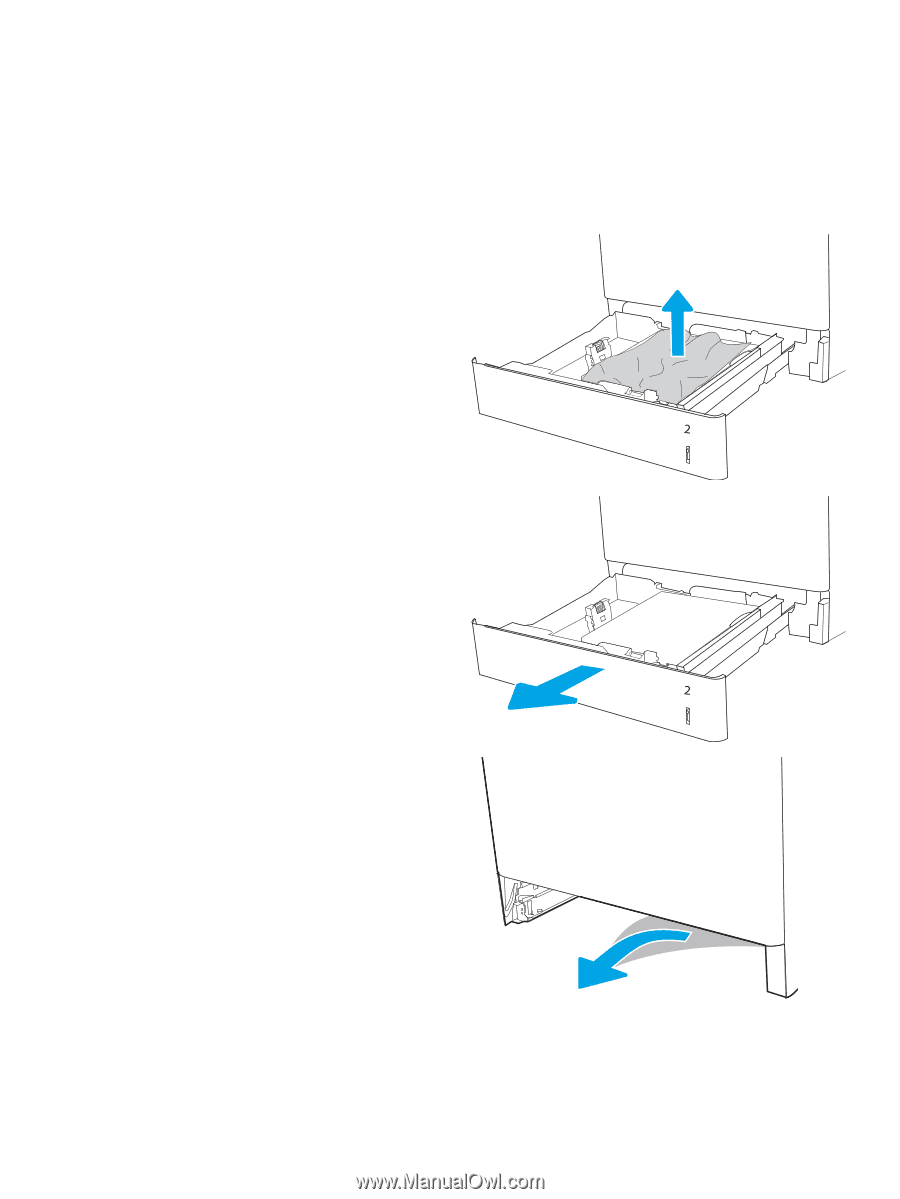
Clear paper jams in Tray 2 (13.A2)
Use the following procedure to check for paper in all possible jam locations related to Tray 2 and inside the right
door. When a jam occurs, the control panel might display a message and an animation that assists in clearing the
jam.
●
13.A2.XX Jam in tray 2
1.
Open the tray and remove any jammed or
damaged sheets of paper. Verify that the tray is
not overfilled and that the paper guides are
adjusted correctly.
2.
Pull the tray completely out of the printer by
pulling and lifting it up slightly.
3.
Gently remove any paper from the feed rollers
inside the printer. First pull the paper to the left to
release it, and then pull it forward to remove it.
130
Chapter 6
Solve problems
ENWW