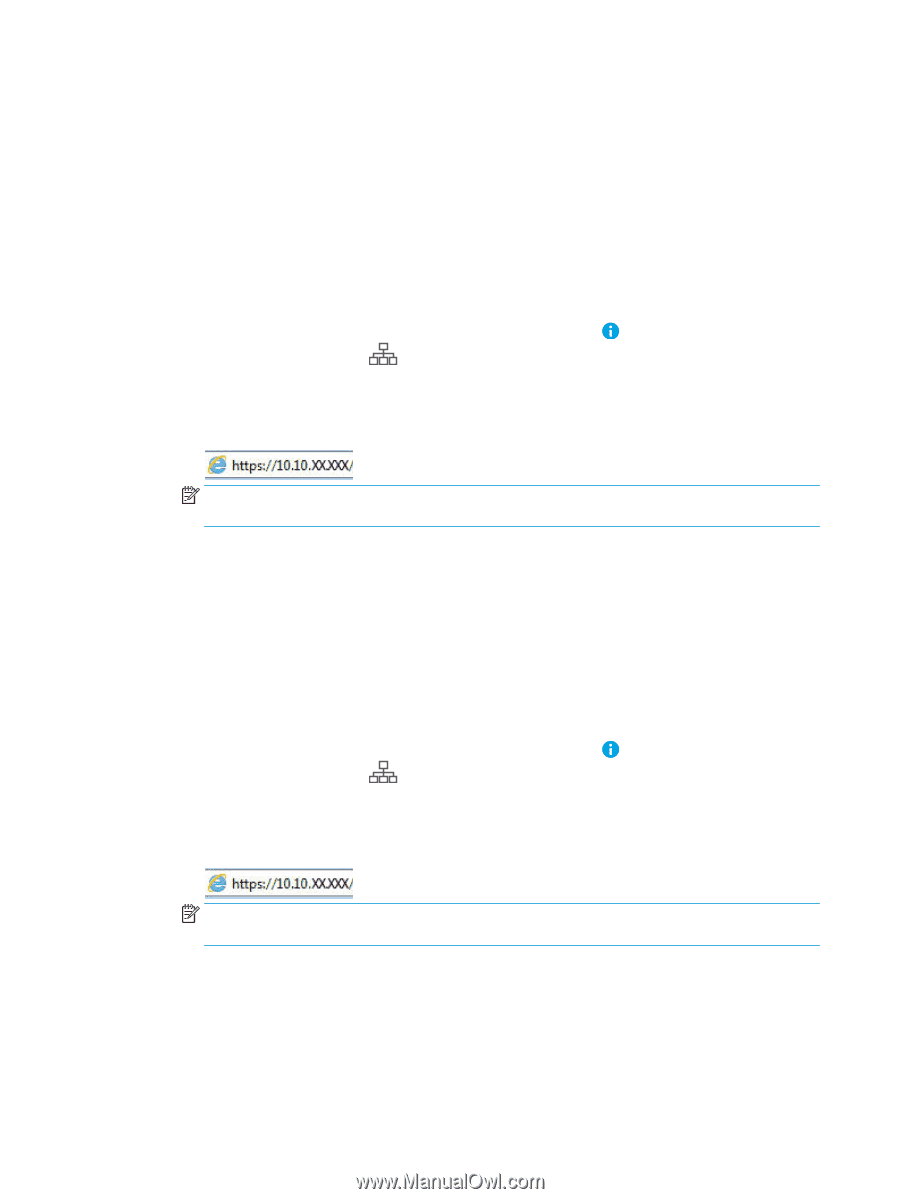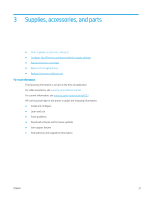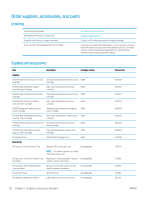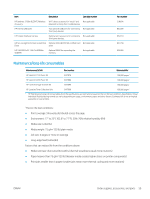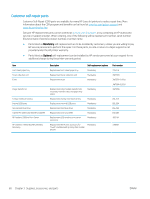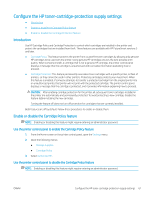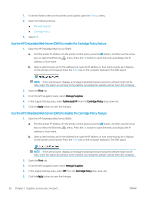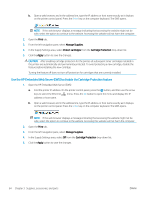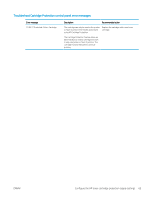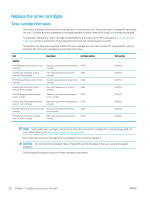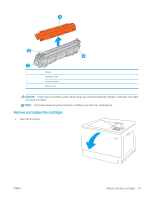HP LaserJet M700 User Guide - Page 72
Use the HP Embedded Web Server (EWS) to enable the Cartridge Policy feature
 |
View all HP LaserJet M700 manuals
Add to My Manuals
Save this manual to your list of manuals |
Page 72 highlights
1. From the Home screen on the printer control panel, open the Settings menu. 2. Open the following menus: ● Manage Supplies ● Cartridge Policy 3. Select Off. Use the HP Embedded Web Server (EWS) to enable the Cartridge Policy feature 1. Open the HP Embedded Web Server (EWS): a. Find the printer IP address. On the printer control panel, press the button, and then use the arrow keys to select the Ethernet menu. Press the OK button to open the menu and display the IP address or host name. b. Open a web browser, and in the address line, type the IP address or host name exactly as it displays on the printer control panel. Press the Enter key on the computer keyboard. The EWS opens. NOTE: If the web browser displays a message indicating that accessing the website might not be safe, select the option to continue to the website. Accessing this website will not harm the computer. 2. Open the Print tab. 3. From the left navigation pane, select Manage Supplies. 4. In the Supply Settings area, select Authorized HP from the Cartridge Policy drop-down list. 5. Click the Apply button to save the changes. Use the HP Embedded Web Server (EWS) to disable the Cartridge Policy feature 1. Open the HP Embedded Web Server (EWS): a. Find the printer IP address. On the printer control panel, press the button, and then use the arrow keys to select the Ethernet menu. Press the OK button to open the menu and display the IP address or host name. b. Open a web browser, and in the address line, type the IP address or host name exactly as it displays on the printer control panel. Press the Enter key on the computer keyboard. The EWS opens. NOTE: If the web browser displays a message indicating that accessing the website might not be safe, select the option to continue to the website. Accessing this website will not harm the computer. 2. Open the Print tab. 3. From the left navigation pane, select Manage Supplies. 4. In the Supply Settings area, select Off from the Cartridge Policy drop-down list. 5. Click the Apply button to save the changes. 62 Chapter 3 Supplies, accessories, and parts ENWW