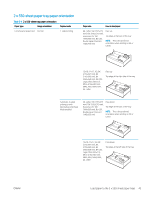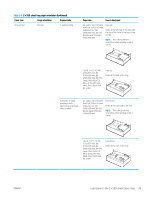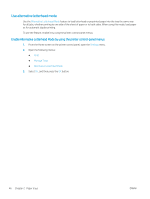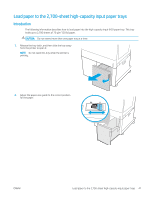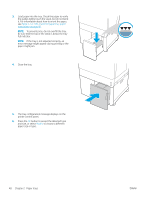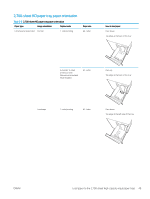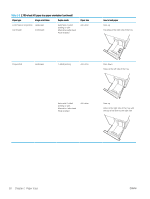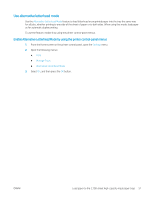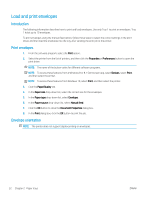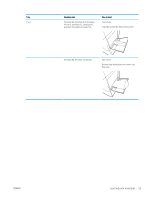HP LaserJet M700 User Guide - Page 58
printer control panel., The tray configuration message displays on
 |
View all HP LaserJet M700 manuals
Add to My Manuals
Save this manual to your list of manuals |
Page 58 highlights
3. Load paper into the tray. Check the paper to verify the guides lightly touch the stack, but do not bend it. For information about how to orient the paper, see Table 2-5 2,700-sheet HCI paper tray paper orientation on page 49. NOTE: To prevent jams, do not overfill the tray. Be sure that the top of the stack is below the tray full indicator. NOTE: If the tray is not adjusted correctly, an error message might appear during printing or the paper might jam. 4. Close the tray. 5. The tray configuration message displays on the printer control panel. 6. Press the OK button to accept the detected type and size, or select Modify to choose a different paper size or type. 48 Chapter 2 Paper trays ENWW
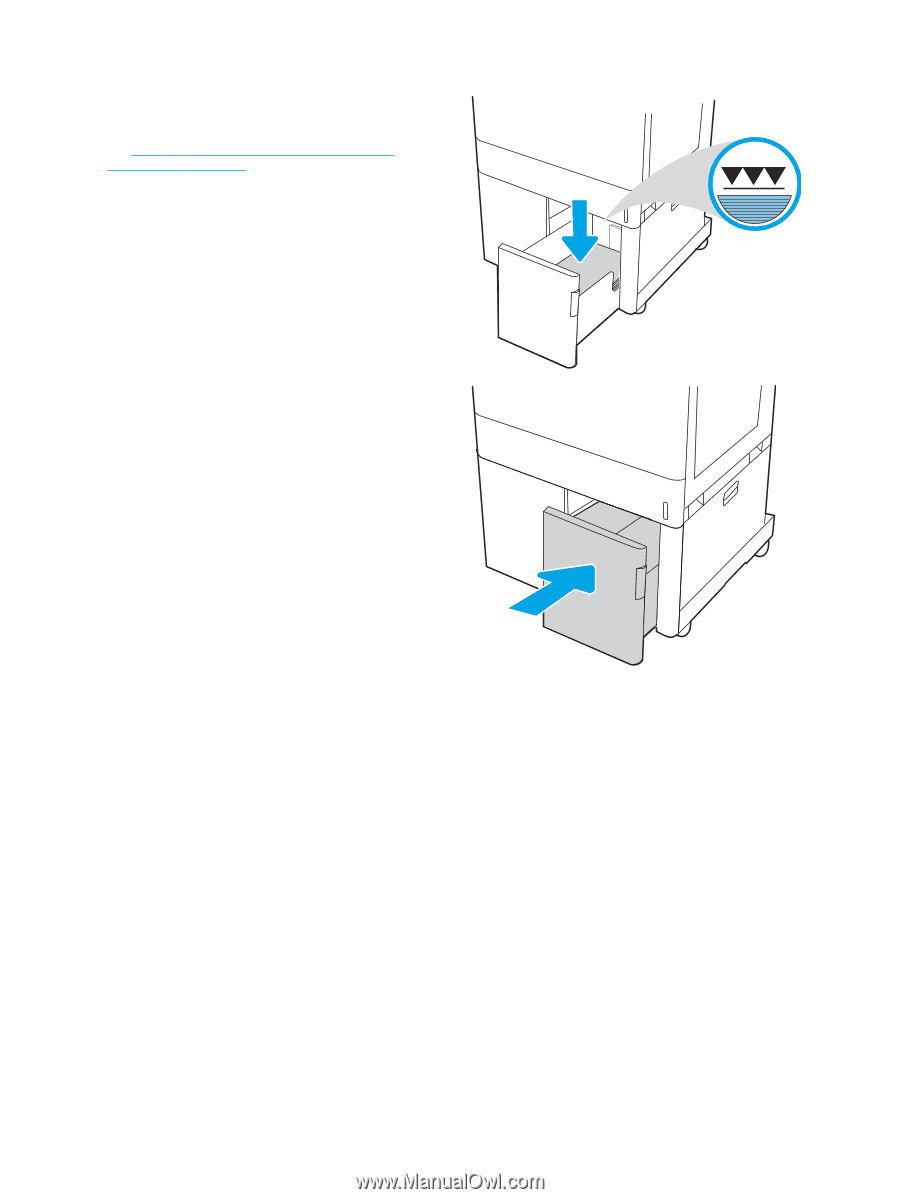
3.
Load paper into the tray. Check the paper to verify
the guides lightly touch the stack, but do not bend
it. For information about how to orient the paper,
see
Table
2
-
5
2,700-sheet HCI paper tray paper
orientation
on page
49
.
NOTE:
To prevent jams, do not overfill the tray.
Be sure that the top of the stack is below the tray
full indicator.
NOTE:
If the tray is not adjusted correctly, an
error message might appear during printing or the
paper might jam.
4.
Close the tray.
5.
The tray configuration message displays on the
printer control panel.
6.
Press the
OK
button to accept the detected type
and size, or select
Modify
to choose a different
paper size or type.
48
Chapter 2
Paper trays
ENWW