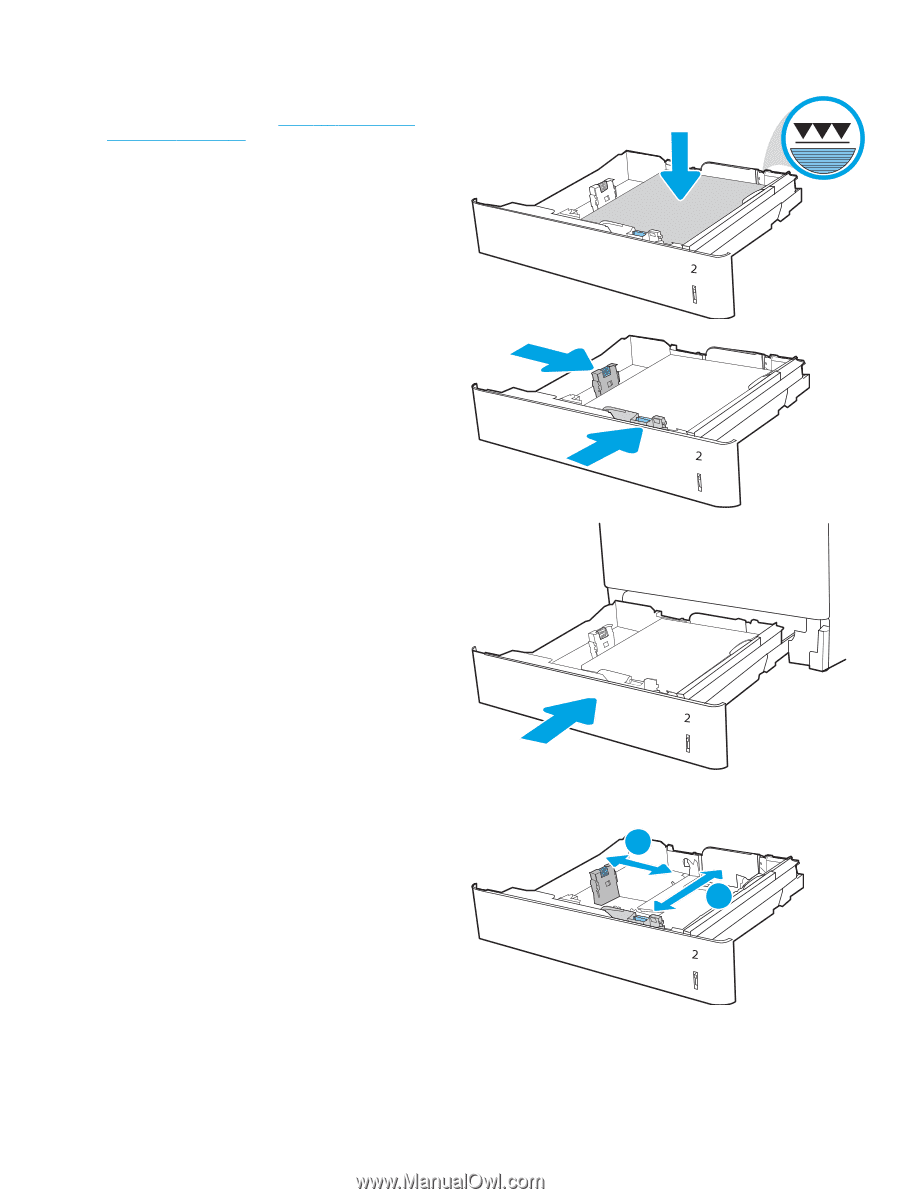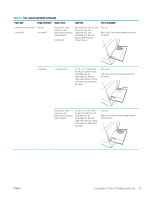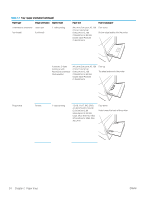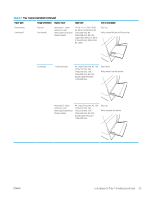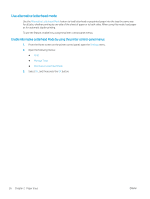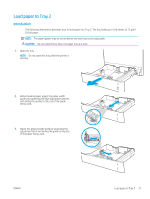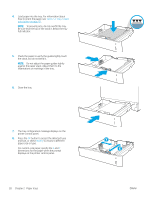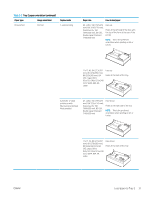HP LaserJet M700 User Guide - Page 38
XY YX, to choose a different
 |
View all HP LaserJet M700 manuals
Add to My Manuals
Save this manual to your list of manuals |
Page 38 highlights
4. Load paper into the tray. For information about how to orient the paper, see Table 2-2 Tray 2 paper orientation on page 29. NOTE: To prevent jams, do not overfill the tray. Be sure that the top of the stack is below the tray full indicator. 5. Check the paper to verify the guides lightly touch the stack, but do not bend it. NOTE: Do not adjust the paper guides tightly against the paper stack. Adjust them to the indentations or markings in the tray. 6. Close the tray. 7. The tray configuration message displays on the printer control panel. 8. Press the OK button to accept the detected type and size, or select Modify to choose a different paper size or type. For custom-size paper, specify the X and Y dimensions for the paper when the prompt displays on the printer control panel. 28 Chapter 2 Paper trays Y X ENWW