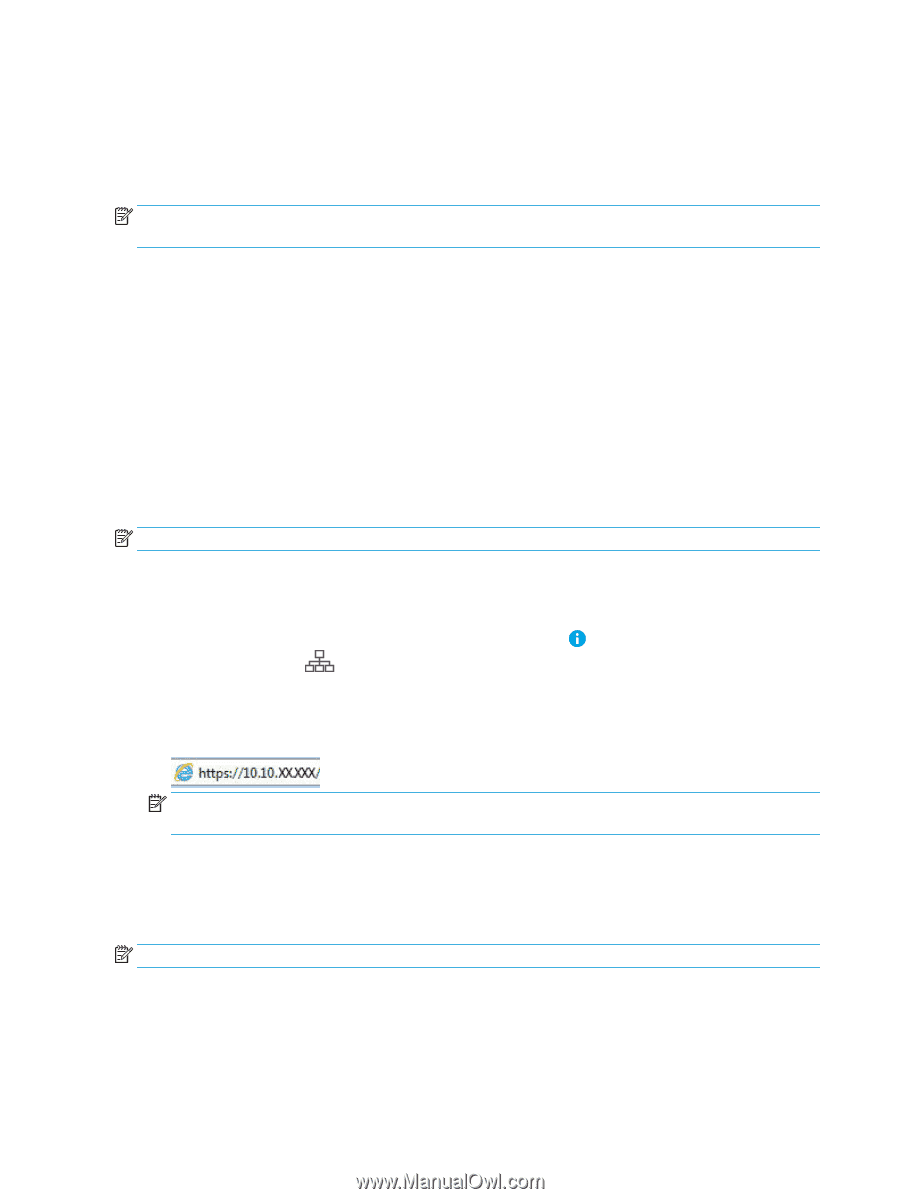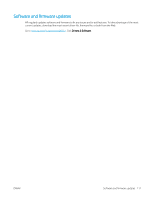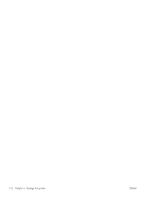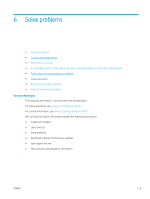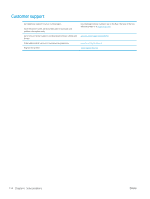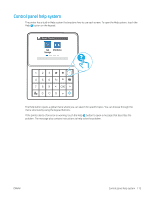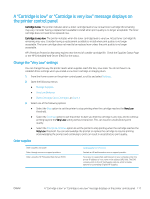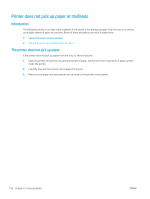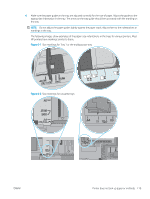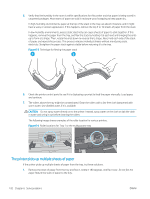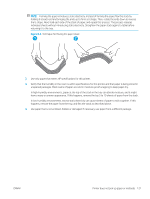HP LaserJet M700 User Guide - Page 126
Reset factory settings, Introduction
 |
View all HP LaserJet M700 manuals
Add to My Manuals
Save this manual to your list of manuals |
Page 126 highlights
Reset factory settings Introduction Use one of the following methods to restore the printer to the original settings from the factory. NOTE: Restoring factory settings sets most of the printer settings to their factory defaults. However, some settings are not changed, such as language, date, time, and some network configuration settings. Method one: Restore factory settings from the printer control panel 1. From the Home screen on the printer control panel, open the Settings menu. 2. Open the following menus: ● General ● Reset Factory Settings 3. Select Reset. A verification message advises that completing the reset function might result in loss of data. 4. Select Reset to complete the process. NOTE: The printer restarts automatically after the reset operation completes. Method two: Restore factory settings from the HP Embedded Web Server (networkconnected printers only) 1. Find the printer IP address. On the printer control panel, press the button, and then use the arrow keys to select the Ethernet menu. Press the OK button to open the menu and display the IP address or host name. 2. Open a web browser, and in the address line, type the IP address or host name exactly as it displays on the printer control panel. Press the Enter key on the computer keyboard. The EWS opens. NOTE: If the web browser displays a message indicating that accessing the website might not be safe, select the option to continue to the website. Accessing this website will not harm the computer. 3. Open the General tab. 4. On the left side of the screen, click Reset Factory Settings. 5. Click the Reset button. NOTE: The printer restarts automatically after the reset operation completes. 116 Chapter 6 Solve problems ENWW